Rubrics are incredible tools for transparent and consistent grading in education. With Canvas—one of the most widely used Learning Management Systems (LMS)—you have the ability to both create and attach rubrics directly to assignments, discussions, and quizzes. Whether you’re a new instructor or a seasoned Canvas user, understanding how to utilize rubrics effectively can save you grading time and give students clear expectations.
TL;DR
Canvas allows instructors to add rubrics to assignments, discussions, and quizzes to precisely measure student performance. You can access the rubric creation tool through several sections depending on the type of content. The process involves naming the rubric, defining criteria, and setting up rating scales. Using rubrics not only enhances grading efficiency but also provides clearer feedback to students.
Why Use a Rubric on Canvas?
Before diving into how to add and create a rubric, it’s helpful to understand why rubrics matter. Here are some reasons to incorporate rubrics into your Canvas courses:
- Clarity: Students understand what’s expected of them.
- Efficiency: Grading becomes faster and more consistent.
- Transparency: Students can see how their performance aligns with scoring.
- Feedback: Each criterion in the rubric allows for targeted comments.
Now that you know the value rubrics provide, let’s walk through the process of adding and creating one in Canvas.
Step-by-Step Guide to Creating a Rubric in Canvas
1. Navigate to the Assignment or Discussion
Rubrics can be added to assignments, discussions, and quizzes. To start:
- Go to your Canvas course.
- Click on “Assignments” or “Discussions” in the course menu.
- Select an existing item or click “+Assignment” to create a new one.
If you’re grading a discussion or quiz, the process is nearly identical—just start from the corresponding section of the Canvas course menu.
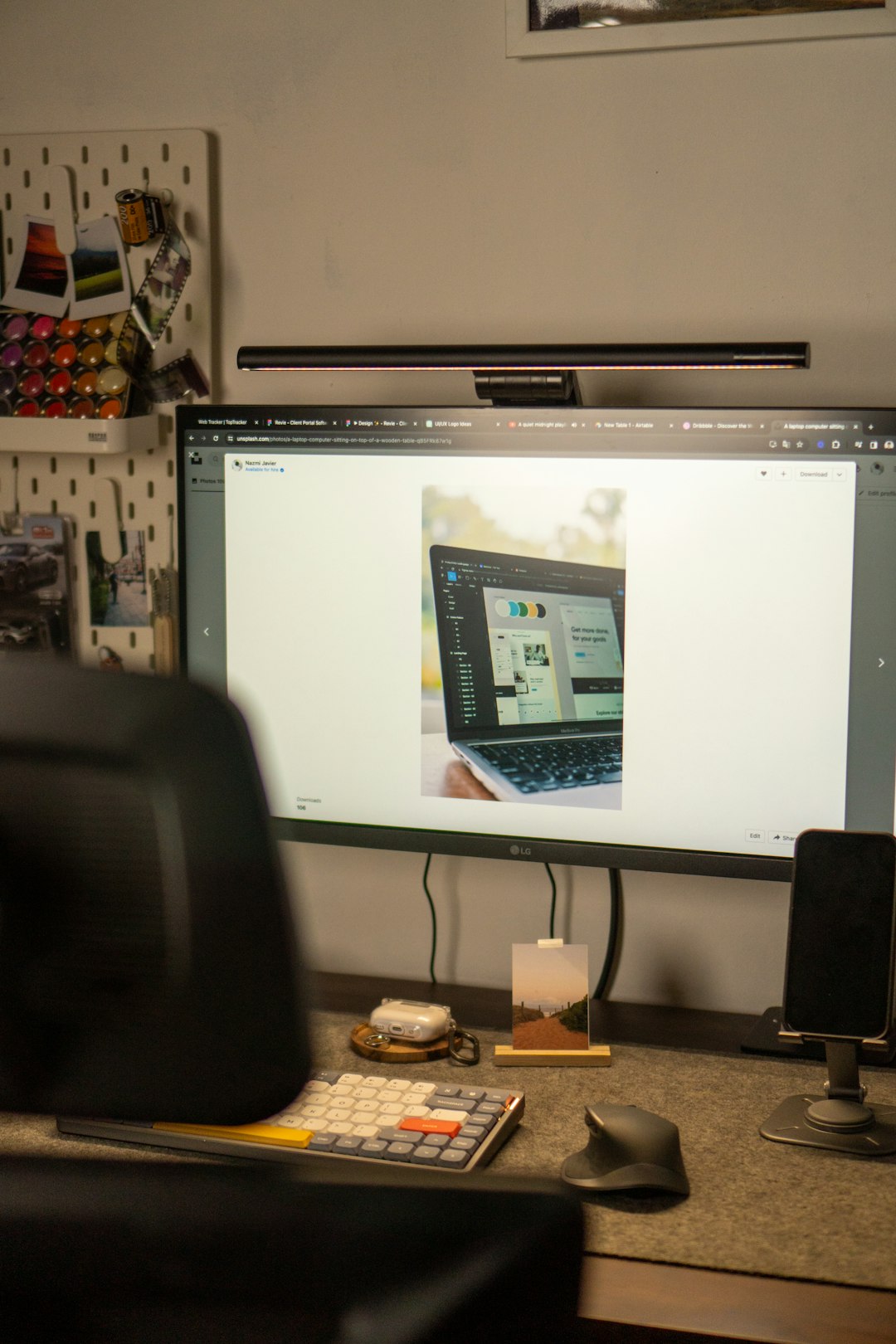
2. Add a Rubric
Now that the assignment or discussion page is open, scroll down and follow these steps:
- Click “+ Rubric” located below the content editor and due dates.
This will open the rubric creation panel, where you’ll see default criteria and ratings that you can customize.
3. Customize Your Rubric Criteria
This is where the creative part begins. Customize your rubric by editing the different components:
- Criteria: Click “Edit” next to the default Criterion to change its name, or click “Add Criterion” to create new ones.
- Ratings: You can change the point values and descriptions for each rating (e.g., Excellent, Satisfactory, Needs Improvement).
- Points: Assign point values to different levels of achievement under each criterion. The total points must match the assignment’s point value for automatic grading.
Canvas provides the option to reuse rubrics across multiple assignments, which can be a time-saver. Just click “Find a Rubric” to browse and copy over an existing one.
Advanced Features and Settings
Canvas rubrics aren’t just static scoring guides—they offer powerful options to make grading even more dynamic.
Use Rubric for Grading Checkbox
If you want the rubric to determine the final score for the assignment, make sure to check the box labeled “Use this rubric for assignment grading.” This allows you to click on ratings while grading, and Canvas automatically tallies the final score.
Free-Form Comments
Another helpful feature is the ability to add free-form comments instead of fixed rating levels. To enable this, select “Free-form comments” on each criterion. This lets you provide personalized comments for each student’s performance under that criterion.
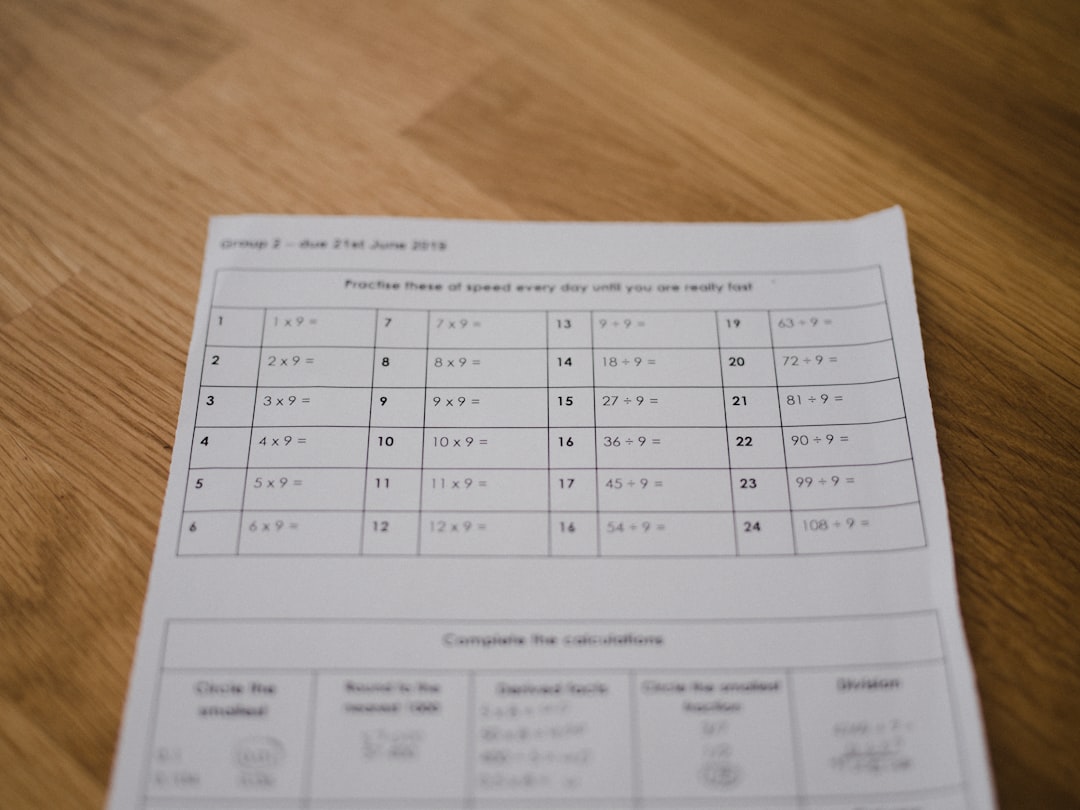
Reorder or Delete Criteria
Canvas allows you to reorder criteria by dragging them up or down in the list. You can also delete any row by clicking the trash can icon next to the criterion name.
Tips for Designing an Effective Rubric
Creating a rubric is more than just dividing points—it’s about clear communication. Here are some tips to help you design a rubric that works:
- Be specific: Use concrete language for each level of performance to avoid ambiguity.
- Keep it simple: Too much detail can overwhelm students and graders alike.
- Align with outcomes: Make sure your criteria measure learning outcomes for the course or assignment.
- Pilot test it: Try using your rubric on a sample assignment to see if it differentiates levels of quality effectively.
Viewing and Using Rubrics for Grading
How Students View Rubrics
Students can view the rubric before submitting any assignment, giving them a roadmap for success. After submission, they can also see how they were graded according to each criterion, along with any feedback provided.
Instructor View
When grading assignments using SpeedGrader, the rubric appears on the right-hand side. You can click on performance levels to assign scores easily, or type custom comments. It simplifies the process and ensures students receive detailed, objective feedback.
Reusing and Managing Rubrics
Rubrics are saved per course and can be reused. To access and manage them:
- Navigate to the “Outcomes” section of your Canvas course menu.
- Click on the “Manage Rubrics” tab.
- Here you can view, edit, and delete existing rubrics or create new ones from scratch.
If you’re restoring a rubric from a previous course, you can import it during your course setup via Canvas’s Course Import Tool.
Rubrics for Quizzes
Rubrics aren’t just for essays—they can also be added to quizzes. However, they are only compatible with graded essay questions in quizzes.
To add a rubric to a quiz:
- Open the quiz in edit mode.
- Scroll down and click “+ Rubric” below the quiz details section.
Just as with assignments, you can decide whether to use the rubric for grading or keep it for feedback purposes only.
Conclusion
Rubrics are more than just grading tools—they are communication bridges between instructors and students. With Canvas, creating and implementing rubrics is streamlined and customizable. Whether you’re scoring a written assignment, guiding group projects, or assessing discussion participation, rubrics help ensure that your grading is clear, consistent, and fair.
Start experimenting with rubrics in your Canvas course today. You’ll likely find that they not only improve how you grade but also how your students learn.
