Patreon has become a vital platform for creators seeking sustainable income by offering exclusive content and rewards to their supporters. With the recent introduction of the Patreon Shop, creators can now sell digital products directly, expanding their revenue streams without relying solely on recurring subscriptions. This guide walks you through the exact steps for adding a post to your Patreon Shop effectively, helping you make the most of this powerful new feature.
What Is the Patreon Shop?
The Patreon Shop is a feature that allows creators to sell one-off digital items like eBooks, wallpapers, videos, music, and more without requiring buyers to become patrons. This opens the door to a broader audience who may prefer buying a product outright rather than committing to monthly support.
Why Use Patreon Shop?
The benefits of adding products to the Patreon Shop include:
- Direct income from non-members
- Expanded reach to casual fans
- Permanent access for buyers to their purchased content
- Integrated insights and analytics for better strategy
In short, using the Patreon Shop can diversify your earnings and engage a wider group of fans.
Step-by-Step Guide: How to Add a Post to Your Patreon Shop
Step 1: Log Into Your Creator Account
Visit www.patreon.com and log in to your Creator profile. Only users with Creator accounts can add products to the Shop.
Step 2: Access the Shop Section
Once logged in, navigate to the left-hand menu and click on “Shop”. If this is your first time using it, you may be prompted to complete a brief setup for your Shop preferences and tax information.
Make sure your Shop is enabled and visible to your audience before adding items.
Step 3: Click “Add Product”
In the Shopify-style interface, click the “Add Product” button which will bring up a new content editor interface. This is where you’ll create your Shop post.
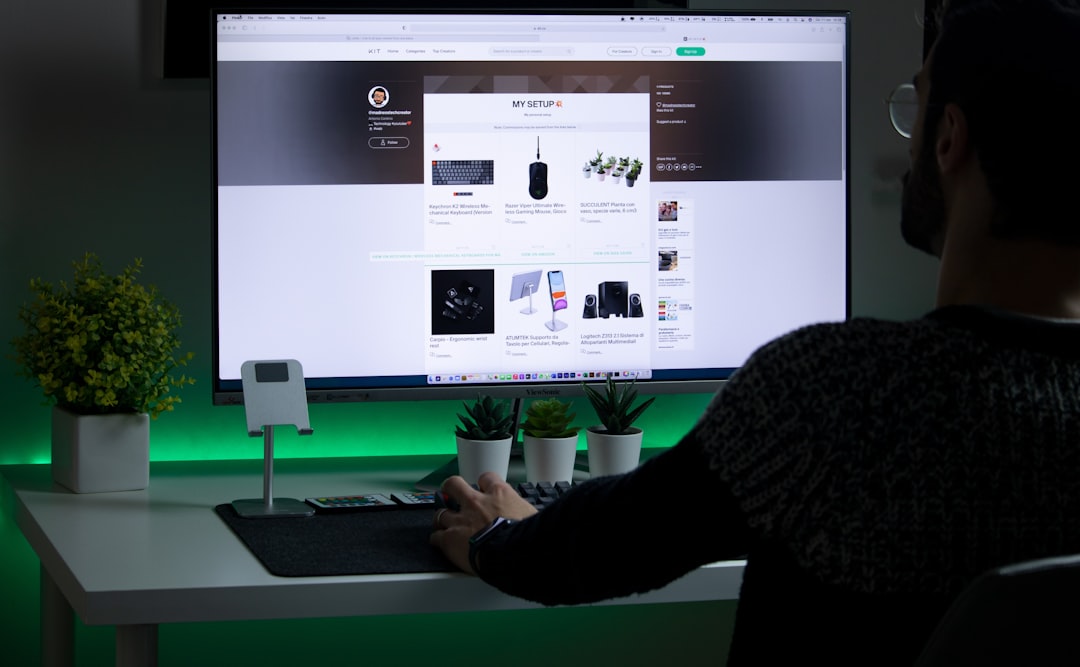
Step 4: Choose the Product Type
Select the format of your product. Currently supported types include:
- Digital download (e.g. PDFs, ZIP files, MP3s)
- Exclusive video/audio
- Gallery of images
- Written content (like short stories or essays)
This selection will determine how your users receive and view the content, so choose carefully based on what you’re offering.
Step 5: Add Your Title and Description
Write a clear, compelling title for your item. Under that, write a thorough description that includes:
- What the product is
- Who it’s for
- What users can expect to receive
- Any versioning or release notes, if applicable
This is your opportunity to create value in the mind of the buyer, so be specific and transparent.
Step 6: Upload Your Files
Click “Upload File” and select the digital content you want to sell. You can upload multiple files if needed, such as a PDF guide bundled with an MP3 audio. Ensure that the files are under Patreon’s maximum file size limit (currently 500 MB per file, subject to change).
Step 7: Set Pricing
Next, enter the price you’d like to charge for the product. Keep in mind the following tips:
- Prices can range from $1 and up
- Price according to perceived value – not just length or size
- You cannot currently run discounts or promo codes natively, so factor this into your pricing strategy
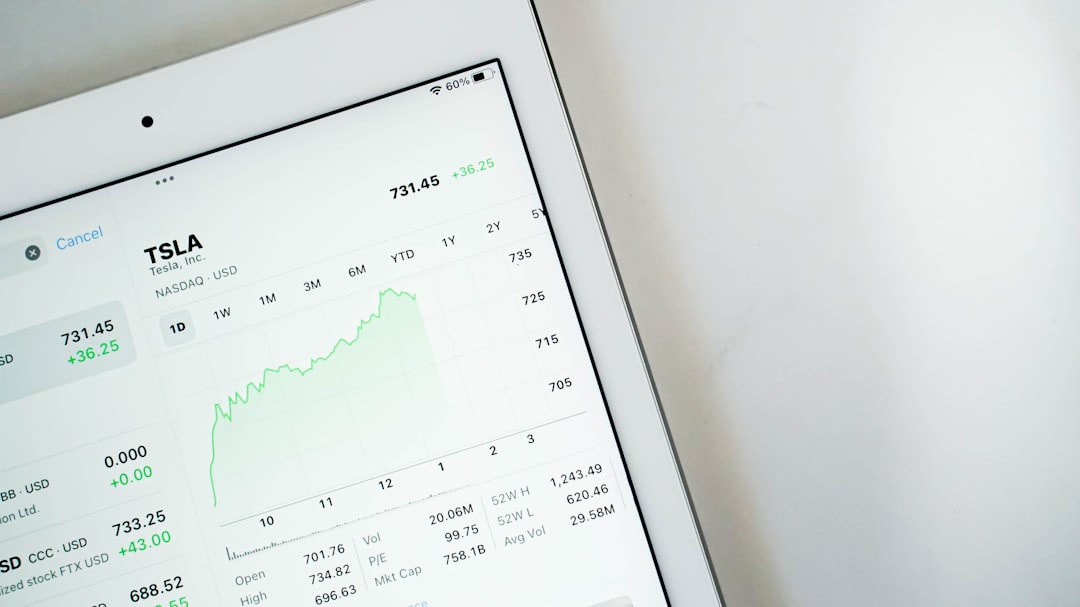
Step 8: Add a Cover Image
Select an attention-grabbing image that best represents your product. This will be the first thing viewers see in the Shop, so it should be high quality and relevant. Ideal size is 1600×900 pixels to ensure crisp, professional presentation.
Step 9: Choose Visibility and Tags
Under “Visibility,” you can choose to make your product:
- Public – anyone can purchase
- Patrons-only – a reward perk for active patrons
Use relevant tags to categorize your product, such as “music”, “wallpaper”, “eBook”, etc. Tags help users search and filter through your Shop catalog.
Step 10: Publish Your Shop Post
Finally, click the “Publish” button. Your post will now appear in your Patreon Shop and be accessible via a direct link, as well as through your profile.
Best Practices for Selling in the Patreon Shop
1. Match Your Brand Style
Use consistent naming, description, and design to match your brand. This includes cover images, tone of the writing, and the type of products you’re offering.
2. Promote Your Shop Post
Posting your product is just the first step. Increase visibility by:
- Sharing the Shop or product link on social media
- Embedding the link in your Patreon posts
- Cross-promoting in relevant forums or communities
3. Monitor and Iterate
Use the Shop analytics tools provided by Patreon to track:
- Number of purchases
- Traffic sources
- Conversion rates
Use this data to identify what kinds of products resonate with your audience and adjust accordingly.
4. Engage With Your Buyers
Thank your supporters for their purchase. Use the opportunity to invite them to become patrons for recurring benefits, or offer complementary items in future products.
5. Consider Bundles in Future Updates
Though Patreon doesn’t currently allow for bundling products, you can manually offer suggested combinations or build a product series your audience can collect.
Conclusion
Adding a product to your Patreon Shop is a strategic move that can significantly enhance your creative business. Whether you’re a podcaster, illustrator, writer, or content creator of any type, the Shop acts as a standalone storefront where you can monetize high-value digital content.
By following these step-by-step instructions and implementing smart marketing strategies, you’ll be well-positioned to grow both your audience and your income through one-time product sales on Patreon.
As the platform continues to evolve, staying up to date with new features, including future payment options or bundled offerings, will keep you ahead of the curve.
