At San José State University (SJSU), maintaining your academic progress hinges on successfully enrolling in the right courses at the right time. When courses are full or require instructor approval, students often need to request and use an add code to register. Understanding how to properly use an add code within the MySJSU portal can be the difference between getting into a desired class or missing out. This guide provides a reliable, step-by-step breakdown of how to use an add code to join a class at SJSU using the MySJSU system.
TLDR (Too Long, Didn’t Read)
If you’ve received an add code from a professor or department at SJSU, you can use it to enroll in a course on MySJSU during the enrollment period. Log in to your student portal, navigate to the enrollment section, and enter the add code during the class search and add process. Make sure to confirm your enrollment and check your schedule to ensure the class has been added. Don’t wait, as space in classes can still be limited even with a code.
Understanding Add Codes
Add codes are unique, single-use permission numbers provided to students to enroll in restricted classes. These codes are distributed at the instructor’s discretion, typically when a course is full or has prerequisites. They are:
- Course-specific – The code only works for the designated section and term.
- Time-sensitive – Must be used by the add deadline published in the Academic Calendar.
- Non-transferable – Can’t be shared or reused.
It’s critical to keep the code confidential and use it promptly to avoid losing your seat.
Step-by-Step: How to Use Add Code in MySJSU
MySJSU (powered by PeopleSoft) is the official student portal where course registration, fee payments, and academic records are managed. Follow these steps to add a class using an add code:
1. Log into MySJSU
Navigate to the SJSU One Login Portal and sign in using your SJSU ID and password. Once logged in, click on the “MySJSU” tile to access the student center.
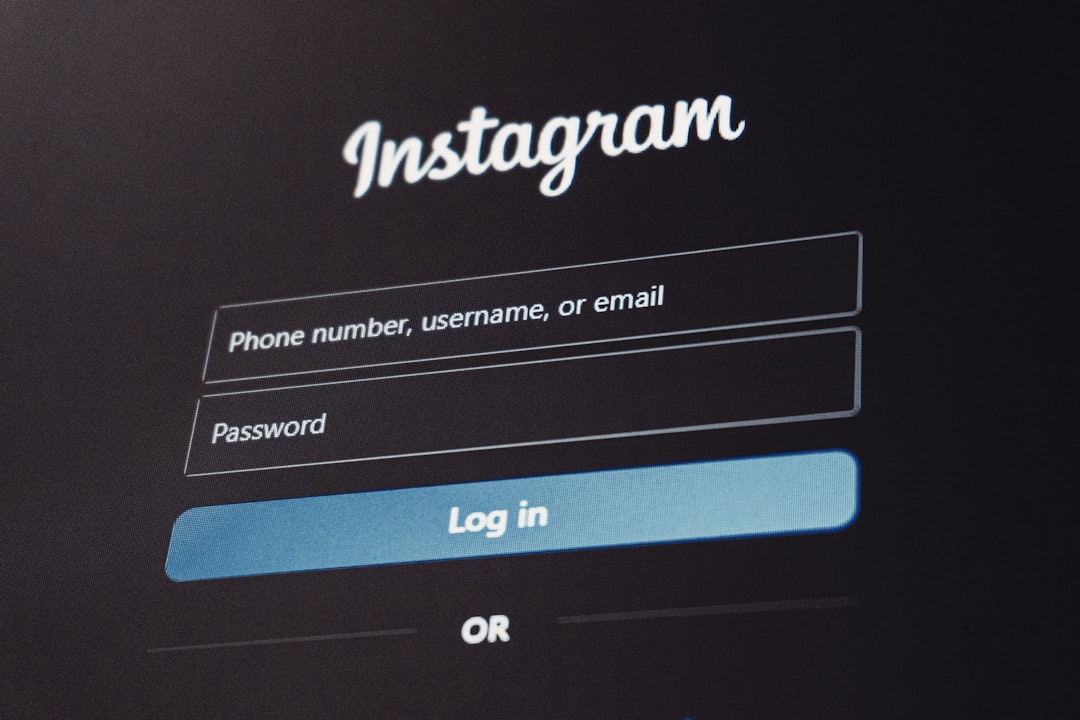
2. Access the Enrollment Section
Inside your student center:
- Click on “Enrollment” in the left-side navigation bar or use the “Enroll” link under the Academics section.
- Select the correct term for which you’re enrolling, e.g., Fall 2024.
3. Search for the Class
You must first locate the class to which you’ve been granted access via an add code:
- Click on “Search” or “Find Classes”.
- Enter the class subject and number (e.g., ENGL 101).
- Select the appropriate section from the list of results.
You may see a warning that the class is full or requires department consent—this is expected when you’re using an add code.
4. Use the Add Code
After selecting the course section you want to join:
- Select “Next” to proceed to the enrollment cart.
- Follow the prompts until you reach the page where you can enter a permission number, also known as the add code.
- Carefully enter the add code exactly as provided, with no extra spaces.
Once the code is validated, the system should allow you to continue.
5. Confirm & Submit Enrollment
After entering the add code:
- Review your enrollment cart to confirm the course is listed.
- Click “Proceed to Step 2 of 3”.
- Click “Finish Enrolling” to officially complete the process.
You will receive a confirmation message upon successful enrollment or an error message explaining any problem (e.g., time conflict, missing requisites).

Troubleshooting Common Issues
Invalid or Expired Add Code
If you receive an error stating that your add code is invalid or expired, confirm the following:
- You entered the exact sequence correctly.
- The code corresponds to the correct course and section.
- You are within the allowed add period for the semester.
If the issue persists, contact the instructor or the department immediately.
Holds on Your Account
Some holds can block enrollment actions. In the Student Center:
- Check the “Holds” section on your home screen.
- Click on each hold to read the details and resolve the issue (e.g., advising hold, fees owed).
Class Time Conflict
If the class you’re adding overlaps in time with a course already in your schedule, the system will prevent enrollment, even with an add code. You’ll need to drop the conflicting class or find a different section.
Important Deadlines and Reminders
The timeline for using add codes is strict. Here’s what to keep in mind:
- Week 1 of Classes: Students can add open classes directly without codes.
- Week 2: Add codes are required for all adds and must be used via MySJSU.
- After Week 2: You’ll need a Late Enrollment Petition, which involves additional approvals and specific justification.
You can find these deadlines on the Registrar’s Academic Calendar. Set reminders on your calendar to avoid last-minute issues.
Best Practices for Requesting Add Codes
Getting an add code often requires direct communication with instructors. Here are some best practices:
- Attend the first class – Show initiative by being present even before being enrolled.
- Email professionally – State your full name, student ID, and reason for wanting to add the course.
- Explain your qualifications – Mention prerequisites met or academic goals.
- Be respectful – Codes are not guaranteed and are subject to seat availability.
Some departments also use waitlists or have posted procedures for distributing add codes, so be sure to check your department’s website.
What to Do After Adding a Class
Once your enrollment is confirmed:
- Verify the class appears on your schedule under “My Class Schedule” in MySJSU.
- Check your email and Canvas for any class updates, assignments, or reading requirements.
- Purchase any required materials by the second class meeting if possible.
- Make note of drop deadlines in case you need to adjust your schedule later.
Enrollment changes can affect financial aid, graduation eligibility, and even visa status for international students—so it’s essential to finalize your schedule thoughtfully.
Who to Contact for Help
If you encounter problems while trying to add a class or use an add code, reach out to the following resources:
- Instructor of the course: For code re-issues or consent.
- Academic Advising and Retention Services: For guidance on course planning.
- Registrar’s Office: For enrollment deadlines and petitions.
- SJSU IT Help Desk: For technical issues logging into MySJSU.
Reliable and timely communication with these groups can help resolve most enrollment-related problems efficiently.
Conclusion
Navigating the SJSU enrollment system may seem daunting, especially when dealing with restricted classes and add codes. However, with clear steps, proper timing, and effective communication, students can successfully add the classes they need. Always monitor your email and stay proactive during the registration period to ensure a smooth experience. By using your add code correctly and adhering to the deadlines, you’ll secure your place in class and stay on track toward your academic goals.</p
