If you’ve ever tried to uninstall Valorant from your Windows 10 or 11 machine and discovered remnants of Riot’s software still lurking in the system, you’re not alone. Fully removing Valorant is not as simple as dragging an icon to the trash. Due to the inclusion of Vanguard, Riot’s anti-cheat software that operates at a kernel level, you’ll need to follow a precise multi-step process. This guide is designed to walk you through complete removal — including clean-up of residual files and registries — ensuring your system is as if the game never existed. It includes reboots where necessary, to comply with how Vanguard operates, and ensures you regain full control over your system.
Why a Standard Uninstall is Not Enough
When you install Valorant, you also install Vanguard. Unlike most anti-cheat software, Vanguard integrates deeply with Windows at the kernel level, starting when your computer boots. This gives it high privileges and makes it persistent — often continuing to run even after you think you’ve uninstalled Valorant.
While this is excellent from a security perspective in detecting cheats, it complicates the removal process. Thankfully, there’s a methodical and safe way to completely remove Valorant and its components from Windows 10 or 11.
Step-by-Step Guide to Fully Remove Valorant
Step 1: Close All Riot Applications and Processes
Before beginning, you must ensure that all Riot-related services are terminated:
- Press Ctrl + Shift + Esc to open the Task Manager.
- Go to the Processes tab.
- End tasks related to Riot Client, Valorant, or Vanguard. Look for items such as:
- RiotClientServices.exe
- VALORANT.exe
- vgc.exe
Killing these processes ensures the files won’t be locked when you uninstall.
Step 2: Uninstall Vanguard First
Vanguard must be removed before Valorant. Here’s how:
- Click Start and type cmd.
- Right-click Command Prompt and choose Run as Administrator.
- Type the following command and press Enter:
sc delete vgc - Then type:
sc delete vgk
This removes the Vanguard kernel driver services.
Next, open Apps & features:
- Go to Settings > Apps > Installed apps.
- Locate Riot Vanguard in the list.
- Click the three-dot icon and choose Uninstall.
You’ll be prompted to restart your PC. Do this immediately.
Important: The reboot at this stage finalizes the removal of kernel hooks made by Vanguard, releasing system resources.
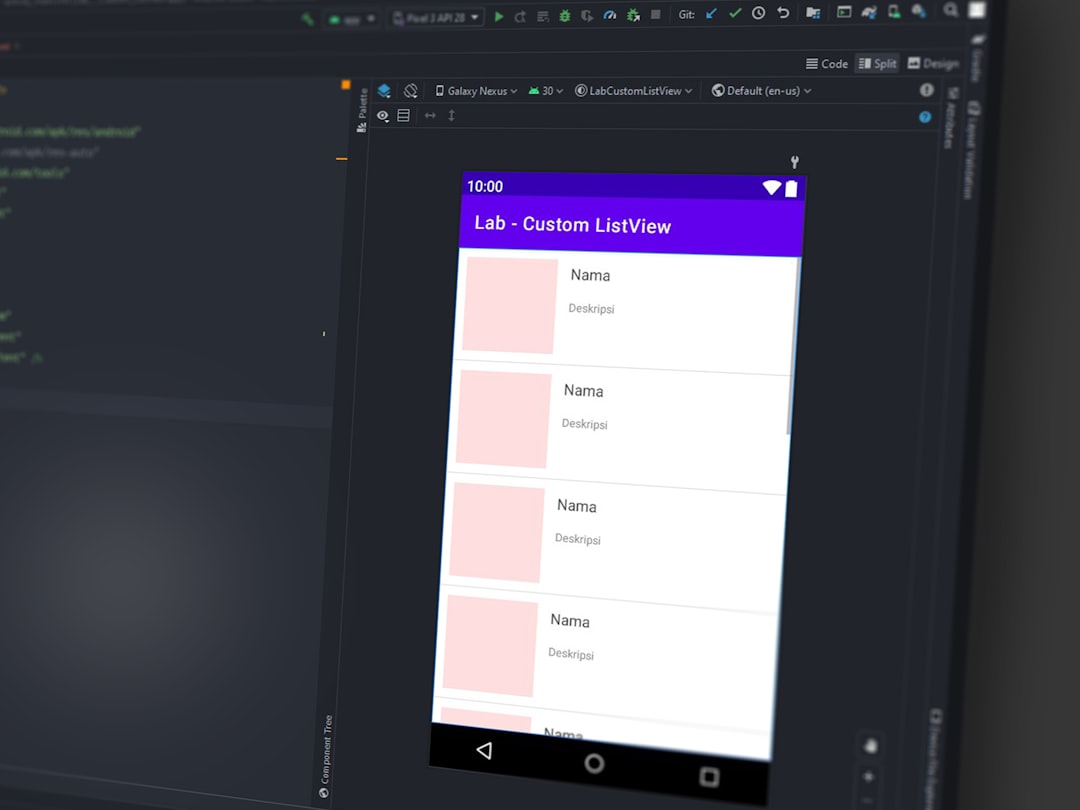
Step 3: Uninstall Valorant
With Vanguard removed, now proceed with Valorant itself:
- Open Settings > Apps.
- Find Valorant in the apps list.
- Click uninstall, and follow the on-screen prompts.
Alternatively, you can also uninstall via the Riot Client interface if it’s still installed. However, the Windows method is more thorough when preparing for total removal.
Step 4: Remove Leftover Files and Folders
Even after uninstallation, some residual files may remain on your system. These include configurations, logs, and cache files. Manual deletion helps ensure nothing is left behind.
Navigate to the following folders and delete them:
C:\Riot GamesC:\Program Files\Riot VanguardC:\ProgramData\Riot Games(this folder may be hidden)C:\Users\[YourUsername]\AppData\Local\Riot Games
To show hidden folders:
- Open File Explorer.
- Click View > Show > Hidden items.

Step 5: Clean the Windows Registry (Advanced)
This step is for advanced users. Editing the registry can be risky if done improperly, so proceed with caution. First, create a system restore point:
- Press Win + R, type SystemPropertiesProtection and hit Enter.
- Select your system drive and click Create.
Once the backup is ready:
- Press Win + R, type regedit, and press Enter.
- Go to
HKEY_LOCAL_MACHINE\SYSTEM\CurrentControlSet\Services. - Delete the entries vgk and vgc if they still exist.
- Search for keywords like “Riot”, “Vanguard”, or “Valorant” and delete lingering keys cautiously.
Remember: Only proceed with registry edits if you are familiar with Windows internals.
Step 6: Clear Temporary Files
Completing the cleanup, it’s a good idea to remove temporary files.
- Press Win + R, type %temp%, and hit Enter.
- Delete all files and folders within the Temp directory.
You can also use the Disk Cleanup utility:
- Press Windows + S and search Disk Cleanup.
- Select your C: drive.
- Tick options like Temporary Files, Downloaded Program Files, etc., and clean them.
Step 7: Perform Final Reboot
After deleting files and optional registry cleanup, perform another system reboot to finalize any pending system changes.
This reboot ensures all services previously tied to Valorant or Vanguard are removed from memory and system startup routines.
Optional: Use a Trusted Third-Party Uninstaller
If you’re uncomfortable editing the registry manually, you can use tools such as:
- Revo Uninstaller
- IObit Uninstaller
These tools scan for leftover fragments of uninstalled programs and are generally safer for casual users.
Confirming a Clean Removal
To confirm that Valorant and Vanguard are completely uninstalled:
- Search for “Valorant” or “Vanguard” in File Explorer and verify no files exist.
- Check Task Manager and Services to ensure no Riot-related services are running.
- If using a third-party firewall or security suite, scan running services for remnants.
Additionally, if you’re reinstalling other software that may conflict with Vanguard (such as low-level debuggers or system tools), this step of ensuring Valorant is completely removed helps prevent future complications.
Conclusion
Valorant is not just another game — its inclusion of Vanguard means it integrates at a deep system level for cheat detection. While this ensures competitive integrity, it also means uninstalling the game must be handled with care.
By following this step-by-step uninstall guide with critical reboots and cleanup routines, you can ensure your Windows 10 or 11 system
