Ever tried updating your assignment draft on Canvas and BAM — error message? It’s the digital version of spilling coffee on your homework. But don’t worry. This guide is here to clean up that mess.
Let’s break it down so it’s easy, fun, and frustration-free. If you’re tired of yelling at your screen or panicking 5 minutes before the deadline, read on. We’ve got the fix for your Canvas woes.
What Does “Error Updating Submission Draft” Even Mean?
This error usually pops up when you try to save or upload your assignment draft on Canvas, but something gets in the way. It could be your file, the internet, or even a sneaky browser setting. Canvas basically says, “Nope. Try again.”
But good news: this error is totally fixable!
Quick Fix Checklist
Before diving deep into complicated solutions, try these simple moves:
- Refresh the page and try again.
- Log out and log back in.
- Check your internet connection.
- Try a different browser (Chrome works best).
- Clear your browser’s cache and cookies.
If one of these works, awesome! Go treat yourself to a cookie. 🍪
Diving Deeper: Let’s Fix This Thing
If nothing from the list above did the trick, it’s time to go a bit deeper. Don’t worry, it won’t require any coding magic.
1. Check the File Type and Size
Canvas is particular. It accepts only certain file types, like:
- .doc or .docx
- .ppt or .pptx
- .xls or .xlsx
- .txt
If you’re trying to upload something Canvas doesn’t like (like a .pages file or unusually large video), it might throw an error. Make sure your file:
- Is supported
- Is under the size limit (usually around 500 MB)
Pro Tip: Convert your file to PDF. It’s the most compatible format with Canvas.
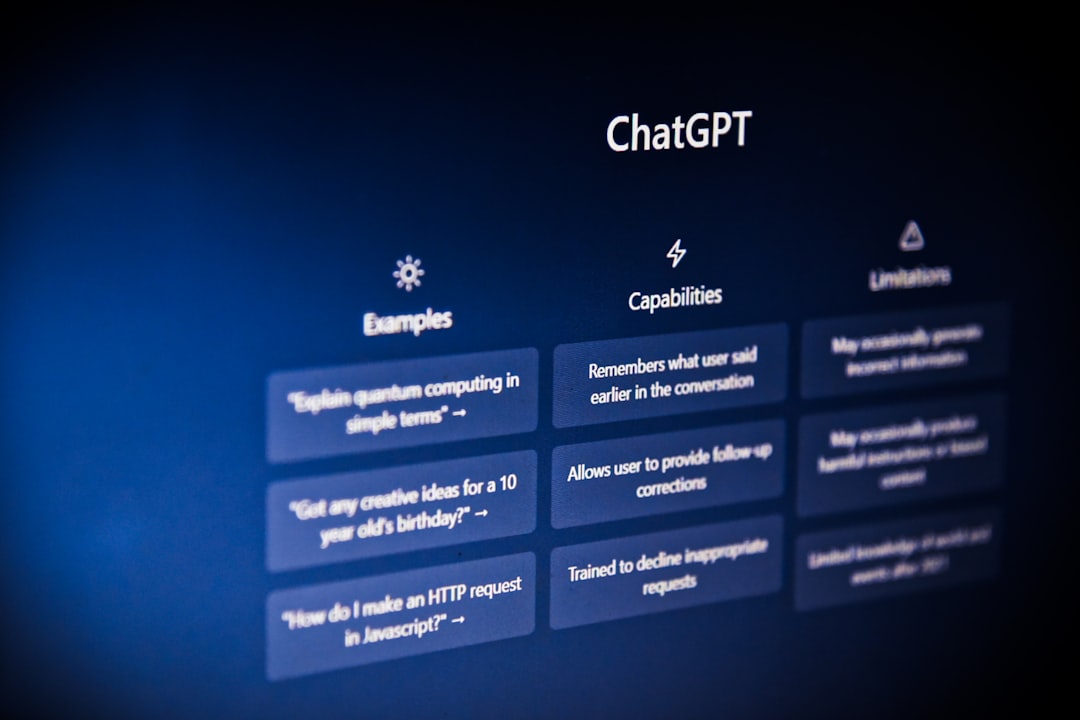
2. Watch Out for Internet Issues
Your Wi-Fi might be strong enough for memes but not for uploads. Crazy, right?
Here’s what to do:
- Switch from Wi-Fi to a wired connection if you can.
- Move closer to your router.
- Pause video streaming or big downloads while uploading.
Still not working? Try using your phone as a hotspot for a temporary upload burst.
3. Use Canvas on the Right Browser
Not all browsers are best friends with Canvas. These browsers work best:
- Google Chrome (Top choice!)
- Firefox
- Safari (for Mac users)
Do not use: Internet Explorer or old versions of any browser. Canvas does not like grandma-era software.
Also, make sure your browser is up-to-date. You can usually check this in the “About” section of the browser’s menu.
4. Sign Out and Back In
It sounds basic, but sometimes your session just needs a refresh. Sign out of Canvas completely. Close your browser. Open it back up. Sign in again.
Like turning it off and on again for your Canvas account.
5. Disable Browser Extensions
Some extensions (hello, ad blockers!) interfere with how Canvas works. Try this:
- Open your browser settings.
- Go to Extensions or Add-ons.
- Disable one at a time and refresh Canvas after each.
Once you find the rogue extension, keep it off while using Canvas.
6. Try Incognito or Private Mode
This mode disables all extensions and clears the clutter. It’s also called:
- Incognito Window in Chrome
- Private Window in Firefox and Safari
Use it to open Canvas and try uploading your draft again.
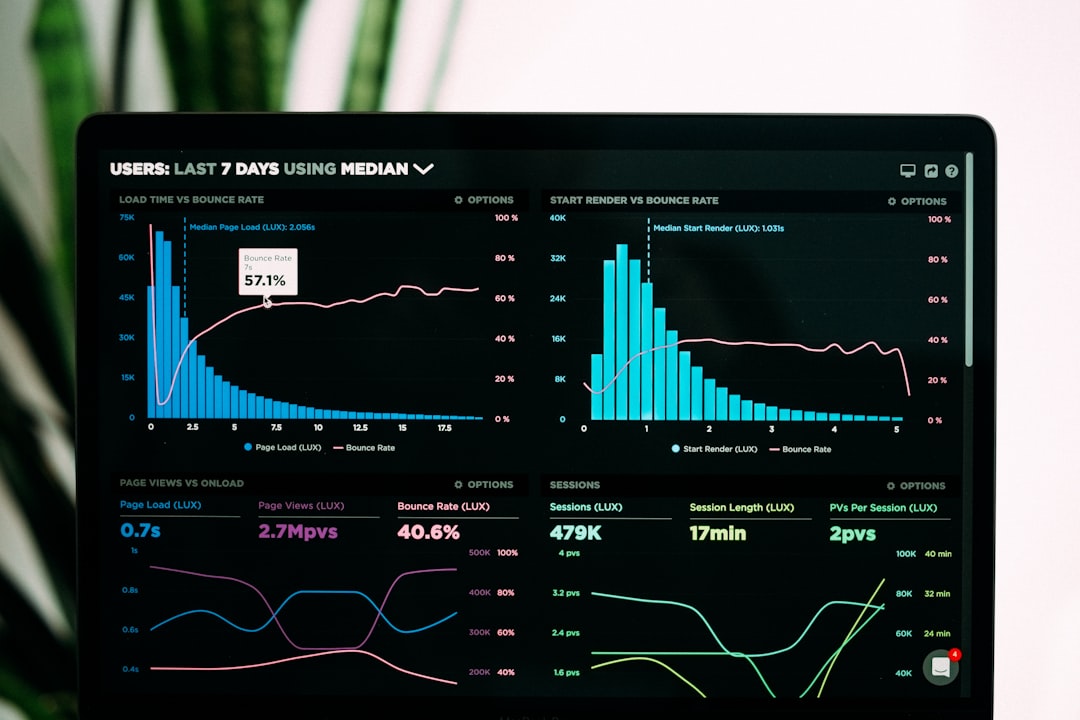
7. Clear Cache and Cookies
Your browser saves little pieces of websites. Over time, this can lead to tech hiccups. Clear them out with these steps:
- Go to your browser settings.
- Find “Clear browsing data” or something similar.
- Check boxes for cache and cookies only.
- Click Clear and restart the browser.
8. Check Canvas Server Status
Sometimes it’s not you. It’s them.
Visit Canvas Status Page and see if there are any current issues. If the servers are down, grab a snack and try again later.
Bonus: Contact Tech Support
If all else fails, it’s okay to call in the big guns. Contact your school’s IT team or send a ticket to Canvas support.
Be ready with:
- Your course name and section
- Assignment name
- A screenshot of the error
- What browser you are using
They’ve seen it all, and they can usually help fast.
Prevent it Next Time!
Now that you’ve fixed it, how do you stop it from happening again? Easy:
- Upload assignments early — don’t wait until 11:59 PM!
- Use recommended file formats like PDF or DOCX.
- Keep your browser updated and clean of junk/extensions.
- Test your file by uploading a draft a day before it’s due.

Final Thoughts
Errors stink, assignments are already stressful, but now you know exactly what to do. Next time you see that annoying “Error Updating Submission Draft on Canvas” pop up, you’ll handle it like a tech ninja.
Remember — patience, PDF files, and a reliable browser are your best friends. Now go ace that assignment!
