Clipchamp has quickly become one of the more accessible and easy-to-use video editing tools on the market today, partly due to its web-based platform and direct integration with Microsoft. But as users begin editing their first videos, a common and important question arises: Does Clipchamp add a watermark to your videos? The presence of a watermark can be a major decision point for individuals and professionals considering an editing software, particularly when marketing, content creation, or professional branding is involved.
TL;DR
Yes, Clipchamp can add a watermark to your video, but this depends on the features and assets you use. The free plan lets you export watermark-free videos, as long as you don’t use premium features or stock assets. If you apply premium elements — like stock footage, music, or Pro-level filters — without a paid plan, a watermark will appear on your exported video. To consistently avoid watermarks, a subscription to one of Clipchamp’s premium plans is recommended.
Understanding Clipchamp’s Pricing Tiers
Clipchamp offers a tiered pricing system, which directly affects whether your exported video will include a watermark. Understanding these tiers is essential to determining what you can or cannot do within the free version of Clipchamp.
- Free Plan: Access to basic editing tools with limitations on features such as stock footage and higher export resolutions.
- Essentials Plan: A paid tier that unlocks premium content and exports without watermarks.
- Business and Enterprise Plans: Tailored for professional or organizational use with expanded feature sets and collaborative tools.
Whether or not a watermark appears on your video depends on both your subscription level and the specific resources used in your project.
When Does Clipchamp Add a Watermark?
Clipchamp only adds a watermark under specific conditions. It’s not automatically applied to all projects unless you take certain actions.
Here are the main scenarios in which Clipchamp adds a watermark:
- Use of Premium Features: If you add any asset marked as “premium” such as stock video, audio, or certain filters, and you are on a free plan, a watermark will appear on the final export.
- Branded Templates or Effects: Using advanced branding tools, templates, or animations designated for higher-tier plans will also result in a watermark on your exported video.
- Trial Mode: Sometimes, users unknowingly start using Pro-level features while exploring the app. Without finalizing a payment or subscription, Clipchamp marks the export with a watermark.
It’s important to note that if your video includes only free elements and you’re not using any premium tools, you can export a watermark-free video on a free account.
How to Know If an Asset Will Cause a Watermark
Clipchamp does a fairly reliable job of alerting users when they’re about to use premium content. Here are a few signs to look out for:
- A gold “star” icon next to the item in the media library.
- Label marked as “Essentials” or “Premium”.
- Pop-up messages prompting you to upgrade before exporting.
Before completing your project, double-check each element you’ve added to ensure you’re not including anything premium on a free plan — unless you’re okay with the watermark.
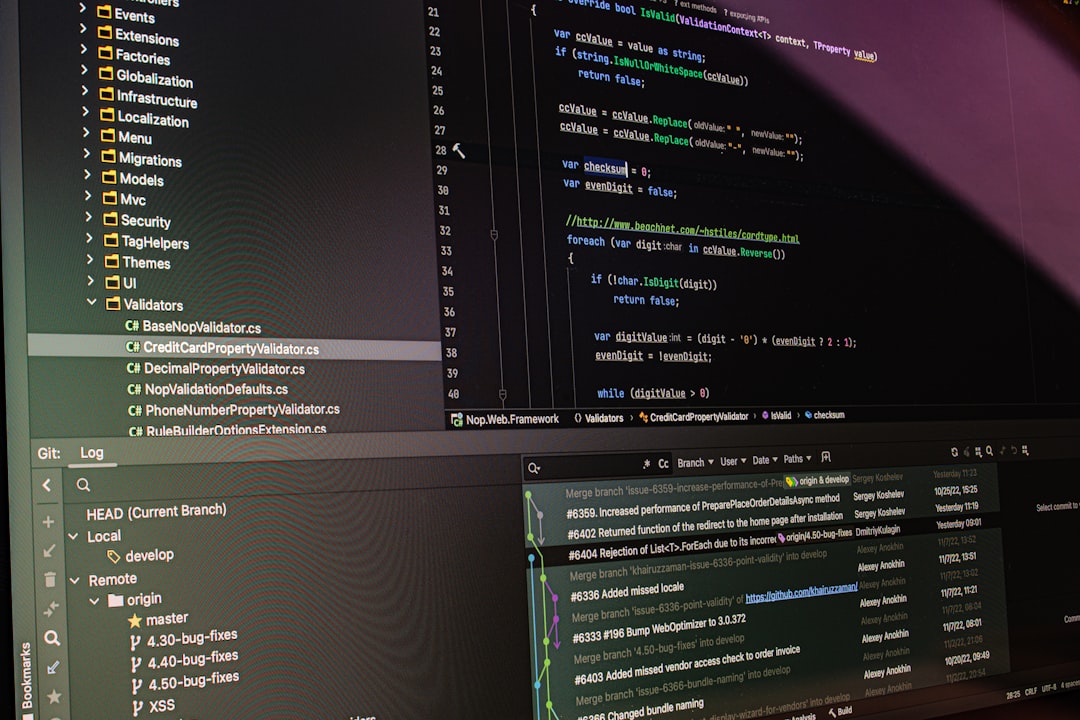
How Prominent is the Watermark?
If a watermark is applied, many users want to know how disruptive it is. Clipchamp’s watermark is typically noticeable and designed to encourage users to upgrade to a paid plan. While it’s not overly intrusive compared to some other platforms, it does affect the professionalism of the final video.
You can expect the watermark to appear either as:
- A semi-transparent Clipchamp logo at the bottom corner of the video.
- Or, in certain cases, an overlay that may briefly cover more of the screen, especially if multiple premium assets are used.
If video quality and presentation are important for your application — such as in online marketing, presentations, or YouTube uploads — you may want to avoid this issue by using only free features or upgrading.
How to Export Videos Without Watermarks
To avoid watermarks in your exported videos, consider the following options:
- Stick to Free Tools and Assets: Use only resources that do not have a premium icon or label.
- Upgrade to a Paid Plan: Subscribe to the Essentials or Business plan to get access to all premium features and export videos without any watermark.
- Use Your Own Media: Upload your own videos, images, and audio rather than using Clipchamp’s stock library, which often includes premium items.
With these strategies, you can create polished, watermark-free content even without drastically increasing your budget.
Are Paid Plans Worth It?
Whether a paid Clipchamp plan is worth the investment depends on the frequency of your usage and the importance of professional appearance in your videos. The Essentials plan, the most common upgrade, includes:
- Access to a wide selection of stock video and audio.
- Advanced filters and transitions.
- Unlimited watermark-free exports.
- Export resolution options up to 1080p or higher.
For content creators, educators, marketing professionals, or anyone producing regular videos, subscribing can offer both value and convenience.

Alternative Free Editors Without Watermarks
If avoiding watermarks is a priority and Clipchamp doesn’t suit your needs or budget, there are other free video editors available:
- DaVinci Resolve: A fully-featured professional tool; not beginner friendly, but no watermark.
- HitFilm Express: Offers powerful editing features with no watermark on standard exports.
- Shotcut: Open-source and cross-platform, great for light to moderate editing work.
However, most of these alternatives are desktop programs and lack the convenience and simplicity of a browser-based editor like Clipchamp.
Conclusion
Whether or not Clipchamp adds a watermark to your exported video depends largely on the features and assets you use. If you’re using the free plan and stick to free tools and personal media, you can successfully produce videos without watermarks. However, the moment you incorporate premium stock footage, effects, or advanced editing tools without a paid subscription, you’ll see a watermark in your final export.
For casual users and beginners, Clipchamp’s free option offers a surprisingly robust toolset with decent flexibility. But for professional creators or businesses, upgrading is a wise choice to unlock the platform’s full capabilities — and ensure polished, watermark-free presentations.
