You’re ready to dive into your online class. You load up Canvas, press play on a video, and then… nothing. Just an error message staring back at you. Ugh!
Don’t worry – you’re not alone. Video playback errors in Canvas can be super annoying, but they’re usually pretty easy to fix. Let’s break it down step by step, in a way that’s simple (and maybe even a little fun).
Why Is My Video Not Playing?
Canvas is a great platform for learning. But when videos don’t load, it causes stress. The good news? There are a few common reasons this can happen. Once you find the cause, the fix is just around the corner!
Most common causes include:
- Your internet connection is too weak
- Your browser is being stubborn
- The video format isn’t supported
- Your device needs an update
- You’re missing required plugins or permissions
Let’s now jump into what each issue means and how to solve it.
1. Check Your Internet Connection
This might sound basic, but it’s the most common problem! If your Wi-Fi is acting up, the video may not load properly.
Try this:
- Refresh the page
- Move closer to your router
- Switch to a wired connection if you can
- Restart your router
Still buffering? Don’t worry – we’ve got more tips.
2. Switch or Update Your Browser
Not all browsers play nice with Canvas. Chrome and Firefox usually work best. Safari is okay, but Edge can be picky.
Try this:
- Switch to Chrome or Firefox
- Update your browser to the latest version
- Clear your cache and cookies
Here’s a cool trick: You can open the video in an incognito window – it’s like a clean slate!
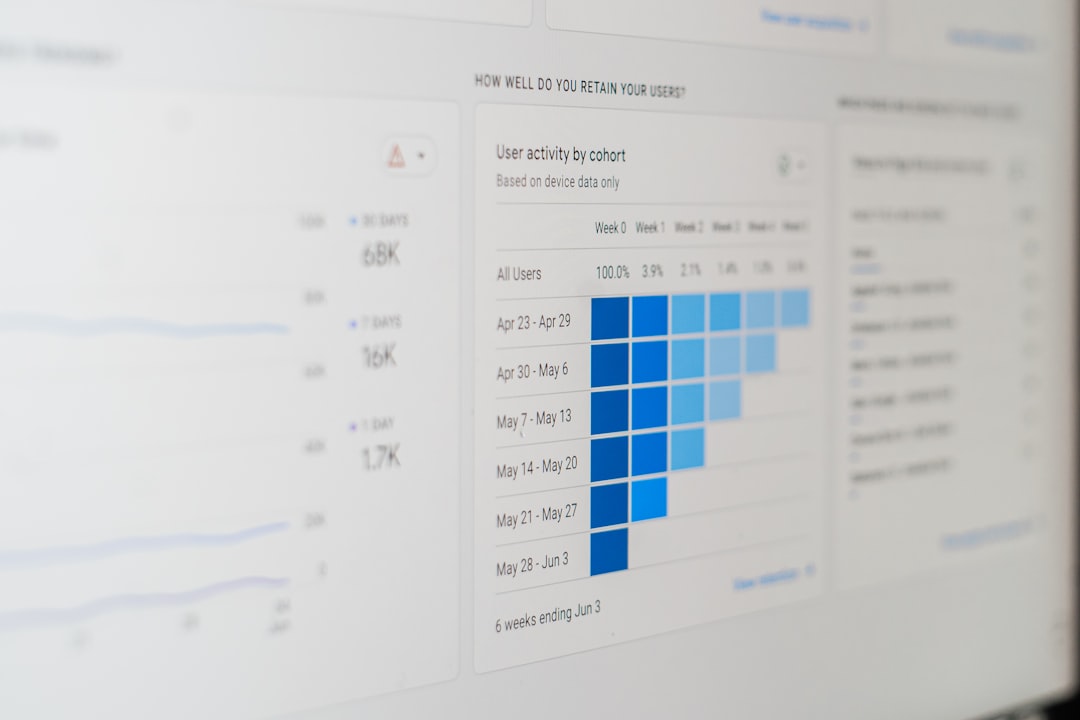
3. Update Your Device
Using an older phone, tablet, or laptop? That might be the reason the video won’t load. Updates often fix bugs that affect video playback.
Do this on your device:
- Check for system updates
- Install any updates you find
- Restart the device
Once it’s fresh and updated, try the video again!
4. Disable Browser Extensions
Some browser extensions are great (hello, dark mode!). But others may block video content without warning.
Steps:
- Go to your browser settings
- Check extensions or add-ons
- Turn them off one by one
- Try playing the video after each one
If the video suddenly works, congrats – you found the troublemaker!
5. Make Sure Permissions Are Enabled
Videos need permission to run. Canvas may ask for access to your camera or microphone. You can deny it, but sometimes, blocking it might stop the video too.
Do this:
- Click the lock icon in the browser bar (next to the website address)
- Check that permissions are allowed
- Allow video and audio if needed
- Refresh the page
Simple fix, big impact!
6. Try a Different Device
If the video won’t play on one device, try another. Maybe your laptop hates media today. Your tablet or phone might do just fine.
Devices to try:
- Smartphone
- Tablet (iPad, Galaxy Tab, etc.)
- Different computer – Windows or Mac
Sometimes switching screens is all it takes.
7. Change Video Quality Settings (If Available)
Your video may be trying to stream in HD. If your internet is slow, this can cause delays or errors. Some videos let you switch to lower resolution.
Tips:
- Look for a gear icon on the video
- Select a lower resolution like 480p or 360p
- Try again – buffering should stop!
Lower quality means less waiting. And less stress.
8. Check Canvas System Status
This one’s not your fault at all. Sometimes Canvas is down for updates or technical hiccups.
Check here: Canvas Status Page
If there’s a system-wide problem, you might just need to wait it out.
9. Contact Your Instructor or IT Help Desk
If the issue is with the video itself – like it’s missing or corrupted – your instructor won’t know unless someone says something!
Here’s what to do:
- Email your instructor
- Describe what happens when you try to play the video
- Send a screenshot of the error message
- Ask if the video is working for others
If that doesn’t work, contact your school’s tech or IT team. They usually have super video powers.
Helpful Bonus Tips
Here’s a few quick extras in case none of the above worked yet:
- Try resetting your browser settings to default
- Use a different network/hotspot if available
- Restart your device – yes, seriously!
It sounds silly, but restarting has fixed countless tech issues. It’s the old school solution that still works wonders.
Common Error Messages You Might See
Here are a few of the error messages you might come across and what they really mean:
- “Video cannot be played” – Might be blocked or unsupported format
- “Media loading error” – Likely an issue with your connection
- “No compatible source found” – Try a different browser
- “403 Forbidden or 404 Not Found” – Video is missing or removed
If the error code sounds like gibberish, copy and paste it into Google. You’ll likely find a helpful page or forum with the fix.
So, What Did We Learn?
You now have an entire toolkit for fixing Canvas video playback issues. Whether it’s the browser, the network, or a sneaky browser extension – you can take control and get back to learning with fewer interruptions.
Here’s a quick recap:
- Check your internet
- Try a different browser
- Update your device
- Disable extensions
- Allow permissions
- Change the video settings
- Confirm Canvas isn’t having issues on their end
And remember: if all else fails, reach out for help. Your school wants you to succeed!
Now go crush those lessons!
