Students and instructors increasingly rely on digital learning management systems to streamline coursework and submissions. One of the most widely used platforms in education today is Canvas, an online tool developed by Instructure. Designed to aid virtual learning environments, Canvas allows users to upload various media files, including videos, audio clips, and images, as part of assignments, discussions, quizzes, and more. However, many users encounter a frustrating and recurring issue: the error message that reads, “An error occurred uploading your media.” This seemingly vague notification can interrupt coursework at critical times, creating anxiety and confusion.
This article explores the reasons behind this error, offers comprehensive solutions, and provides support to students and educators aiming to resolve the issue quickly and effectively.
Common Causes of the Upload Error
The first step in resolving the media upload error is understanding its root causes. Several underlying factors can trigger this issue on Canvas:
- File Size Limitations: Canvas has file size limits that vary depending on the course settings and account type. Uploads that exceed these limits are often disrupted.
- Unsupported File Formats: Uploading media files in non-supported or corrupt formats may cause errors.
- Browser Compatibility: Using outdated or unsupported browsers can impact submission functionality.
- Internet Connectivity: Intermittent or slow internet connections can lead to upload failures.
- Insufficient Browser Permissions: If the browser is not permitted to access the computer’s file storage or camera, uploads may be blocked.
- Server Issues: At times, Canvas itself may be experiencing a temporary outage or system update causing intermittent failures.
Step-by-Step Solutions to Fix the Upload Error
Based on the common causes, here are tested and practical solutions that can help users resolve the media upload issue:
1. Compress or Resize the Media File
Since large files are a major cause of upload errors, one of the quick fixes is to reduce the file size. This can be done using free online tools or video compression applications like HandBrake, VLC Media Player, or Adobe Premiere Pro.
Canvas typically accepts video files up to 500 MB for student uploads under standard assignment settings. Ensure your file doesn’t exceed this limit. If unsure, consult your instructor or Canvas administrator for the configured limits.
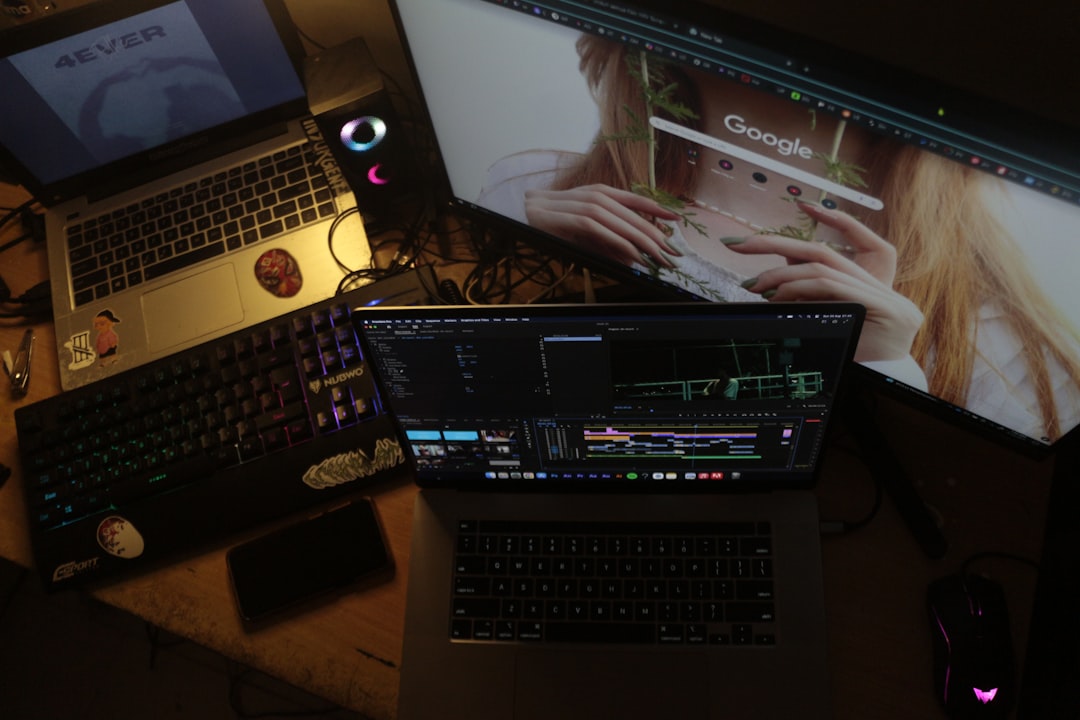
2. Use Supported File Formats
Another common mistake students make is uploading files in unsupported formats. Check the documentation on Canvas to confirm acceptable media types. Common supported formats include:
- Video: MP4 (H.264 encoding), MOV, AVI
- Audio: MP3, M4A, WAV
- Image: JPG, PNG, GIF
Convert your files using software or online converters if they are in alternate formats like MKV, FLV, or WMA, which may not be reliably supported.
3. Switch or Update Your Browser
Canvas supports a list of updated, secure browsers. Optimal performance is typically achieved through:
- Google Chrome (latest version)
- Mozilla Firefox
- Safari (macOS users)
- Microsoft Edge
Try switching to a different browser if the current one fails during upload. Also, clear the browser cache and cookies to eliminate any residual errors.
4. Improve Internet Connectivity
An unstable or slow internet connection can time out before a file is completely uploaded. For large media files, ensure you are connected to a stable Wi-Fi or Ethernet connection. Avoid uploading media over mobile data or public Wi-Fi networks that may throttle bandwidth.
5. Grant Necessary Permissions
When recording live videos or audio directly on Canvas using its media tools, your browser will request access to the microphone and camera. If you’ve denied these permissions, you’ll receive an upload error.
To resolve:
- Go to your browser’s settings.
- Locate the site permissions or privacy section.
- Ensure Canvas has access to microphone and camera.
6. Restart and Re-Attempt
Sometimes, a simple reboot of your device can clear out memory cache, refresh internet settings, or resolve background conflicts. Save all work, restart your device, and re-attempt the upload.
7. Use Canvas’s Mobile App
If issues persist on the desktop version, using the Canvas Student mobile app may be a viable workaround. The app is often more forgiving with uploads and offers different compression handling mechanisms.
Download it from:
- Google Play Store (for Android)
- Apple App Store (for iOS)

8. Check Canvas System Status
If none of the solutions above resolve the issue, it’s worth checking if Canvas is experiencing a system-wide outage. You can verify via the official Canvas status page at: https://status.instructure.com/
Preventive Measures for Future Uploads
To avoid the hassle of upload errors in the future, consider the following best practices:
- Pre-check file size: Optimize your media files before attempting to upload.
- Regular browser maintenance: Keep your browser updated and clear cache periodically.
- Use wired connections: For large file transfers, a wired internet connection is more reliable.
- Split large projects: For extensive media uploads, consider splitting content into smaller segments.
- Back up your media: Always keep a local backup in case the platform fails.
When to Contact IT Support
If you’ve exhausted all the aforementioned solutions and continue to experience the error, it’s advisable to contact your institution’s IT or Canvas support team. Document the issue with screenshots, error messages, details about the file, and browser used to help them diagnose more effectively.
Conclusion
The “An error occurred uploading your media” issue on Canvas can stem from any number of common, fixable causes such as file size, format issues, browser incompatibility, or poor connectivity. By methodically following the outlined solutions, students and instructors can often resolve the issue without extensive troubleshooting. Being proactive with media creation and understanding Canvas’s limitations can prevent these occurrences in the future.
Frequently Asked Questions (FAQ)
- Q: What is the maximum file size I can upload on Canvas?
A: The default file size limit is 500 MB for student uploads. However, some institutions may have different settings. - Q: Can I upload a video directly from my phone to Canvas?
A: Yes, using the Canvas mobile app allows you to upload media directly from your phone, and it often compresses the file for you. - Q: Which video format is best for uploading to Canvas?
A: The most recommended format is MP4 with H.264 encoding, as it’s widely supported and compresses well without significant quality loss. - Q: Why does the upload cancel halfway through?
A: This could be due to a fluctuating internet connection, an antivirus/firewall interruption, or the file being too large for the platform. - Q: Is it possible that Canvas is experiencing technical issues?
A: Yes, occasional outages or maintenance issues may disrupt uploads. Visit Canvas Status Page for real-time updates.
