The ACE.BASE.sys BSOD error might look scary at first. There you are, enjoying your game or browsing memes, and suddenly—boom! Blue screen. Don’t panic. It’s fixable, and you don’t need to be a rocket scientist to do it.
TL;DR (Too Long, Didn’t Read)
The ACE.BASE.sys BSOD usually comes from outdated or corrupt drivers linked to AMD software. You can fix it by updating or reinstalling your AMD drivers. Booting into Safe Mode and removing problematic software might help. Keep Windows and drivers up to date to prevent future issues.
What is the ACE.BASE.sys Error?
Let’s keep it simple. ACE.BASE.sys is a system file that comes with AMD graphics drivers. When it malfunctions, Windows throws a Blue Screen of Death (BSOD) to save itself from greater damage.
In other words, your computer is yelling, “Hey, something’s broken, and I can’t go on!”
Why Does It Happen?
Some usual suspects are:
- Outdated or buggy AMD drivers
- Corrupt system files
- Conflicting software
- Recent Windows update glitches
Thankfully, the solutions are straightforward. Let’s dig into them!
Step 1: Reboot Into Safe Mode
Before anything else, let’s get you into Safe Mode. This minimal mode only loads basic stuff. It’s perfect for fixing issues without errors popping up.
- Hold Shift and click Restart from the Start menu.
- Choose Troubleshoot > Advanced Options > Startup Settings.
- Hit Restart.
- When options appear, press 4 or F4 for Safe Mode.
Now you’re in. Let’s fix that bug!
Step 2: Uninstall AMD Drivers
The common reason for this error is a problematic AMD driver. The ACE.BASE.sys file is part of their software. Getting rid of the driver may stop the error.
- Press Windows + X and pick Device Manager.
- Expand Display adapters.
- Right-click your AMD graphics card and choose Uninstall device.
- Check the box that says “Delete the driver software for this device”.
- Click Uninstall.
Once it’s gone, restart your computer. If the error doesn’t come back, we’re on the right track.
Step 3: Use DDU (Display Driver Uninstaller)
Still seeing the BSOD? Let’s be thorough. There’s a tool called DDU that can clean up any leftover AMD files.
- Download DDU from wagnardsoft.com.
- Boot into Safe Mode again (use steps from above).
- Run DDU and choose Clean and restart.
This removes every trace of AMD drivers from your system. Helpful, right?
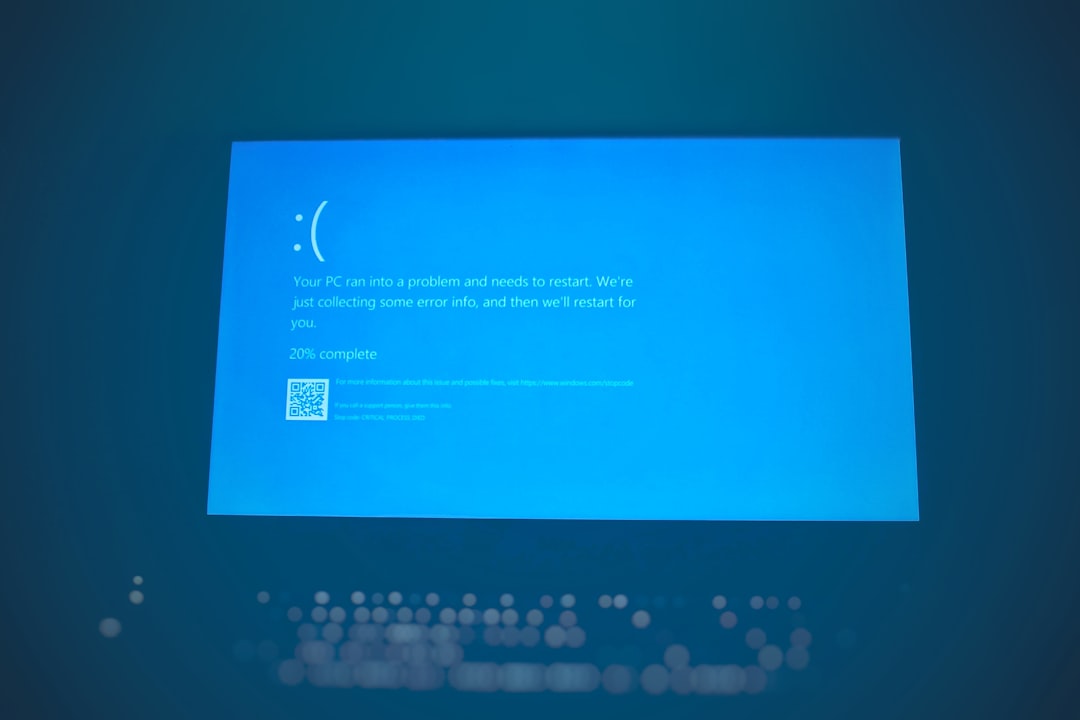
Step 4: Reinstall Updated AMD Drivers
Now that the mess is cleaned up, it’s time to put in shiny new drivers. You can grab them from the official AMD website.
- Visit AMD’s driver support page.
- Find your graphics card model.
- Download the latest driver for Windows 10 or 11.
- Install it and follow on-screen instructions.
After you install the driver, restart your computer. If you don’t get a BSOD again, you win!
Optional: Turn Off Automatic Driver Updates
Sometimes, Windows wants to “help” by reinstalling an older, problematic driver. Let’s stop that.
- Press Windows + R and type
sysdm.cpl. - Go to the Hardware tab.
- Click Device Installation Settings.
- Select No (your device might not work as expected).
- Click Save Changes.
Now Windows won’t sneak in faulty drivers behind your back.
Step 5: Run System File Checker (SFC)
If the above didn’t fix it, maybe your system files need a clean-up. The built-in System File Checker tool can do it.
- Open the Start Menu and type
cmd. - Right-click Command Prompt and choose Run as Administrator.
- Type
sfc /scannowand hit Enter.
This tool will check for broken system files and repair them. It takes a while, so grab a coffee.

Step 6: Reset Windows (Last Resort)
Nothing worked? That stinks. But don’t worry—Windows lets you reset itself while keeping your files.
- Go to Settings > System > Recovery.
- Click Reset PC and choose Keep my files.
- Follow the steps on screen.
This will give you a fresh system and probably fix the ACE.BASE.sys error for good.
How to Prevent This From Happening Again
Let’s avoid this drama in the future! Here’s how:
- Keep drivers up to date. Use AMD’s auto-detect tool.
- Don’t rush into Windows updates. Pause and check feedback online.
- Use System Restore points. Before big updates or driver installs.
Other Tips and Tricks
- Use Windows Memory Diagnostic if you suspect RAM issues.
- Scan for malware with Windows Defender or another trusted antivirus.
- Keep backups of important files. Always.
Conclusion
The ACE.BASE.sys BSOD error may look like a showstopper, but it’s not. With a bit of patience and the right steps, you can fix it by yourself. From uninstalling drivers to doing a full reset, the tools are all at your fingertips.
So breathe easy. Your PC isn’t doomed. You’ve got this!
