If you’re like most iPhone users, your text messages are filled with important conversations, sentimental memories, and crucial information. Whether it’s a sweet note from a loved one, business communication, or a verification code you forgot to save, losing your iMessages or SMS texts can be a real pain. Fortunately, backing up your iPhone text messages has become easier than ever, thanks to multiple built-in and third-party solutions. In this guide, we’ll explore how to back up your messages efficiently and securely, so you’ll never have to worry about losing them again.
Why You Should Back Up Your iPhone Texts
Your iPhone may feel like a secure device, but it’s always vulnerable to accidental deletion, software bugs, or even hardware failure. Without a good backup strategy, your messages can be gone in an instant. By creating a backup, you’re ensuring that your data can be restored whenever you switch to a new phone or recover from a technical glitch.
Method 1: Using iCloud to Back Up Messages
iCloud is Apple’s official way of backing up data, and it includes an option to save your messages. Here’s how to enable it:
- Open the Settings app on your iPhone.
- Tap your Apple ID account at the top of the screen.
- Select iCloud, then choose Messages.
- Toggle the switch to turn on Messages in iCloud.
Now, all of your iMessages and SMS will be synced across your devices using your iCloud storage. This method is simple, automatic, and doesn’t require a computer.
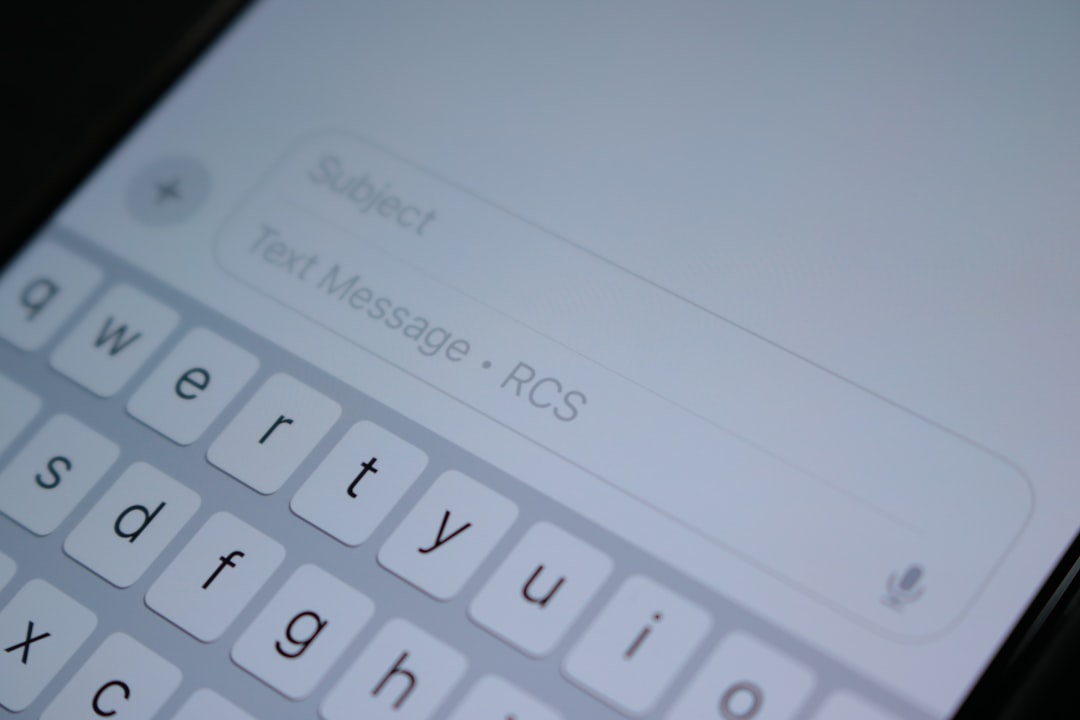
Pros:
- Easy to set up.
- No need for cables or third-party apps.
- Can access messages from any Apple device using the same Apple ID.
Cons:
- Takes up iCloud storage space.
- Requires a stable internet connection.
- Data is tied to your Apple ID; not easily exportable.
Method 2: Back Up Messages with iTunes or Finder
If you’re not a fan of cloud storage, you can back up your iPhone to your computer using iTunes (for Windows or macOS Mojave and earlier) or Finder (macOS Catalina and later). This will include your text messages, although they won’t be stored separately.
- Connect your iPhone to your computer via USB.
- Open iTunes or Finder.
- Select your iPhone from the list of devices.
- Choose Back Up Now.
This method creates a full backup of your iPhone, including your messages. Just make sure to encrypt your backup if you want to save health and password data too.
Pros:
- Free and does not require internet access.
- Keeps all data, photos, and settings, including texts.
Cons:
- Messages are not individually viewable or exportable.
- Takes up space on your computer.
- Restoring can be slow and is all-or-nothing.
Method 3: Use Third-Party Apps to Back Up and Export Messages
Sometimes, you want a backup that’s more flexible—perhaps you’re switching platforms, or you want to archive specific conversations. This is where third-party apps shine. Tools like iMazing, Dr.Fone, and AnyTrans allow you to back up, export, and even print your iPhone messages in various formats such as PDF or TXT.
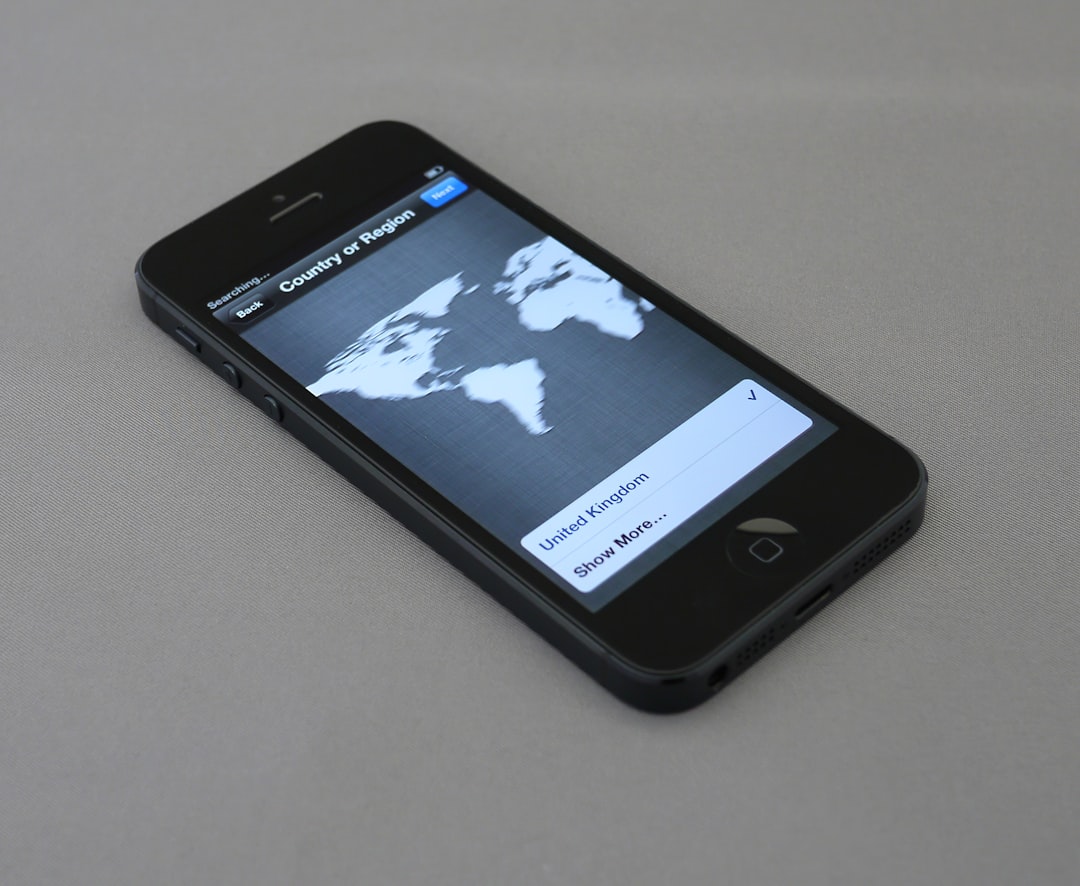
Here’s how you can use iMazing, one of the most popular tools:
- Download and install iMazing on your computer.
- Connect your iPhone using a USB cable.
- In the iMazing interface, select Messages from the left-hand menu.
- Click Export to PDF or another format of your choice.
Pros:
- Can export specific conversations selectively.
- Data is readable and searchable—great for legal or record-keeping purposes.
- Supports attachments like images and videos.
Cons:
- Typically not free (many offer limited trial versions).
- Varies in ease-of-use depending on the tool.
Method 4: Email Yourself the Messages
If you need to save just a few important conversations and don’t want to deal with backups and software, you can simply copy and paste your messages and email them to yourself.
- Open the conversation in the Messages app.
- Tap and hold the message until the pop-up menu appears.
- Select More…, choose multiple messages.
- Tap the Forward icon and input your email address.
This method is helpful for one-off tasks or if you want a human-readable copy of messages.
Pros:
- Quick and free.
- No need for extra apps or storage space.
Cons:
- Manual and time-consuming for large volumes.
- Attachments and formatting may not be preserved.
Tips for Effective Message Backup
Regardless of the method you choose, here are some tips to make sure your backups are actually useful:
- Encrypt Your Backups: This ensures that all your sensitive info, including message metadata, is protected.
- Back Up Regularly: Don’t wait until catastrophe strikes. Make it a habit to back up monthly or even more frequently if you’re a heavy user.
- Verify Your Backups: Occasionally check that your backup actually contains your latest data. Restore to a test device if necessary.
- Use Multiple Methods: For critical data like business messages, it’s a good idea to rely on more than one backup method.
Conclusion
Backing up your iPhone text messages doesn’t have to be a complicated affair. Whether you go with iCloud for convenience, your computer for control, or a third-party tool for customization, each method has its own strengths. Consider what fits best with your workflow and take proactive steps today. That way, when the unexpected happens, you’ll be ready.
In this digital age, your messages are often just as important as your photos or documents. Don’t let accidental deletion or tech failures rob you of valuable conversations. Back them up smartly, and sleep easy knowing your memories are safe.
