Whether you’re switching devices, performing routine backups, or attempting data recovery, understanding where your iPhone backups are stored on your computer can be incredibly helpful. Many iPhone users are unaware of how and where their backups are saved, especially when using a Mac or Windows computer. In this article, we’ll explore the locations and methods for accessing your iPhone backups, ensuring you’re equipped with the knowledge to manage your data effectively.
Why Knowing Backup Locations Matters
Every time you back up your iPhone using your computer, a wealth of personal data is stored locally. This includes photos, messages, app data, and settings. Knowing where these backups live is crucial for:
- Freeing up disk space
- Transferring backups to another device
- Troubleshooting issues with backups
- Verifying that backups are up to date
Let’s take a closer look at where these backups are saved depending on whether you’re using a Mac or a Windows PC.
iPhone Backup Locations on Mac Computers
Starting with macOS Catalina (10.15) and later, Finder takes over iTunes’ role in managing iPhone backups. However, the actual backup storage path remains largely the same.
Default Backup Location for macOS
iPhone backups are stored in the following folder on your Mac:
~/Library/Application Support/MobileSync/Backup/To navigate there quickly:
- Open Finder
- Click Go in the menu bar
- Select Go to Folder…
- Paste in
~/Library/Application Support/MobileSync/Backup/
Each folder inside the Backup directory corresponds to a different iOS or iPadOS device backup.

Tip: The tilde “~” character represents your home directory, so be sure you’re logged in under the correct macOS user account.
Alternative Access Method
If you’d rather not dig through folders manually, you can also use Finder:
- Connect your iPhone to your Mac using a USB cable
- Open Finder and select your device from the sidebar
- Click on Manage Backups
This will open a list of all backups on your Mac, and from there, you can right-click to Show in Finder.
iPhone Backup Locations on Windows Computers
On Windows systems, iPhone backups are handled via iTunes, whether you downloaded it from Apple’s website or the Microsoft Store. Like macOS, these backups are stored in a specific folder based on the Windows version you’re using.
Default Backup Location for Windows
For Windows 10 and later, backups are typically stored at one of the following paths:
C:\Users\[YourUsername]\Apple\MobileSync\Backup\or
C:\Users\[YourUsername]\AppData\Roaming\Apple Computer\MobileSync\Backup\The exact path may vary slightly depending on how iTunes is installed. If you’re unsure, you can search for the MobileSync folder using Windows File Explorer.
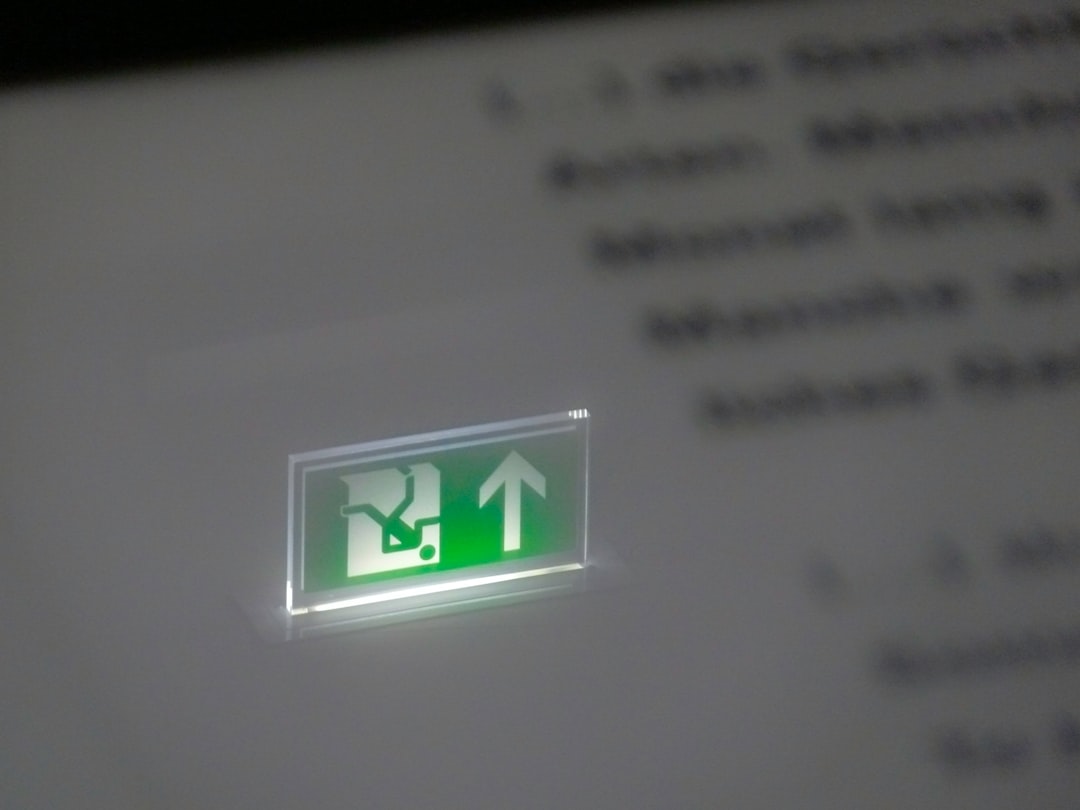
How to Access It
Here’s how to reach this location:
- Click the Start menu and type Run or press Win + R
- In the Run dialog box, type
%APPDATA%\Apple Computer\MobileSync\Backupand press Enter
Each folder inside will contain backup files for a specific iPhone. The folder names are long strings of letters and numbers uniquely identifying each backup.
Third-Party iTunes Installations
It’s worth noting that some third-party software versions of iTunes may use slightly different backup paths. Always make sure you’re using the official Apple version from either their website or the Microsoft Store for consistency.
What’s Inside the Backup Folders?
The contents of an iPhone backup folder may look strange and indecipherable, but rest assured, they contain valuable data like:
- Text Messages and iMessages
- App-specific data and preferences
- Device settings and home screen layout
- Health data and call history
These files are structured in a way that iOS can read them during a restore process. You’re unlikely to make sense of them without a specialized tool, but it’s useful to know they’re there.
Can You Change the Backup Location?
By default, Apple doesn’t provide an option to change the backup location within iTunes or Finder. However, it is technically possible using symbolic links (symlinks).
For Mac:
You can create a symbolic link pointing the default backup folder to another location, such as an external drive. This requires using the Terminal and administrator permissions. Proceed with caution and always make sure to back up your data beforehand.
For Windows:
Similarly, on Windows, a symlink or junction can redirect the MobileSync folder to a new location using the mklink command in Command Prompt.
Warning: Improper symbolic link setup can result in data loss or failed backups. This is recommended for advanced users only.
How to Delete Old iPhone Backups
Over time, old backups can take up significant disk space. Here’s how to remove them safely:
On Mac:
- Open Finder and connect your iPhone
- Select your device, then click Manage Backups
- Right-click an old backup and choose Delete
On Windows:
- Open iTunes
- Go to Edit > Preferences
- Click the Devices tab
- Select a backup and click Delete Backup
Never delete the backup folders manually unless you know exactly what you’re doing, as this can corrupt your backup directory or interfere with iTunes functionality.

Backup Best Practices
For peace of mind, it’s best to follow some simple backup practices:
- Back up regularly to ensure minimal data loss
- Keep backups in more than one location (e.g., iCloud and local storage)
- Check backup integrity after software updates or hardware replacements
- Label backups clearly if managing multiple devices
Conclusion
Knowing where your iPhone backups are stored can save you time, storage space, and even data in times of need. Whether you’re using a Mac or a Windows PC, these locations are key to managing your device’s data effectively. While Apple makes backups effortless behind the scenes, gaining a deeper understanding of how and where these files are located empowers you to take full control of your digital life.
Now that you know where to find them, it’s a great time to open Finder or iTunes and explore your backup archives. Who knows, your next phone transfer or emergency restore might rely on the knowledge you’ve just gained!
