Ever had an amazing audio message from a friend or family member that you didn’t want to lose forever? Maybe it was a heartfelt birthday greeting, or hilarious voice notes from a group chat. Well, good news! You can definitely save those audio messages on your iPhone. It’s not hard, and we’re going to break it down step-by-step. Plus, we’ll sprinkle in some fun along the way!
Why Save Audio Messages?
Audio messages on your iPhone don’t stick around forever. Unless you’ve changed your settings, they usually disappear after 2 minutes!
Here’s why you might want to save them:
- Memories: A sweet voice message from your child? Yes, please!
- Laughter: Inside jokes and silly accents from your group chat.
- Important Info: Maybe someone’s telling you an address or directions.
So, let’s make sure you can hold onto them.
Step 1: Open the Messages App
Let’s start with the basics. Unlock your iPhone and tap on the Messages app — that cute green bubble icon.
Now, find the conversation that has the voice message you want to save. Scroll if you need to. We’ll wait!
Got it? Great. Let’s move on.
Step 2: Play the Audio Message
Once you find the message thread, look for the little play button on the voice message. It looks like a sideways triangle.
Tap it to make sure it’s the message you want. Maybe it’s your mom singing happy birthday terribly on purpose. Classic Mom.
Now, if you’re sure that’s the winner — it’s time to save it!
Step 3: Tap and Hold the Audio Message
This is where the magic begins.
Tap and hold the message bubble with the audio clip. Don’t just tap it once. Hold it down for about a second, and a menu will pop up.
Like a secret menu at a cool café, this little menu has useful options.
Look for the option that says Save. Tap it!
Woo-hoo! You’ve just saved the audio message to your iPhone.
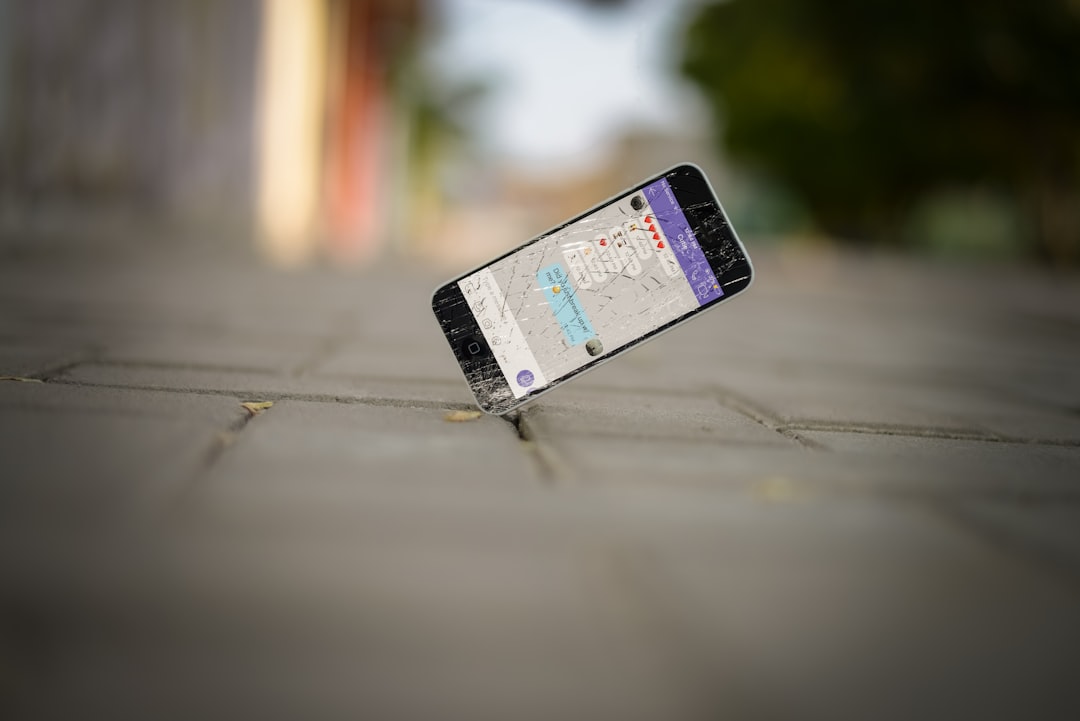
But Wait, Where Did It Go?
After saving it, your iPhone tucks that message away in a special place.
Here’s how to find it again later:
- Open the Voice Memos app — it’s that black icon with a red waveform.
- Your saved audio should be in there, listed by the contact’s name or the date.
- Tap on it to play, share, or trim it!
It’s now yours to keep forever. Well, as long as you don’t delete it.
Bonus Tip: Change the Expire Settings
Your iPhone is kind of impatient. By default, it wants to delete audio messages 2 minutes after you listen to them.
But we can fix that!
Here’s how to change the expire settings:
- Go to Settings on your iPhone.
- Scroll down and tap Messages.
- Find the section called Audio Messages.
- Tap on Expire.
- Change it from After 2 Minutes to Never.
Boom! Your voice messages will now live longer. Party time!
Alternative Workshop: Share It to Keep It
Maybe you don’t want to keep it in Voice Memos. Maybe you want to share it somewhere else or back it up.
You can do that too!
Here’s what to do:
- Tap and hold the audio message — yes, again!
- When the menu pops up, tap More…
- Select the message with a checkmark, then tap the Share icon (a box with an arrow pointing up).
- Send it to your email, iCloud Drive, or favorite note-taking app.
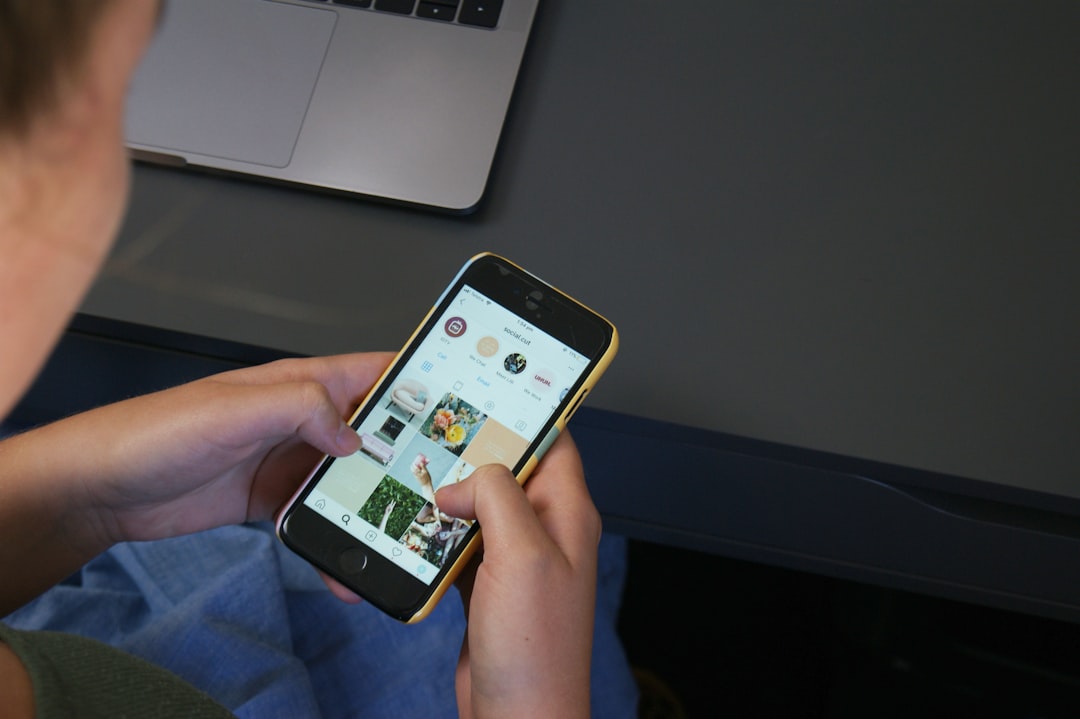
Now you’ve got it saved in multiple places. That audio treasure is safe.
A Quick Note About iMessages vs SMS
If the message was sent over iMessage (you’ll see a blue bubble), it’s easier to save.
If it was sent over regular SMS/MMS (those are green bubbles), audio might not be supported the same way. Womp-womp.
Tip: If you’re getting an important voice message, ask your friend to use iMessage or even record and send it through Voice Memos directly. Boom, upgraded!
What If It’s Not Working?
Uh oh. Tried saving, but nothing’s happening? Don’t worry — we’ve got solutions.
- Update your iPhone: Go to Settings > General > Software Update.
- Restart your phone: Sometimes a fresh start fixes things.
- Ask the sender to resend: Maybe the file got corrupted.
If none of these work, there’s always the old-school method: Use another device to record the message while it plays. Not perfect, but it gets the job done!
Tips to Be an Audio-Saving Legend
- Organize: If you’re saving a bunch of messages, rename them in Voice Memos.
- Back It Up: Save precious messages to iCloud or even Google Drive for safekeeping.
- Create a Memory Folder: A digital “audio scrapbook” can be incredibly meaningful later.
So next time your grandma sends you her laugh or your partner sends a love note, be ready to preserve it like treasure.
Wrap-Up
Saving audio messages on iPhone is easier than catching a Pokémon in the early levels.
Just tap, hold, save, and treasure those tiny gems of sound.
Want them to never disappear again? Tweak your settings so your messages never expire.
You’ve now earned your iPhone Audio Hero badge. Wear it with pride!
Now go forth and save those audio messages like the digital memory ninja you are.
