Instagram is no longer just about beautiful photos, catchy reels, and seamless messaging — it’s evolving into a versatile communication tool. With the rise of remote work, virtual hangouts, and long-distance friendships, Instagram Video Calls have started playing a more central role in how we stay connected. But did you know that you can now share your screen during these video calls?
Yes, screen sharing is one of the latest features added to Instagram’s suite of interactive video call tools. Whether you want to show a funny meme, walk someone through your phone settings, or browse through Pinterest boards together in real time, screen sharing makes it all possible without switching apps.
What Is Screen Sharing in Instagram Video Calls?
Screen sharing lets you mirror your device’s screen with the people you’re video chatting with. During an ongoing video call, the other participants can see exactly what you’re seeing on your device — whether it’s a webpage, an app, or even a photo in your gallery. This can be particularly useful for:
- Collaborating on a project or school assignment
- Watching videos or funny clips together
- Helping out with tech support like guiding someone through settings
- Shopping online with friends
Instagram’s screen sharing feature is currently available on mobile devices (iOS and Android), and it works within the Instagram app itself. As of now, there is no desktop version that supports screen sharing during video calls.

How to Start a Screen Share in an Instagram Video Call
Sharing your screen on Instagram is quite simple once you know where to look. Follow these easy steps to begin:
- Open Instagram on your smartphone and log in to your account.
- Go to the Direct Messages (DMs) tab by tapping the paper plane (or Messenger) icon at the top right corner.
- Select the contact or group you want to video call.
- Tap the Video Camera icon to initiate a video call. Wait for the other person(s) to connect.
- Inside the video call, swipe up from the bottom (or tap the screen to pull up options).
- Tap on the “Share Your Screen” option when it appears in the menu.
- You will receive a prompt explaining that Instagram will capture everything on your screen. Confirm and tap “Start Broadcast.”
The person or people on the call will now see what’s displayed on your phone. You can move through your apps, browse files, or even showcase a live video from another app.
Tips and Considerations When Sharing Your Screen
While screen sharing enriches the video call experience, a few tips can help you make the most out of it and avoid any mishaps.
1. Turn Off Notifications
Before you initiate a screen share, it’s a good idea to silence your notifications or turn on Do Not Disturb mode. This will prevent personal or sensitive information from popping up on screen while you’re sharing.
2. Close Irrelevant Background Apps
Too many apps running in the background can slow down your device or cause unwanted interruptions. Close unused apps so your device can streamline the screen-share session smoothly.
3. Verify Internet Speed
Screen sharing takes more bandwidth than a regular video call. For a glitch-free experience, ensure your Wi-Fi or data connection is reliable. A minimum of 10Mbps is generally recommended.
4. Use Landscape Mode (When Needed)
If you’re showing a website, design, or video, turning your phone to landscape mode can make the view bigger and more detailed for everyone on the call.
These tricks can enhance the experience and minimize disruptions or awkward moments.
What Can You Share? And What Can’t You?
Although screen sharing allows you to reveal various contents from your smartphone, there are some limitations and best practices to keep in mind:
- You Can Share:
- Applications like browsers, notes, and messengers
- Websites and videos (including YouTube, Pinterest, etc.)
- Photo gallery and slideshows
- You Can’t Share:
- DRM-protected content like shows from Netflix or Prime Video
- Audio from apps — the screen will be visible, but audio won’t be shared from most third-party media players
- Instagram’s own interface (meta apps don’t mirror themselves well within screen share)
Make sure to test it out ahead of time if you’re prepping for something important like a remote class or client meeting!
Privacy Alerts During Screen Sharing
Once you hit “Start Broadcast,” Instagram displays an alert at the top of your screen to inform you that screen sharing is active. You’ll also see a small recording symbol (usually a red bar or dot) — a helpful visual reminder that everything you’re doing is visible to others.
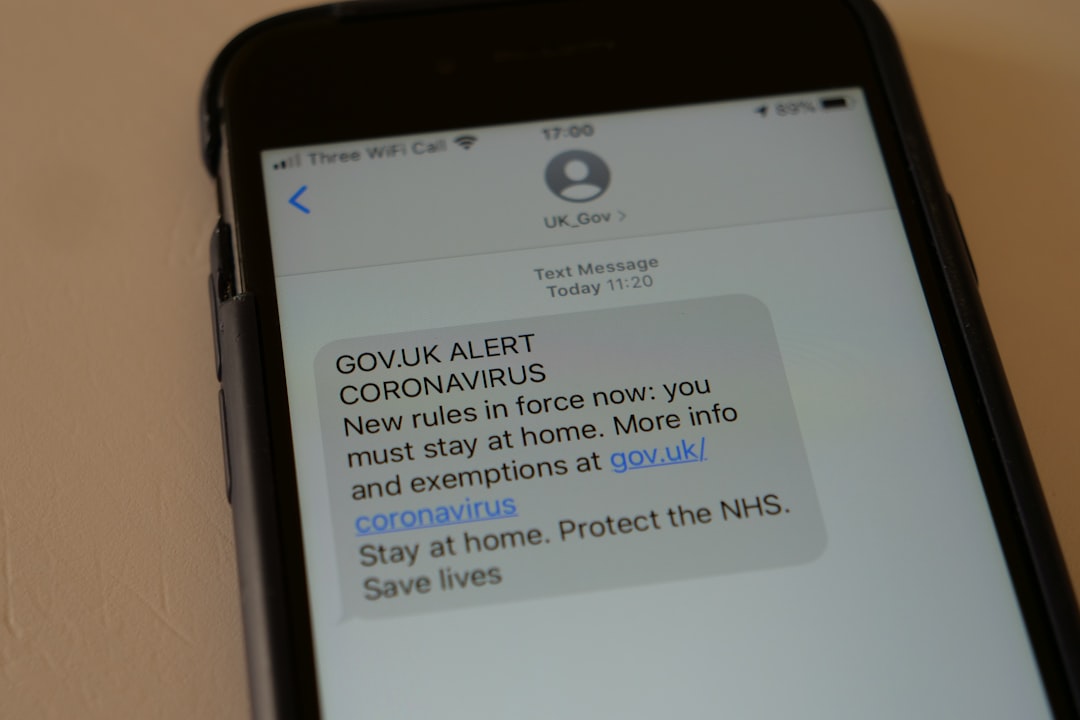
Instagram does not store or record shared screens — all content shared is live-streamed in real-time and immediately discarded once the session ends.
Troubleshooting: Screen Sharing Not Working?
If screen sharing isn’t functioning correctly, try the following steps:
- Update the Instagram app — Older versions may not yet have the screen sharing feature.
- Restart the app — Force close Instagram and relaunch it.
- Check phone settings — Ensure screen recording or mirroring permissions are enabled.
- Switch to Wi-Fi — Cellular data might be too slow for screen sharing.
If the problem persists, it might be due to device incompatibility. Screen sharing is supported only on relatively newer operating systems — usually Android 10+ and iOS 13+.
Instagram Vs. Other Apps with Screen Sharing
Instagram’s screen sharing is a welcome addition, but how does it compare to similar features in other popular video communication platforms?
| Feature | Zoom | Google Meet | FaceTime | |
|---|---|---|---|---|
| Mobile Screen Sharing | ✔️ | ✔️ | ✔️ | ✔️ |
| Desktop Support | ❌ | ✔️ | ✔️ | ❌ |
| Participant Limit | Up to 6 | Up to 100 (free) | Up to 100 | Up to 32 |
| Integrated Chat | ✔️ | ✔️ | ✔️ | ✔️ |
While Instagram doesn’t aim to replace business-focused platforms like Zoom, it wins on convenience and user familiarity. For spontaneous, casual screen sharing among friends, Instagram is hard to beat.
Final Thoughts
Screen sharing on Instagram adds a new layer of interactivity and collaboration to your regular video chats. Whether you’re showing off your new playlist, building a party plan, or just want to giggle over memes with pals, this feature bridges the visual gap effectively.
As Instagram continues integrating more functional tools that were once exclusive to productivity apps, users can expect more enhancements and smoother performance in upcoming updates.
So the next time you hop on a call on Instagram, give screen sharing a try — you might find it turns a quick chat into a much more engaging and productive experience.
