In the digital age, your online privacy is not something you can take for granted. With tech giants like Google tracking our every search, video view, and location ping, it’s more important than ever to take control of your data. The good news? You can significantly improve your privacy in just 10 minutes by tweaking a few key settings inside your Google account.
Whether you’re concerned about targeted ads, location data, or the recordings of your Google Assistant, this guide will walk you through a rapid privacy cleanup. Let’s tighten your Google settings right now — and you don’t need to be a tech wizard to do it!
1. Access Your Google Account Settings
Start by going to your Google Account. This dashboard is your control center for everything related to your personal data on Google services. Once you’re there, select “Data & privacy” from the menu on the left.
2. Review Your Activity Controls
Google keeps an eye on a lot of your activities, including:
- Web and App Activity
- Location History
- YouTube Search and Watch History
Under the “History settings” section, you’ll find toggles for each of these. Click on each one and review what’s being saved. For most users, turning off Location History and YouTube History is a great first step toward more privacy.
Tip: You can also select “Auto-delete” in each section to automatically remove data older than 3, 18, or 36 months.
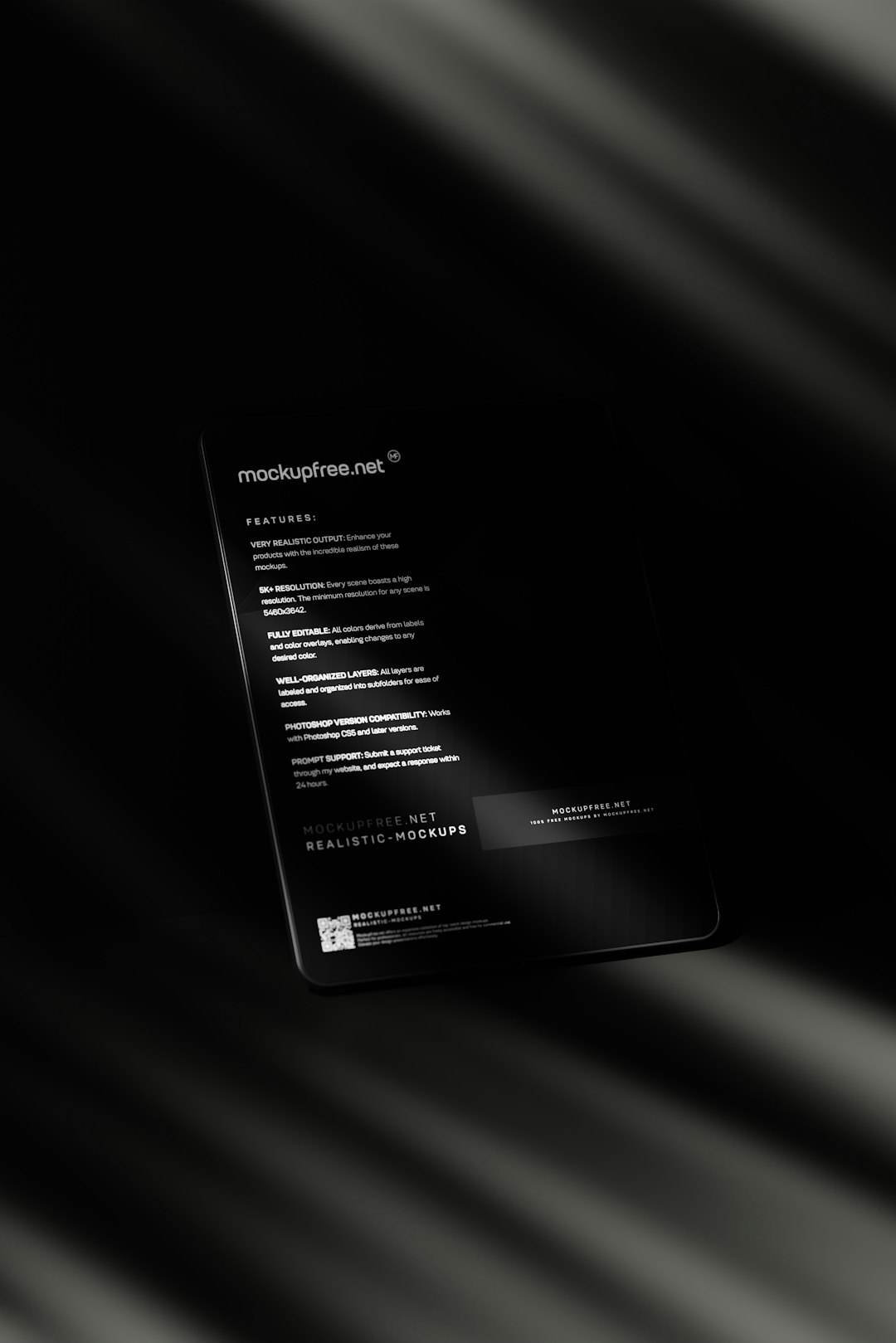
3. Manage Ad Personalization
Ever feel like Google is reading your mind with its ads? That’s because of ad personalization. This setting allows Google to use your personal data to tailor ads specifically to your interests, making them feel eerily accurate.
To dial down the creep factor:
- Go back to the “Data & privacy” section.
- Scroll to “Ad settings” and click “Ad personalization”.
- Here, you can turn the feature off completely or review the profile Google has created about you — including your alleged interests, age, and more.
Disabling this won’t stop ads altogether, but it ensures they’re not based on your personal behavior and interests.
4. Check Third-Party Access
Over the years, you’ve probably granted various apps and services access to your Google account — whether to log in quickly or sync services. But many of these apps don’t need ongoing access and could be potential security risks.
To review this:
- Go to “Security” in your Google Account settings.
- Scroll down to “Third-party apps with account access.”
- Click “Manage third-party access”.
Revoke access for any app or service that you no longer use or don’t recognize. Less is definitely more when it comes to app permissions.
5. Clean Up Your Search and Voice History
If you use Google Assistant or voice search, chances are that recordings of your commands are stored in your account.
To manage this:
- Click “Data & privacy” again.
- Scroll to “History settings” and click “Web & App Activity.”
- Select “Manage activity.” You’ll see a full history of your queries, voice commands, and other interactions.
You can delete individual entries or use the auto-delete option. To stop future recordings, disable voice and audio activity within this section.
6. Disable Location Tracking
Google tracks your physical movements even when you’re not using Google Maps. If Privacy is your priority, this is one of the most important settings to adjust.
To turn off location tracking:
- Navigate back to “Data & privacy”.
- Under “History settings,” click “Location History.”
- Switch the toggle to Pause, and confirm your choice.
You can also delete previously stored location data under “Manage history.”

7. Secure Your Account with Two-Factor Authentication
While not exactly a “privacy” setting, enabling two-factor authentication (2FA) is crucial for making sure your privacy settings aren’t tampered with by someone else.
To set it up:
- Click on “Security.”
- Find “Signing in to Google.”
- Click “2-Step Verification” and follow the setup process.
Adding an extra layer of security with your phone means that even if someone gets your password, they can’t get into your account without your physical device.
8. Turn Off Personalized Results in Search
Google tailors search results based on your previous behavior and data. While convenient, this personalization can also be invasive — especially if someone else uses your device.
To disable this:
- While on the “Data & privacy” tab, find the section called “Things you’ve done and places you’ve been.”
- Click “Search settings”.
- Find “Personal results” and turn it off.
Now, your search results will not be influenced by your past behaviors, leading to a more neutral web browsing experience.
9. Review Your Gmail and Drive Sharing
If you use Gmail or Google Drive, it’s worth checking who has access to your files or email content. In Google Drive, shared files can continue to be available to others indefinitely.
To manage sharing in Google Drive:
- Go to Google Drive.
- View “Shared with me” items or search for files you’ve shared.
- Manually change access settings or stop sharing entirely for each file.
Relatedly, in Gmail, check for filters or connected email applications under Settings → See All Settings → Filters and Blocked Addresses.
10. Download or Delete Your Data
Finally, Google Takeout gives you the power to either download a full archive of your data or delete certain profiles permanently.
Visit Google Takeout to:
- Export a copy of your Google data (including emails, calendars, contacts, and more).
- Review what information Google has accumulated over the years.
- Delete data from specific services using the data deletion tools.
This is especially useful if you’re considering switching platforms or simply want a fresh start.
Wrapping It Up
In just 10 minutes, you can take meaningful steps to safeguard your digital life. While Google offers useful services, it’s perfectly acceptable — smart, even — to draw your own boundaries. Privacy isn’t a given in today’s internet economy, but with a little knowledge and a few clicks, it’s something you can reclaim.
Perform this privacy cleanup every few months to ensure your data sharing rules are up to date. Peace of mind is just a few settings away!
