Your iPhone Home button isn’t working. Uh-oh! That little circle has gotten you through so much—unlocking your phone, closing apps, even activating Siri. When it stops working, it can feel like your phone is broken. But don’t worry! There are a few simple fixes that might solve the problem.
Whether it’s a quick software glitch or a hardware hiccup, we’ve got some easy steps you can try before heading to the nearest repair shop.
1. Try a Soft Reset
Sometimes, your iPhone just needs a quick nap. A soft reset can clear out temporary bugs that might be messing with the Home button.
Here’s how:
- Hold the power button until the “Slide to power off” screen appears.
- Slide to power off.
- Wait about 10 seconds, then turn your iPhone back on.
If the button works again… hooray! If not, don’t give up yet.
2. Clean the Home Button
Imagine how many times you’ve touched that button—with dirty fingers, no less! Over time, it can get a little… sticky.
Try this gentle cleaning:
- Turn off your iPhone.
- Use a soft, lint-free cloth. (A microfiber glasses cloth works great!)
- Slightly dampen it with a little rubbing alcohol. Don’t soak it!
- Rub the Home button in a circular motion.
Let it dry, power your phone back on, and test the button again.

3. Calibrate the Home Button
This is like giving your Home button a gentle nudge and saying, “Hey, wake up!”
Follow these steps:
- Open a stock app like “Notes” or “Calendar”.
- Hold down the power button until the “Slide to power off” option appears.
- Now, hold the Home button until the screen returns to the app.
This tells your iPhone to reconnect with the Home button on a software level. It’s simple, harmless, and often effective.
4. Update Your iPhone
Outdated software can cause all kinds of weird behavior—even with buttons!
To check for updates:
- Open Settings.
- Go to General → Software Update.
- Tap Download and Install if an update is available.
Once the update installs, see if that button is back in business.
5. Enable AssistiveTouch
If the physical button just won’t listen, you can create a virtual one! It’s called AssistiveTouch, and it puts a software-based Home button on your screen.
Set it up like this:
- Go to Settings.
- Tap Accessibility.
- Choose Touch, then tap AssistiveTouch.
- Turn it on.
A little floating button should appear. You can drag it anywhere on your screen. Tap it to bring up menu options, including Home.
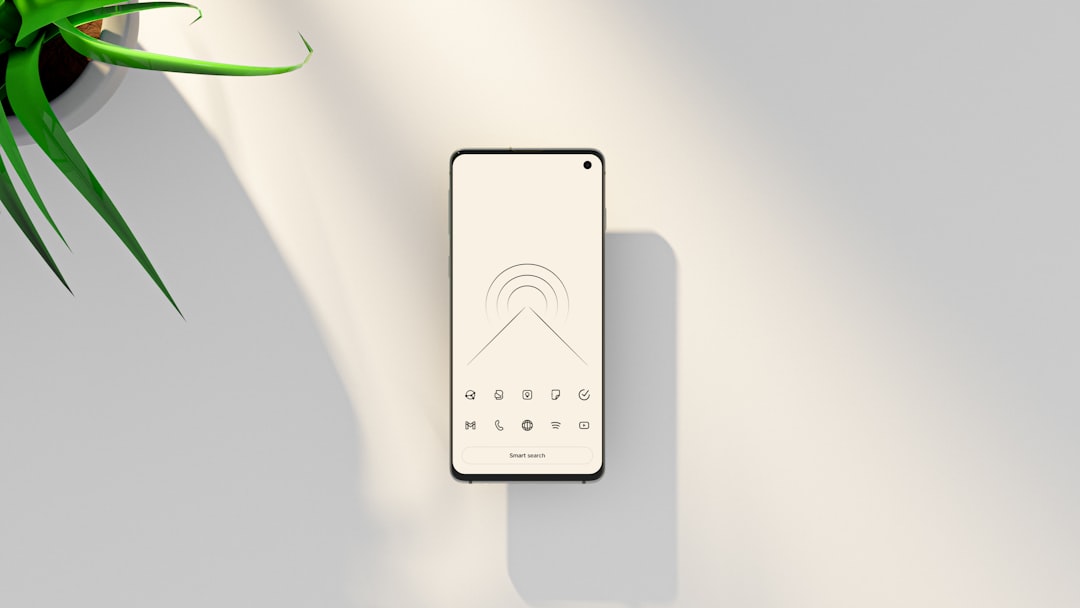
6. Check for Water Damage
Did your phone recently go for a swim? Even if it got just a little bit wet, the Home button might be suffering.
Look for signs of water damage such as:
- Screen flickering
- Unresponsive buttons
- Weird speaker behavior
If water is the villain, turn off your iPhone and let it dry completely. Never use a blow dryer—just let it sit in a dry, warm place for at least 24 hours.
7. Restore Your iPhone
This is the “nuclear option,” but sometimes it’s necessary. Reinstalling iOS can fix deep-rooted software issues messing with your Home button.
Before you do this, back up your iPhone!
Here’s how to restore:
- Connect your iPhone to your computer.
- Open iTunes (or Finder on macOS Catalina and later).
- Select your iPhone and click Restore iPhone.
This erases everything and installs a fresh copy of iOS. If the Home button was failing because of corrupted software, this can help.
8. Time to See the Pros
Tried everything and still no luck? It might be a hardware issue. Like—wires, sensors, or tiny parts inside the phone that have stopped working.
At this point, visit an Apple Store or a certified technician. You might need a Home button replacement.
The price will vary depending on your iPhone model. You could also explore third-party repair shops, but be careful. Ask about warranties and make sure they use legit parts.
Bonus Tip: DIY Home Button Apps
There are third-party apps that simulate a Home button on your screen, similar to AssistiveTouch. Some allow more customization like adding shortcuts or modifying the size and look of the button.
Just be cautious. Only download apps from the App Store and check reviews first!
Which iPhones Might Experience This?
The Home button issue usually affects older models. Here’s a quick list:
- iPhone 5, 5s, SE (1st gen)
- iPhone 6, 6s
- iPhone 7 (uses solid-state button)
- iPhone 8 and SE (2nd and 3rd gen)
Newer iPhones don’t have physical Home buttons. So if you’re holding an iPhone X or newer—good news, this article doesn’t apply to you!
Keep That Button Happy!
To keep your Home button working in the future, here are some easy tips:
- Keep your phone clean—especially your fingers!
- Use a case to avoid drops and spills.
- Close apps regularly to reduce the need to hit the Home button over and over.
- Consider using AssistiveTouch now and then to give the physical button a break.
The Home button is small but mighty. With a little love and care, it can keep doing its job for years.
Final Thoughts
It’s super frustrating when your iPhone Home button stops working. But as you’ve seen, there are lots of ways to get around the issue—or fix it completely.
From cleaning to software resets to virtual buttons, your iPhone still has plenty of life left in it. Try out the steps above, and hopefully your loyal little circle will be back in action in no time!
Did one of these tips work for you? Time to give yourself a high five ✋—and your Home button too!
