Google Sheets is a powerful spreadsheet tool that allows users to manage data, track tasks, and automate workflows. One of its often-used features is the checkbox, which can be extremely helpful for task lists, attendance records, or interactive dashboards. But what if you need to count how many checkboxes are checked in a spreadsheet? Fortunately, this task can be done quickly and efficiently with just a few built-in functions and tricks.
This guide will walk through several easy methods to count the number of checked checkboxes in Google Sheets. Whether you’re a beginner or someone familiar with formulas, there’s a solution that will suit your needs.
What Are Checkboxes in Google Sheets?
Checkboxes in Google Sheets are interactive UI elements that can be inserted into a cell. When checked, a cell reflects a TRUE value; when unchecked, it shows FALSE. They are commonly used for marking completed items, choosing options, or filtering data visually.
To insert a checkbox:
- Select a cell or range
- Click on Insert > Checkbox
Each checkbox adds a logical Boolean value to your sheet, and this makes counting them very straightforward using Google Sheets functions.
Method 1: Using the COUNTIF Function
The easiest and most commonly used method to count checked checkboxes is by using the COUNTIF function. This function counts the number of cells in a range that meet a single condition.
Formula:
=COUNTIF(A1:A100, TRUE)This formula will count all the cells in the range A1:A100 that are set to TRUE, meaning the checkbox is checked.
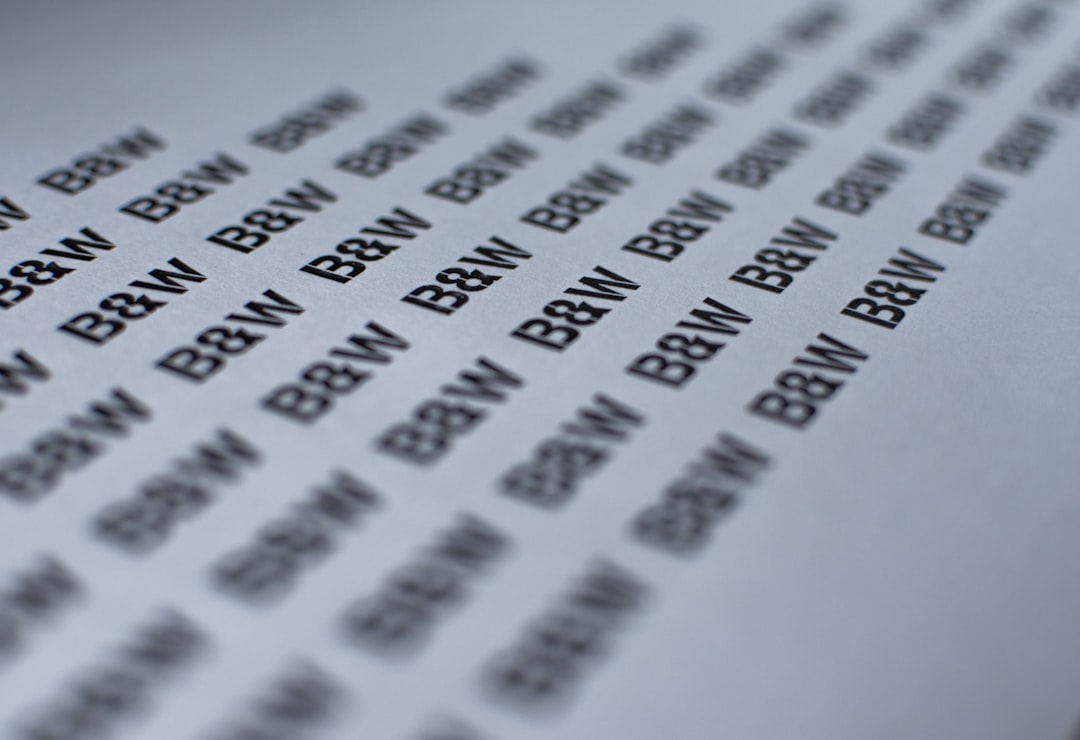
Key Points:
- Works only on cells formatted as checkboxes.
- Highly efficient for linear ranges in the same column or row.
Method 2: Counting Checkboxes Across Multiple Columns
If your checkboxes are spread across multiple rows and columns, using the COUNTIF function on each range individually may be inefficient. Instead, use an array approach combined with COUNTIF or COUNTIFS.
Example Formula for Multi-column Range:
=COUNTIF(A1:D100, TRUE)This tallies all the checkboxes that are selected (set to TRUE) across columns A through D and rows 1–100.
Note: With large datasets, this method may slow performance a little. Always limit the range to actual data instead of using entire columns (like A:D).
Method 3: Using the SUMPRODUCT Function
For users looking for a more flexible or advanced formula, consider using SUMPRODUCT. This function is incredibly useful when calculating values in spreadsheets because it allows for logical operations and more complex calculations.
Formula Example:
=SUMPRODUCT(--(A1:D10=TRUE))This formula converts the TRUE/FALSE values into 1/0 using the double unary operator — and then sums them up. The result is the total number of checked checkboxes in the specified range.
Benefits of Using SUMPRODUCT:
- Efficient for multi-dimensional ranges
- Compatible with array operations
- Provides faster performance on larger datasets
Method 4: Helper Column Approach
If you’re managing multiple dynamic ranges or want a more readable layout, using helper columns is helpful. A helper column can contain a formula like =IF(A2=TRUE, 1, 0), and then the total is simply the sum of that column.
Step-by-Step:
- Insert a new column next to your checkbox range.
- Enter the formula =IF(A2=TRUE, 1, 0) and copy it down.
- Use =SUM(B2:B100) to add up the total.

This method is more manual but provides greater flexibility for custom conditions or filtering.
Using Google Apps Script (Bonus Method)
For those comfortable with scripting, Google Apps Script can automate the counting of checkboxes, especially useful for larger datasets or dynamic sheets.
Basic Script Example:
function countCheckedCheckboxes() {
var sheet = SpreadsheetApp.getActiveSpreadsheet().getActiveSheet();
var range = sheet.getRange("A1:D100");
var values = range.getValues();
var count = 0;
for (var i = 0; i < values.length; i++) {
for (var j = 0; j < values[i].length; j++) {
if (values[i][j] === true) {
count++;
}
}
}
Logger.log("Checked checkboxes: " + count);
}
This script goes through the specified range and counts all cells with a TRUE value, which indicates a checked checkbox.
To run this:
- Go to Extensions > Apps Script
- Paste the code above
- Click on the Play ▶ icon to run it
Tips for Efficient Checkbox Counting
- Minimize range size to avoid unnecessary calculations.
- Use named ranges for easier readability and maintenance.
- Combine with conditional formatting for visual indicators.
FAQ
Can I count both checked and unchecked checkboxes?
Yes, using COUNTIF(range, TRUE) gives the count of checked boxes, and COUNTIF(range, FALSE) gives the count of unchecked boxes.
Will changing the value inside the checkbox cell affect the count?
Yes. If a cell expected to hold a checkbox has a value other than TRUE or FALSE, it won’t be included in count formulas. Always ensure the cell contains an actual checkbox.
Can I auto-calculate checkbox totals in real-time?
Absolutely. All formula-based approaches mentioned update automatically when a checkbox is checked or unchecked, thanks to Google Sheets’ automatic recalculation.
Do checkboxes work in shared Google Sheets files?
Yes. Multiple users can check or uncheck boxes in real-time. All changes are counted immediately if the formulas are in place.
Is there a chart or graphical way to visualize checkbox counts?
Yes. You can create a pie chart or bar graph showing how many tasks are complete using the counted checkbox totals.
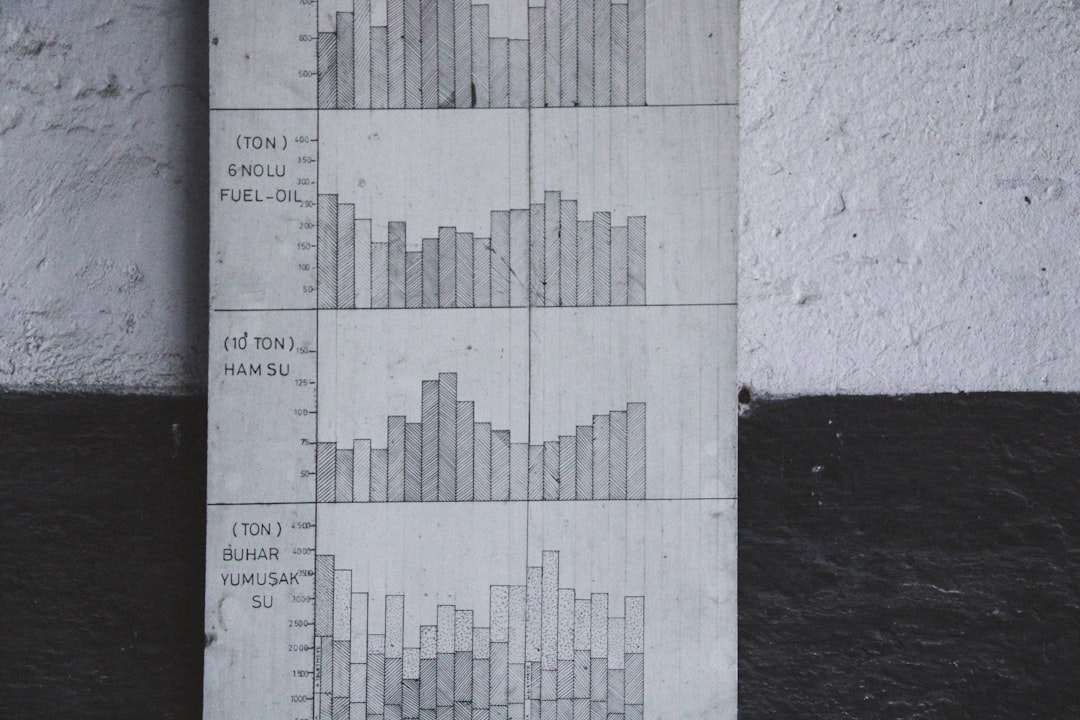
Counting checkboxes in Google Sheets doesn’t have to be complicated. By using built-in functions like COUNTIF, SUMPRODUCT, or even Google Apps Script, you can track progress, manage workflows, or analyze responses with minimal effort. These techniques make your spreadsheets more interactive, dynamic, and powerful.
