Working with dates in Excel can be a powerful way to automate calculations and improve workflow efficiency. One of the most common and useful applications is calculating a person’s age based on their date of birth. Whether you’re creating a contact database, tracking employee metrics, or simply building a form, knowing how to calculate age automatically can save time and reduce errors.
This article will cover the most effective ways to calculate age from date of birth in Excel, provide useful tips to avoid common pitfalls, and conclude with a Frequently Asked Questions (FAQ) section to address popular queries.
Basic Formula to Calculate Age in Excel
The simplest way to calculate age in years is by using the Datedif function. Although Excel doesn’t list this function in its library, it works in all modern versions and is quite powerful.
=DATEDIF(B2, TODAY(), "Y")
In this formula:
- B2 is the cell containing the date of birth.
- TODAY() generates the current date automatically.
- The “Y” unit returns the number of complete years between the two dates.
This formula calculates the age of a person by subtracting their birthday from today’s date and returning the number of full years.
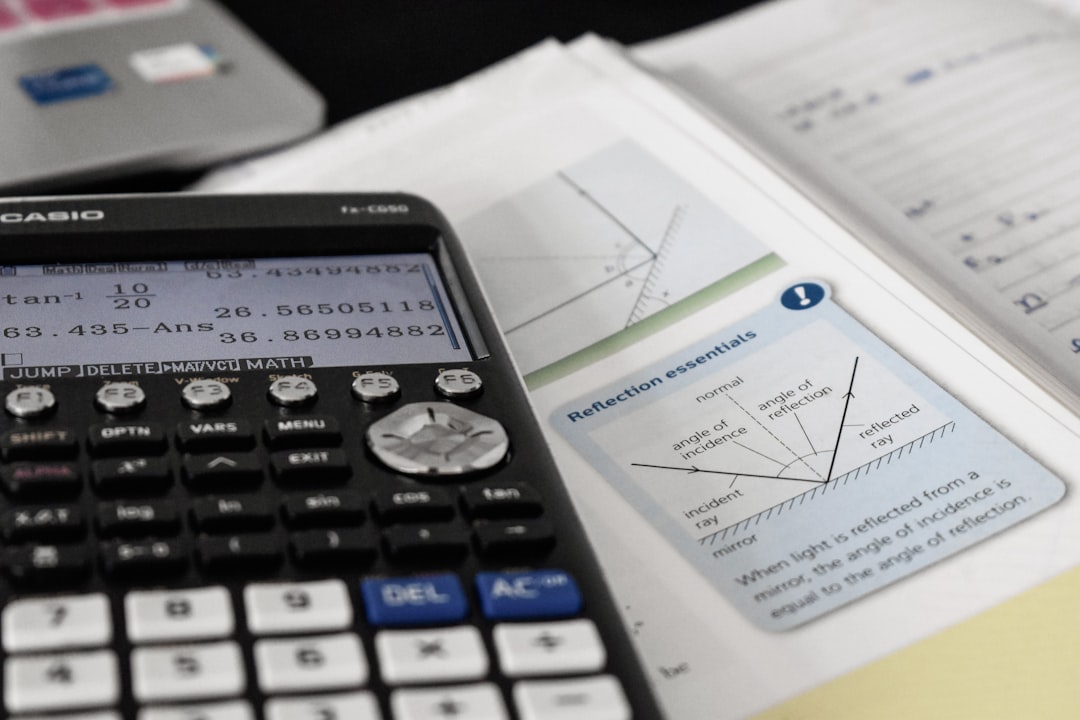
Calculating Age with Exact Years, Months, and Days
In some cases, you may need to calculate more detailed age information beyond just the number of years. The Datedif function supports this with additional parameters:
=DATEDIF(B2, TODAY(), "Y") & " Years, " & DATEDIF(B2, TODAY(), "YM") & " Months, " & DATEDIF(B2, TODAY(), "MD") & " Days"
This string concatenation breaks the age into three components:
- “Y” – complete years
- “YM” – remaining months after the last full year
- “MD” – leftover days after the last full month
This formula is particularly useful in contexts where knowing the exact age is important, such as pediatric health records or legal documentation.
Dynamic and Automatic Age Updates
Thanks to the TODAY() function, any age calculation based on it will automatically update when the current date changes. This means the sheet remains accurate over time without manual input. To ensure Excel refreshes dates automatically, make sure Workbook Calculation is set to Automatic.
- Go to the Formulas tab.
- Click on Calculation Options.
- Select Automatic.
This ensures that each time the file is opened or data is changed, all formulas—including those calculating age—will recalculate accordingly.

Using Excel’s YEARFRAC Function
Another versatile method for calculating age is using the YEARFRAC function. This function returns the difference between two dates as a decimal number of years, which can be particularly helpful for financial or academic applications.
=INT(YEARFRAC(B2, TODAY()))
The INT function truncates the decimal portion, giving you just the full years. If you want a more precise age, you could skip the INT function and display the decimal:
=YEARFRAC(B2, TODAY())
Remember that YEARFRAC can return values like 23.75, which means 23 years and about 9 months. This additional granularity can be useful for reporting or forecasting purposes.
Formatting and Data Validation
Incorrect or inconsistent date formatting can lead to errors or miscalculations. Ensure that the date of birth column is properly formatted:
- Select the column or range with birth dates.
- Right-click and choose Format Cells.
- Select Date and choose the proper date format (e.g. MM/DD/YYYY or DD/MM/YYYY).
You can also implement data validation to ensure all users enter valid dates:
1. Select the input range. 2. Go to Data > Data Validation. 3. Set Allow to Date. 4. Define a valid date range (e.g., between 1/1/1900 and TODAY()).
This minimizes errors that can arise from incorrect birthday entries.
Tips to Optimize Age Calculation in Excel
Here are a few practical tips to enhance your workflow:
- Use Named Ranges: Assign a name like BirthDate to the DOB column and reference it in your formulas for readability.
- Protect Formulas: Lock age calculation fields so users don’t accidentally edit them.
- Apply Conditional Formatting: Highlight users above or below specific age thresholds for quick visual sorting.
Common Errors and How to Avoid Them
While age calculation is generally straightforward, avoid these mistakes:
- Incorrect Cell Referencing: Make sure you’re referencing the correct DOB cell in your formulas.
- Empty Cells: Use an IF statement to prevent errors from blank DOB fields:
=IF(ISBLANK(B2), "", DATEDIF(B2, TODAY(), "Y"))
- Future Dates: Protect against future DOB entries using data validation or formulas that omit unrealistic results.
Real-World Example
Imagine you are compiling an employee roster with their names and birth dates. Column B holds the birth dates, and Column C is where you want to display their current age. In C2, you would enter:
=DATEDIF(B2, TODAY(), "Y")
Drag or copy this formula down the column to apply it to all entries. By using the TODAY function, the sheet will always reflect the accurate age of every employee.
Conclusion
Knowing how to calculate age from date of birth in Excel is a vital skill in both personal and professional environments. With functions like DATEDIF and YEARFRAC, as well as thoughtful formatting and validation techniques, you can create accurate, dynamic reports that automatically update over time. Whether you’re managing users in a database, monitoring team health metrics, or just organizing a list of birthdays, these tools will make your Excel files more robust and functional.
FAQ: How to Calculate Age Automatically From Date of Birth in Excel
- Q: What is the best formula for calculating age in years?
A: Use =DATEDIF(B2, TODAY(), “Y”). This gives you the number of full years between the date in cell B2 and today. - Q: Can Excel calculate age in months and days?
A: Yes. Use DATEDIF with “YM” for months and “MD” for days to get the full breakdown. - Q: Does Excel have a built-in Age function?
A: No. Excel doesn’t have a dedicated Age function, but you can combine built-in functions like DATEDIF and TODAY to achieve the same result. - Q: How do I prevent errors if the DOB cell is empty?
A: Use IF(ISBLANK(B2), “”, formula) to return a blank cell instead of an error. - Q: What if someone enters a future date of birth?
A: Apply Data Validation to restrict date entry to a realistic range, such as between 1/1/1900 and TODAY().
