When browsing through Windows Task Manager, users often come across processes with unfamiliar names. One such process is AggregatorHost.exe, which may prompt concerns about whether it’s a legitimate system component or potentially harmful malware. Understanding what this file is and how to identify if it’s safe can help ensure your PC’s integrity and performance.
What Is AggregatorHost.exe?
AggregatorHost.exe is a Windows system file that assists in aggregating various data and services for other operations. Typically, it runs in the background and supports internal communications, primarily as part of Microsoft’s internal client-server architecture. It’s not associated with any visible application and often goes unnoticed unless a user specifically checks the running processes through Task Manager.
The core function of AggregatorHost.exe is to act as a bridge — or host — for system processes that require communication and data synchronization. This includes tasks such as user telemetry, diagnostics, or facilitating newer Windows features through the Windows Shell component.
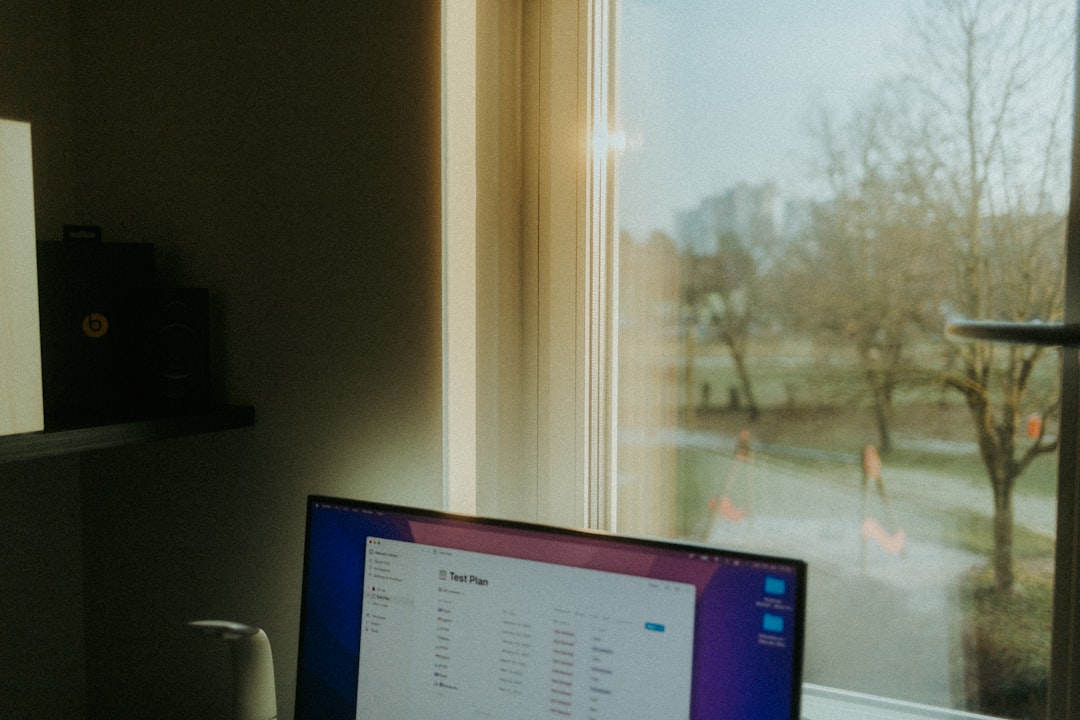
It’s important not to confuse AggregatorHost.exe with third-party software, as it is part of the Windows operating system and digitally signed by Microsoft in legitimate installs.
Is AggregatorHost.exe Safe?
Under normal circumstances, AggregatorHost.exe is a safe and legitimate process. When it is located in the correct folder — typically C:\Windows\System32 — and is signed with Microsoft’s digital certificate, there is no need for concern.
However, cybercriminals often disguise malware using names similar to or identical to legitimate Windows processes. This is where proper identification of the file’s location, size, and certificate becomes crucial.
How to Check If AggregatorHost.exe Is Legitimate
If you notice unusually high CPU usage or your system acting suspiciously, it’s worth checking the legitimacy of any questionable process. Here’s how to determine if AggregatorHost.exe is genuine:
- Open Task Manager
Press Ctrl + Shift + Esc on your keyboard to bring up Task Manager. Find AggregatorHost.exe in the list under the Processes or Details tab. - Check File Location
Right-click the process and choose Open file location. Legitimate system files should reside in theC:\Windows\System32directory. If the file is located elsewhere, especially in folders likeAppDataorTemp, it may be malicious. - Verify Digital Signature
In the file properties window, go to the Digital Signatures tab. If the file is signed by Microsoft Windows, it’s likely safe. Absence of a valid signature could indicate a counterfeit. - Scan with Antivirus
Use trusted antivirus software to scan the file. Reputable tools like Windows Defender, Malwarebytes, or Bitdefender can quickly identify known malware variants that pose as system processes.

Reasons for High CPU or Memory Usage
Although typically unobtrusive, there are instances where AggregatorHost.exe may consume more system resources than expected. This could be due to:
- Software Conflicts: Some third-party apps may interfere with Windows components, causing AggregatorHost.exe to run excessively.
- Corrupted System Files: Faulty or incomplete updates can disrupt how Windows handles processes.
- Malware: As noted, malicious variants of this executable may attempt to hide under this name.
To diagnose and fix legitimate performance issues, consider running the System File Checker (sfc /scannow) to repair corrupted files, or perform a clean boot to isolate software conflicts.
Can AggregatorHost.exe Be Disabled?
In short, you should not disable AggregatorHost.exe if it’s confirmed to be legitimate. It is a core component of your operating system and force-stopping the process could result in system instability or crashes, especially with certain features in Windows 10 and Windows 11 that rely on it.
If you’re experiencing high resource usage or suspect a problem, it’s better to troubleshoot the root cause rather than disable the process.
When to Be Concerned
You should start getting suspicious in the following scenarios:
- The file is located in a directory other than
System32. - The file lacks a valid digital Microsoft signature.
- It frequently consumes high system resources without apparent cause.
- Your antivirus flags the file or related processes during a scan.
If any of these apply, quarantine the file and run a full malware scan. Additionally, booting the system in Safe Mode can help determine whether the process is system-integrated or injected by malware.
How to Remove a Malicious Version
If you’ve identified AggregatorHost.exe as malware, follow these steps to remove it safely:
- Boot into Safe Mode
This starts the PC with essential services only, potentially preventing the malware from initiating. - Run a Comprehensive Malware Scan
Use updated antivirus or anti-malware software to detect and remove any threats. - Delete the Executable (if necessary)
If you’re sure the file is malicious and not inSystem32, deleting it manually may be safe. Ensure you back up important files beforehand. - Use System Restore
If problems persist, restore Windows to a previous restore point where the system was functioning normally.
Best Practices for Prevention
To prevent encountering malware disguised as legitimate processes, consider the following best practices:
- Keep Windows and antivirus software regularly updated.
- Download software only from trusted sources.
- Avoid clicking unknown links or email attachments.
- Periodically review active processes and scan for anomalies.
 computer security, malware prevention, antivirus updates[/ai-img>
computer security, malware prevention, antivirus updates[/ai-img>
Conclusion
AggregatorHost.exe is typically a secure and essential Windows system process. While rare, malware masquerading under this name can pose serious risks. By knowing how to verify the file’s legitimacy, you can ensure your device remains protected. With smart prevention techniques and timely responses to irregular behavior, users can maintain a secure computing environment.
FAQ
- Is AggregatorHost.exe a virus?
- No, AggregatorHost.exe is a legitimate Windows system file. However, malware can sometimes use similar names, so it’s important to verify its authenticity.
- Can I delete AggregatorHost.exe?
- It’s not advisable to delete AggregatorHost.exe if it’s located in
C:\Windows\System32. Deleting legitimate system files may cause Windows to malfunction. - Why is AggregatorHost.exe using high CPU?
- This could be caused by software conflict, corrupted system components, or a potential malware infection. Investigate severity and source before taking action.
- How can I tell if AggregatorHost.exe is authentic?
- Check the file location and verify the digital signature in the file properties. If it’s signed by Microsoft and located in
System32, it is authentic. - What should I do if AggregatorHost.exe is fake?
- Run antivirus scans, quarantine the file, and remove it if needed. It may also help to restore your system to a previous clean point.
