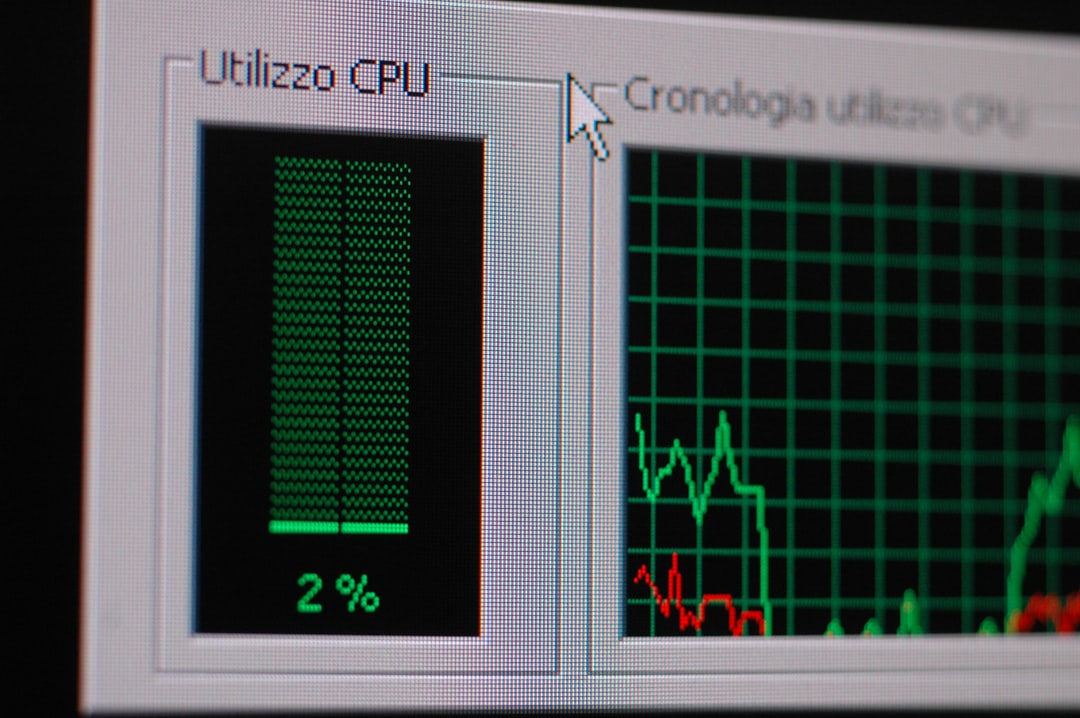Whether you’re a casual PC user, a hardcore gamer, or an IT professional, understanding your CPU temperature is crucial for your system’s health and performance. Maintaining your processor within a safe temperature range can prevent long-term damage, maximize efficiency, and avoid unexpected shutdowns. In this article, we’ll explore safe CPU temperature ranges, the concept of thermal throttling, and the best tools to monitor temperatures in real-time.
What Is CPU Temperature?
CPU temperature refers to the amount of heat generated by your computer’s central processing unit. Since the CPU is one of the most active components in a modern computer, it can quickly become a thermal hotspot. Excess heat can lead to performance degradation, errors, and in severe cases, permanent hardware damage. This is why almost every CPU is designed with various thermal protection mechanisms.
What Are Safe CPU Temperature Ranges?
The acceptable temperature for a CPU depends on the specific model and its cooling system. However, general guidelines apply across most consumer-grade CPUs:
- Idle Temperature: 30°C to 45°C
- Normal Load (e.g. gaming, light multitasking): 50°C to 70°C
- Heavy Load (e.g. video rendering, benchmarks): 70°C to 85°C
- Maximum Temperature: 85°C to 100°C (depends on specific CPU)
Manufacturers such as Intel and AMD usually list the “Tjunction” or “Tj Max” value — this is the maximum safe operating temperature, often 100°C or slightly more. Surpassing this value triggers protective mechanisms like throttling or shutdown to avoid permanent damage.
Understanding Thermal Throttling
When a CPU reaches dangerously high temperatures, it may begin to throttle its performance to lower the temperature — this is called thermal throttling. The CPU reduces its clock speed and voltage, which lowers performance but helps reduce heat output.
While thermal throttling is useful for immediate protection, it comes at a performance cost. Regular throttling issues could be a sign of poor cooling, dust buildup, inadequate airflow, or failing fans.

Signs of Thermal Throttling:
- Sudden drops in frame rate during gaming or video playback
- Unresponsive or sluggish system behavior during load
- System logs indicating clock speed reduction
If you frequently experience thermal throttling, it’s time to inspect your cooling setup or even consider replacing the thermal paste or upgrading your CPU cooler.
Monitoring CPU Temperature
To keep your CPU in safe operating conditions, regular monitoring is essential. Fortunately, there are many software tools — both free and commercial — that allow you to view real-time temperature data and historical trends.
Top CPU Temperature Monitoring Tools
- HWMonitor: Provides comprehensive internal temperature readings along with voltages and fan speeds.
- Core Temp: Lightweight tool focused on individual core temperature readings. It supports CPU load and frequency analyses as well.
- NZXT CAM: Features a modern user interface, simple layout, and additional functionality like GPU tracking and overclock settings.
- Open Hardware Monitor: Open-source and supports a wide range of sensors and chipsets.
- MSI Afterburner: Though designed for GPU monitoring, it also displays CPU temperatures and can be used in conjunction with on-screen display tools for real-time stats while gaming.
These tools typically offer alert systems that notify you when your system exceeds predefined temperature thresholds, allowing you to react before problems occur.
How to Maintain a Safe CPU Temperature
A well-maintained cooling system is key to keeping your CPU within safe thermal limits. Below are several strategies to improve thermal conditions:
1. Ensure Proper Airflow
Your PC case should have intake and exhaust fans positioned to maintain a consistent flow of cool air in and hot air out. Avoid placing your system in enclosed or poorly ventilated spaces, especially if doing CPU-intensive tasks.
2. Clean the System Regularly
Over time, dust builds up on fans, heatsinks, and vents, severely reducing cooling efficiency. Cleaning your PC every few months using compressed air can prevent this from becoming a problem.
3. Replace Thermal Paste
Thermal paste acts as an interface between the CPU and its cooler, facilitating heat transfer. Over time, it can degrade and lose effectiveness. Reapplying quality paste every 2–3 years can significantly improve thermal performance.

4. Upgrade Your CPU Cooler
Stock coolers are often adequate for general tasks, but for gaming, video editing, or overclocking, an aftermarket cooler (air or liquid) can make a huge difference. Look for trusted brands like Noctua, Cooler Master, or Corsair.
5. Evaluate Overclocking and BIOS Settings
Overclocked CPUs run hotter due to increased voltage and frequencies. Be sure to adjust your fan curves or cooling solutions to match. Your BIOS/UEFI may also offer features like “CPU fan boost” or temperature-based performance scaling that can be tweaked for better thermal behavior.
How High Is Too High?
If your CPU consistently reaches 90°C or more under load, it’s too hot — even if it’s still under the CPU’s specified limit. Running close to thermal limits reduces your CPU’s lifespan and impacts performance. Here’s a simplified interpretation to help gauge your situation:
| Temperature | Status | Action Recommended |
|---|---|---|
| 30°C–50°C | Optimal | All good |
| 50°C–70°C | Normal | Monitor if consistent over time |
| 70°C–85°C | High | Check cooling and airflow |
| 85°C–100°C | Danger | Improve thermal management immediately |
| 100°C+ | Critical | Shutdown or system damage may occur |
Special Notes for Laptops
Laptops are more prone to overheating due to compact designs and limited airflow. To maintain safe CPU temperatures on a laptop:
- Place it on a hard, flat surface — avoid beds and sofa cushions
- Use a cooling pad with built-in fans
- Keep vents clear and regularly clean them
- Monitor background processes that may be stressing the CPU
If thermal throttling is common, consider undervolting the CPU to reduce voltage without sacrificing performance — tools like Intel XTU or Ryzen Controller can help, depending on the model.
Conclusion
Ignoring CPU temperature issues can lead to more than just minor performance hiccups — it can significantly shorten the lifespan of your processor and affect your entire system. By understanding what safe operating temperatures look like, learning to detect and respond to thermal throttling, and using reliable monitoring tools, you can keep your computer running at peak health.
Invest time in learning how your system behaves under different loads, make use of monitoring software, and adopt proper cooling strategies. In the long run, your CPU — and your entire PC — will thank you.