In today’s fast-paced digital world, handling different file formats efficiently is essential, especially for professionals and students alike. The TIFF format (Tagged Image File Format) is widely used for storing high-quality images, especially when accuracy and detail are crucial—such as in medical scans, architectural blueprints, or graphic design. However, sharing, viewing, or printing these high-fidelity images may prove to be a challenge, as not all devices or applications support TIFF files. That’s where converting TIFF files to the more universally accepted PDF format becomes extremely valuable.
Whether you’re using a phone, tablet, laptop, or desktop, you can now convert your TIFF files to PDFs quickly and easily using various online tools. Below, we walk you through a step-by-step guide on how to convert online TIFF to PDF on any device with minimal hassle. Get ready to boost your efficiency and simplify your file-sharing process!
Why Convert TIFF to PDF?
Before diving into the actual steps, it’s crucial to understand why you might want to convert a TIFF file into a PDF. Here are some compelling reasons:
- Compatibility: PDFs are universally supported across devices and operating systems.
- Smaller File Sizes: PDF files are often more compressed than TIFFs without losing significant detail.
- Ease of Sharing: Most email clients and file-sharing applications support PDFs natively.
- Multi-Page Support: PDF allows you to combine multiple images or pages into a single file, unlike standard TIFF viewers.
- Security Options: You can encrypt, password-protect, and restrict permissions on PDFs.
Now that you know why converting TIFF files to PDF is beneficial, let’s explore how to do it step-by-step.
Step-by-Step Guide to Convert TIFF to PDF
Step 1: Choose an Online TIFF to PDF Converter
There are several reliable online tools available for this purpose. Here are a few reputable ones:
- Smallpdf (smallpdf.com)
- ILovePDF (ilovepdf.com)
- Zamzar (zamzar.com)
- PDFCandy (pdfcandy.com)
Make sure the tool you choose does not require installation and works smoothly on your device—especially if you’re using a smartphone or tablet.

Step 2: Upload Your TIFF File
Click on the “Choose File” or “Upload” button found on the website. You can select files either from your:
- Computer hard drive
- Smartphone gallery or file manager
- Cloud storage services (e.g., Google Drive, Dropbox)
- Drag-and-drop functionality, if supported
Most online converters support multiple image uploads. So, if you have several TIFF images, you can convert them into a single PDF in just one go.
Step 3: Customize Your Output Settings (Optional)
Some tools offer customization options which can include:
- Page orientation (Portrait or Landscape)
- Paper size (A4, Letter, Legal, etc.)
- Margins and spacing
- Page order, especially when uploading multiple TIFFs
This step is optional, but it’s worthwhile if you need a professionally formatted output.
Step 4: Convert the File
Once your TIFF file(s) is uploaded and settings are adjusted, simply click the CONVERT or START button. The platform will process your image(s) and prepare the PDF document. This usually takes just a few seconds depending on file size and server speed.
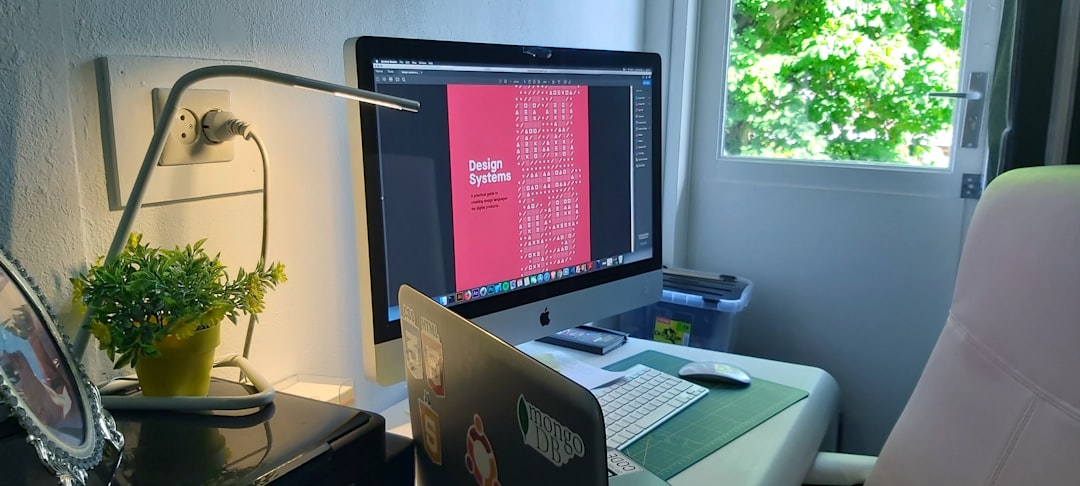
Step 5: Download the PDF
After the conversion is complete, a download link/button will appear. Click on it to download your newly converted PDF file to your device. Most tools also give you options to:
- Save to cloud storage
- Share via email directly
- Make further edits using online PDF editors
Always double-check the download folder or path to ensure the file is saved where you can access it quickly.
Pro Tips for Seamless Conversion
Here are some extra tips to make your experience even better when converting TIFF to PDF:
- Batch conversion: Group multiple TIFF files for conversion to avoid processing them one at a time.
- ✔ Check file resolution: High-resolution TIFFs offer better quality in the final PDF but may increase size.
- ✔ Network speed: Make sure you are on a stable Wi-Fi or mobile data network to avoid upload or download failures.
- ✔ Data privacy: Choose a tool that deletes uploaded files after a few hours or offers end-to-end encryption for added security.
Convert on Mobile Devices
If you’re using a smartphone or tablet (iOS or Android), it’s just as easy to convert TIFF files:
- Open your mobile browser
- Navigate to your preferred online converter website
- Tap the upload area and choose your image(s)
- Follow the same steps as described above to convert and download
No native app installation is required, saving storage space and avoiding unnecessary permissions.
What If You Need to Edit the PDF After Conversion?
Some online tools offer quick-edit functionalities where you can:
- Insert or delete pages
- Rotate or crop pages
- Add text, annotations, or digital signatures
Alternatively, you can use dedicated PDF software like Adobe Acrobat or Foxit PDF Editor for more complex edits.
Common Conversion Errors and How to Fix Them
Although converting TIFF to PDF is straightforward, you may occasionally run into issues. Here’s how to deal with them:
- File Not Uploading? Ensure your TIFF file isn’t corrupted and check your internet connection.
- Output Not Legible? Try using a higher resolution TIFF image; avoid overly compressed or pixelated files.
- Multiple TIFFs Out of Order? Rename your files numerically before uploading for orderly arrangement.
Alternatives to Online Conversion
If you’re frequently converting TIFFs and prefer offline tools, these desktop applications are excellent options:
- Adobe Acrobat Pro: Supports multiple image formats and provides advanced document editing tools.
- IrfanView: A lightweight program with a plugin for PDF export.
- GIMP: Open-source and free, suitable for basic image viewing and exporting to PDF.
These desktop alternatives provide more control and privacy but require installation.
Conclusion
Converting TIFF to PDF has never been easier, thanks to the remarkable advancements in online tools that work across all devices. Whether you’re on your laptop, tablet, or phone, this seamless process ensures that your image files are easier to view, share, and store.
With this step-by-step guide, you’ll be able to handle TIFF files like a pro and optimize your workflow. Happy converting!
