There’s nothing more frustrating than sitting down at your PC, launching your favorite game, and realizing it just won’t start. Dune: Awakening, with its rich open-world gameplay and exhilarating combat mechanics, is a game that has garnered interest from the gaming community. However, like many new releases, it’s not immune to technical issues. If you’ve encountered the issue of Dune Awakening not launching on PC, don’t worry — you’re not alone, and there are several steps you can take to resolve the problem.
This comprehensive guide covers diagnostics and solutions ranging from simple quick fixes to more technical interventions that should help you get back to Arrakis as soon as possible.
1. Check System Requirements
Before trying other fixes, make sure your system meets the minimum requirements to run Dune: Awakening. Games often fail to launch because the system hardware or software does not meet necessary performance standards.
- Operating System: Windows 10 64-bit or higher
- Processor: Quad-core CPU (Intel i5/Ryzen 5 or better)
- Memory: 16 GB RAM
- Graphics: NVIDIA GTX 1060 / AMD RX 580 or better
- Storage: SSD with at least 80 GB of free space
If your hardware falls short, you’ll likely need to consider an upgrade or adjust game settings using a different system for access.
2. Run as Administrator
Sometimes a game requires elevated permissions to operate properly. Running the game as an administrator can bypass insufficient permission problems.
- Right-click the game executable or shortcut.
- Select “Run as administrator.”
- Confirm the action when prompted.
If this works, you can set the program to always run with administrative privileges by right-clicking on it, choosing Properties → Compatibility tab → and checking “Run this program as an administrator.”
3. Update Your GPU Drivers
Out-of-date graphics drivers are one of the primary reasons games fail to launch. Manufacturers release frequent driver updates to ensure game compatibility.
- For NVIDIA users: Visit NVIDIA Driver Downloads
- For AMD users: Visit AMD Drivers and Support

Download and install the latest driver for your GPU model. After rebooting, try launching Dune: Awakening again.
4. Verify Game Files Integrity
Corrupted or missing game files can prevent a game from starting properly. Most game launchers provide tools for verifying game file integrity.
For Steam:
- Open your Steam Library.
- Right-click on Dune: Awakening and select Properties.
- Go to the Installed Files tab and click on “Verify integrity of game files…”
The process may take a few minutes. Steam will auto-replace any missing or broken game files.
5. Disable Antivirus or Add Game Exception
Antivirus software, including Windows Defender, occasionally blocks legitimate game files, mistaking them as threats. Temporarily disable your antivirus or add the game’s directory to its exception list.
Steps to add an exception in Windows Defender:
- Go to Settings → Update & Security → Windows Security.
- Click on Virus & threat protection → Manage settings.
- Click Add or remove exclusions and add the game’s folder.
After doing so, try running the game again. If it works, be cautious and only keep the exception if you’re confident the files are safe.
6. Close Background Applications
Some background applications, especially overlays or recording software, can conflict with game performance or prevent it from launching at all. Common culprits include:
- Discord (overlay functions)
- GeForce Experience
- Razer Synapse
- MSI Afterburner
Use the Task Manager (Ctrl + Shift + Esc) to end unnecessary tasks and free up resources. Then try launching the game again.
7. Install DirectX & Visual C++ Redistributables
Games like Dune: Awakening rely on certain libraries to function. Missing these can cause failures upon launch. Here’s how you can install them:
Ensure you download both the x86 and x64 versions if you have a 64-bit system.
8. Check for Windows Updates
Running outdated versions of Windows can sometimes create compatibility issues with newer games. To check for updates:
- Go to Settings → Update & Security → Windows Update.
- Click Check for updates and apply any necessary patches.
A system restart is often required post-update, so don’t forget to reboot before relaunching the game.
9. Reinstall Dune: Awakening
If none of the above solutions work, a complete reinstall of the game may be necessary. Sometimes files get so corrupted that verification can’t fix them.
- Uninstall Dune: Awakening via Steam or your preferred launcher.
- Delete leftover files in the installation directory and under your AppData folder.
- Reboot your system.
- Reinstall the game fresh and attempt to run it again.
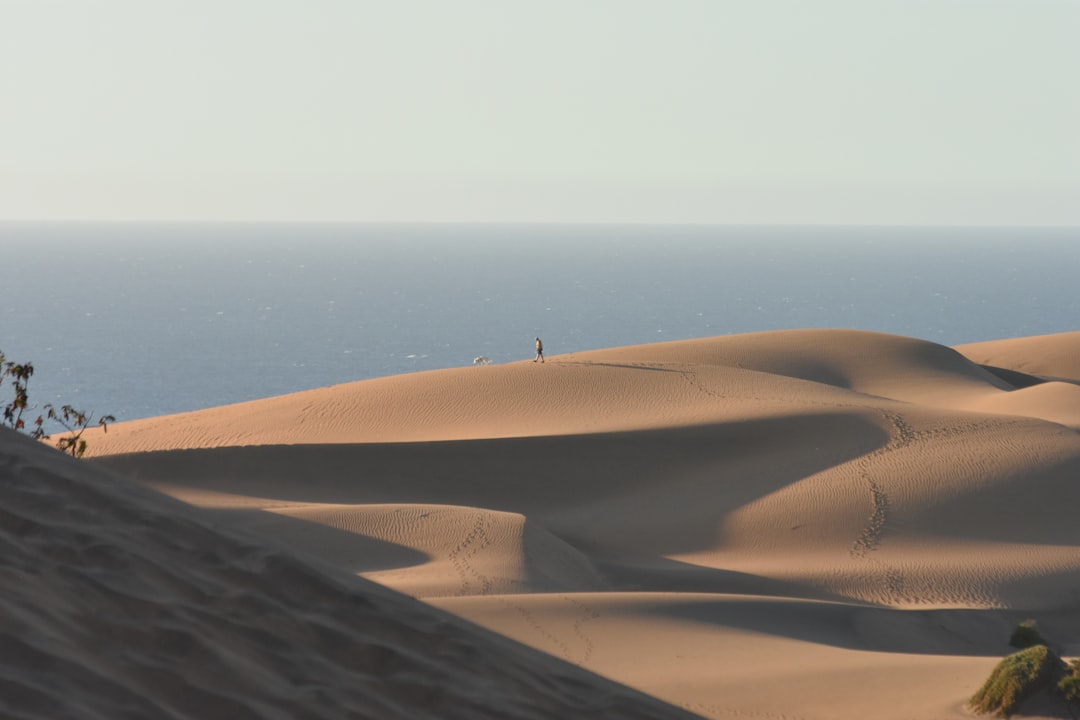
Make sure you have a stable internet connection during installation to prevent incomplete downloads.
10. Check Game-Related Forums & Known Issues
Sometimes the issue is not on your end but a bug introduced in a recent patch. Visit official and community forums related to Dune: Awakening.
Look for pinned posts or developer responses acknowledging launch issues. Often, they’ll offer temporary workarounds or estimated times for a hotfix.
11. Create a New Windows Admin Account
In rare cases, corrupted user profiles can cause game launching issues. Creating a new local user account can help determine if that’s the problem:
- Go to Settings → Accounts → Family & other users.
- Click Add someone else to this PC.
- Create a new admin account and log into it.
- Install Dune: Awakening and try launching from this profile.
If it works, your original profile may be corrupted and may need repair or replacement.
12. Reach Out to Support
If all else fails, don’t hesitate to contact customer support. Provide them with system information, logs, and the steps you’ve already tried to avoid redundant troubleshooting.
Contact Funcom Support: https://www.funcom.com/help/
Include any crash reports, screenshots, or error codes you encounter
