Snapchat is a social media platform known for its unique approach to messaging and content sharing, including features like Stories and Snaps that disappear after a short time. While these features make Snapchat engaging, they can also lead to notification overload. One of the most common issues Snapchat users face is receiving Story notifications from people who aren’t on their friends list. This can be both distracting and annoying, especially when users only want updates from their close contacts.
Fortunately, there are several ways to control and customize your notifications on Snapchat. This article provides a comprehensive guide on how to stop Snapchat Story notifications from non-friends and regain control of your digital peace of mind.
Understanding Snapchat Story Notifications
When someone posts a Story on Snapchat, you might receive a notification, even if they’re not your friend. This occurs because Snapchat allows stories from publicly shared Profiles, Celebrities, or Influencers to be shown to a wider audience. Although well-intentioned for user engagement, these notifications may not always be relevant to you.
Types of Story notifications you might receive:
- Stories from individuals you follow but who are not in your friend list.
- Stories recommended by Snapchat based on trending topics or your browsing behavior.
- Notifications from Public Figures or Publishers you may have watched previously.
Reasons to Disable Story Notifications from Non-Friends
There are several reasons to turn off these notifications:
- Improved Focus: Reducing unnecessary distractions during work or study sessions.
- Battery Saving: Fewer notifications help conserve battery life on your device.
- Better Personalization: Ensuring you only hear from people you truly care about.
Steps to Stop Story Notifications from Non-Friends
To stop Snapchat notifications from users who are not your friends, follow these detailed steps:
1. Customize Notification Settings in Snapchat
Snapchat offers a built-in notifications panel where you can manage alerts.
- Open the Snapchat app on your device.
- Tap on your Bitmoji in the upper-left corner to go to your Profile.
- Tap on the gear icon (⚙️) in the upper-right corner to open settings.
- Scroll to the Notifications section and tap on it.
- Here, you can uncheck or toggle off options such as Stories from Friends or Trending Public Content.
Even though some of these aren’t exactly labeled as “non-friend stories,” disabling them helps reduce exposure to unrelated content.
2. Turn Off Subscriptions for Public Profiles
If you’ve accidentally subscribed to public figures or unknown users, unsubscribing helps stop their stories and alerts.
- In the Snapchat app, swipe left to open the Discover tab.
- Find the story or profile of the user you want to unsubscribe from.
- Tap and hold their icon or thumbnail.
- Select Manage Subscriptions & Notifications.
- Tap on Subscribed or Notification bell to disable story updates.
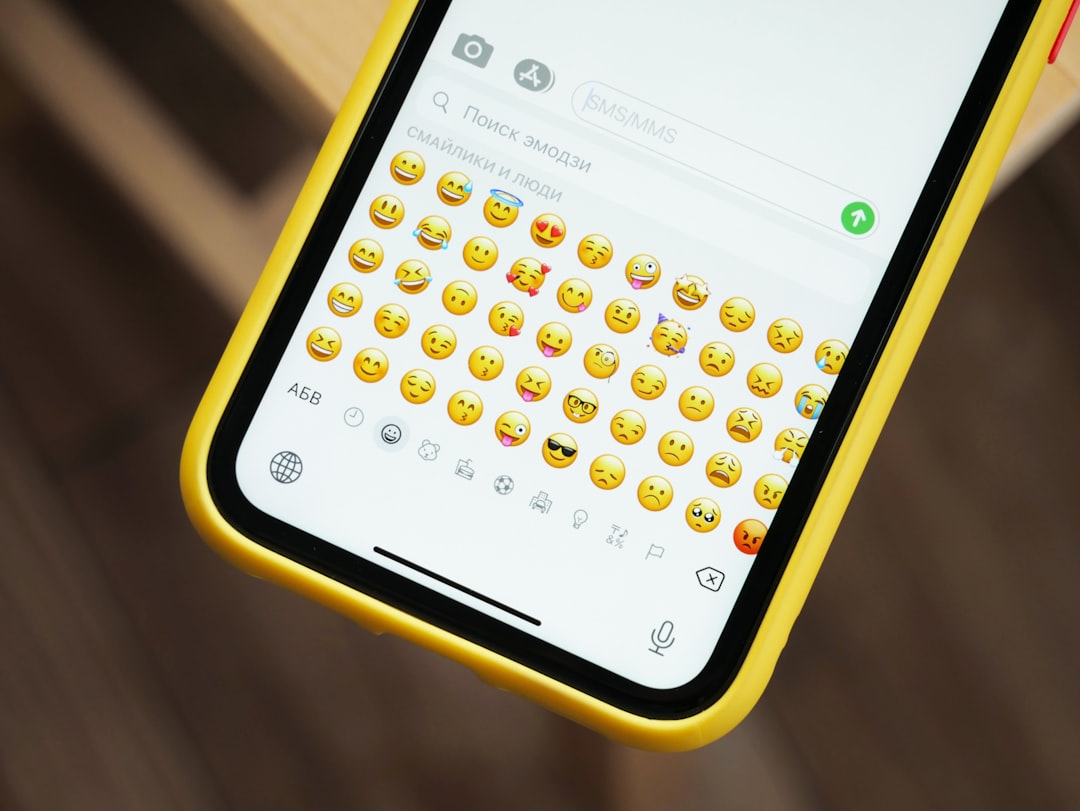
3. Switch to “Friends Only” Notifications for Stories
Snapchat allows you to personalize who can interact with you or send content.
- Visit your Snapchat settings.
- Scroll down to the Who Can… section.
- Tap on View My Story.
- Select Friends Only instead of Everyone.
While this limits who can see your story, it also indirectly affects who can appear in your story feed and push notifications.
4. Use Focus Mode or Do Not Disturb Mode
For a broader solution, use device-level settings such as Focus Mode on iPhones or Do Not Disturb mode on Androids. These can help silence all app alerts, including Snapchat.
To enable Focus Mode (iPhone):
- Open Settings → Focus.
- Select or create a Focus profile (e.g., Work or Study).
- Add Snapchat to the list of Silenced Apps.
To activate Do Not Disturb (Android):
- Swipe down your notification bar and tap the Do Not Disturb icon.
- Tap on Settings to customize.
- Exclude priority apps and ensure Snapchat is not on that list.
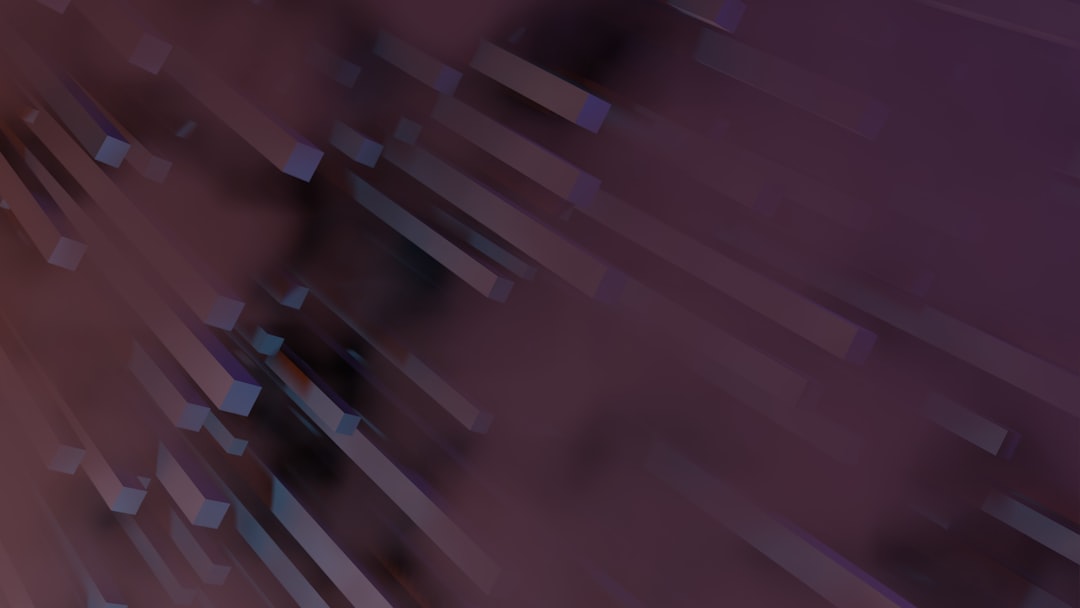
What If the Notifications Don’t Stop?
If you’ve followed all the steps but are still getting unwanted notifications, consider the following:
- Update the Snapchat App: Older versions may not respond well to new settings.
- Check App Permissions: Go into your device settings → Apps → Snapchat → Notifications, and ensure you aren’t allowing category-wide alerts.
- Contact Support: You can reach out through the “I Need Help” section in the Snapchat support section.
Benefits of Reducing Non-Friend Story Notifications
Taking control of your notifications has several perks:
- Enhanced Privacy: See content only from people you know and trust.
- Improved Mental Health: Fewer distractions lead to more meaningful screen time.
- Better Productivity: No more interruptions from random, irrelevant updates.
Conclusion
Snapchat is built to foster engagement, but that doesn’t mean users should be bombarded with irrelevant notifications. By adjusting notification settings, unsubscribing from public content, and fine-tuning privacy controls, any Snapchat user can enjoy a quieter, more controlled experience. Whether you’re new to the app or a seasoned Snapchatter, taking these steps can make your social media experience more focused and personalized.
FAQ
- Can I stop all Snapchat notifications entirely?
- Yes, you can disable all notifications via your device’s notification settings. However, this will also block messages from friends unless reconfigured.
- Will my friends know if I mute or disable their story notifications?
- No, Snapchat does not notify users when others mute or disable their Story updates.
- Can I manage which types of Stories I see in the Discover tab?
- You can influence Discover content by long-pressing unwanted stories and selecting “See less like this.” This trains the algorithm to show more relevant content.
- What if someone I don’t follow still appears in my Story feed?
- If their profile is public or recommended, it may still appear. You can long-press and choose Hide This Content to reduce visibility.
- Does clearing cache or reinstalling Snapchat reset notification settings?
- Clearing cache may log you out but does not typically alter notification settings. Reinstalling might reset permissions, depending on your device.
By understanding and managing feature-specific controls, users can significantly reduce unwanted messages and alerts, making Snapchat a more enjoyable space tailored to their preferences.
