If you run a website on Squarespace, you probably chose it for its beautiful templates, intuitive content management features, and seamless integration options. But even the most visually stunning websites need some help being discovered by search engines. One powerful yet often overlooked tool in this arena is schema markup. Despite its technical-sounding name, schema markup is a structured data vocabulary that helps search engines better understand the content of your website. When implemented correctly, it can improve your visibility in search results through “rich snippets,” making your site more appealing and informative to potential visitors.
This article explores how to integrate schema markup into your Squarespace website, particularly focusing on use within pre-designed templates. Whether you’re a small business owner, blogger, or e-commerce seller, understanding the role of schema markup can elevate your digital strategy in a significant way.
What Is Schema Markup?
Schema markup—also referred to as structured data—is a form of code used to define content on a webpage in a way that search engines like Google can interpret and display more effectively. By embedding specific tags and attributes, you’re telling search engines precisely what your content means, not just what it says. This additional context allows for enhanced search results, including:
- Review stars
- Author information
- Event dates and ticket details
- Product availability and price
- FAQs and breadcrumbs
For instance, if you run a restaurant website using Squarespace, schema markup can help display your business hours, menu, reviews, and reservation options directly in the search engine results page (SERP).
The Importance of Schema Markup in Squarespace
Squarespace templates offer optimized design and backend features, but they often lack native support for in-depth schema customization. Most templates do include some basic structured data—such as organization and page metadata—but more refined and diverse markup types (like Product, FAQ, or Event) require a manual setup.
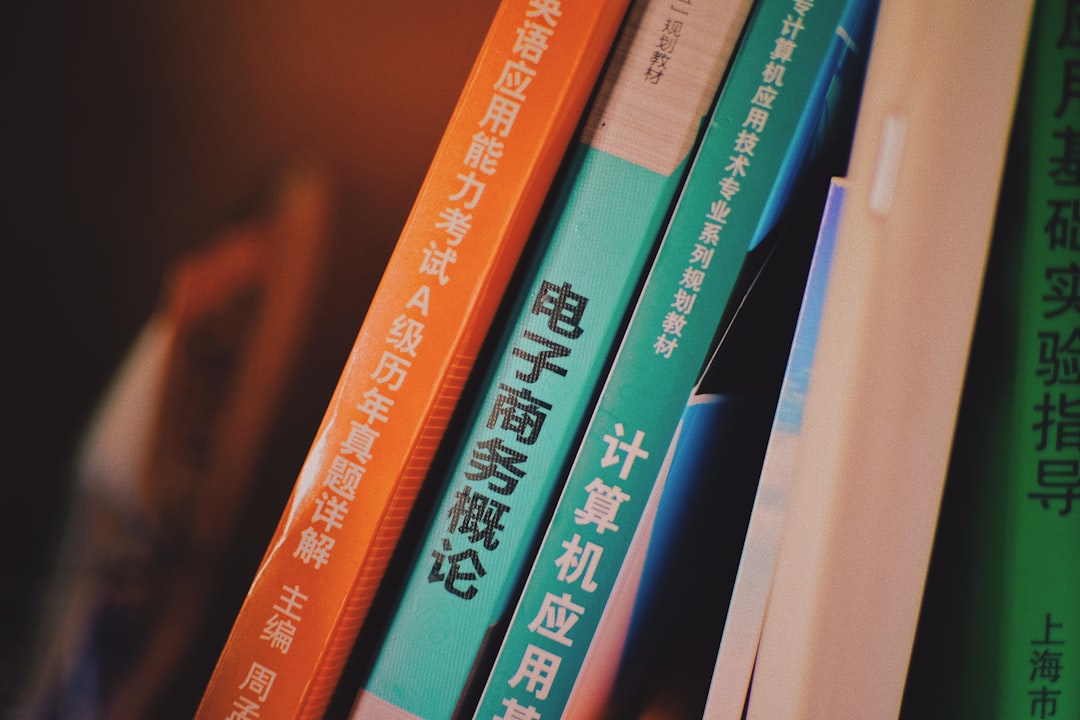
Adding custom schema enables you to maximize visibility and engagement. For example:
- Local Business Schema: Ideal for service-based businesses wanting to appear in local search results or Google Maps.
- FAQ Schema: Frequently asked questions linked to relevant SERPs enhance click-through potential.
- Article Schema: For blogs and publications, it allows preview elements like the author’s name, publishing date, and a thumbnail image to appear.
Squarespace doesn’t allow direct file or folder access, which limits how schema can be implemented. However, thanks to the platform’s flexibility through <script> tags, it’s still possible to inject schema JSON-LD directly into page headers or footers.
Where to Add Schema Markup in Squarespace
Implementation varies depending on whether you want the schema across the entire site or only on specific pages. Here are the two most common approaches:
1. Site-Wide Schema Markup
To apply schema to your entire website, navigate to:
- Settings > Advanced > Code Injection
- In the Header section, paste your JSON-LD schema script
This is particularly effective for Organization or Website schema that remains constant across pages.
2. Page-Specific Schema Markup
If you want schema only on certain pages—like a product listing or an FAQ page—you can add your script block directly into a Code Block within that page. Here’s how:
- Edit the page where you want the schema applied
- Add a new Code Block or edit an existing one
- Paste your JSON-LD schema inside a
<script type="application/ld+json">tag
Note that inserting code here won’t affect the page visually, as JSON-LD is not rendered by browsers—it’s only read by search engines.
Crafting the Right Schema for Your Template
Not all Squarespace templates behave the same. Some are more image-heavy, while others are centered around text. Regardless of your chosen template (e.g., Brine, Bedford, or Five), you should tailor schema markup to complement the template’s structure. Consider the following:
- Brine Family Templates: Since these are commonly used for businesses and online stores, product and local business schema are highly relevant.
- Bedford Family Templates: Often selected for blogs and portfolios—best suited for Article, Person (Author), or CreativeWork schema.
- Mojave or Wav Family Templates: Ideal for showcasing events, making Event Schema valuable.

Before adding schema, use Google’s Structured Data guidelines and test your code with the Rich Results Test Tool. This helps ensure you comply with Google’s eligibility criteria for enhanced search visibility.
Common Schema Types for Squarespace Users
Below are some high-impact schema types that you can manually integrate, depending on your business model:
1. Local Business Schema
If your website serves a physical business, this is indispensable. It includes NAP (Name, Address, Phone number), operation hours, services offered, and more.
2. FAQ Schema
This schema uses a question-and-answer format that displays directly in search results. It’s ideal for product support or service detail pages.
3. Product Schema
Essential for e-commerce websites, Product Schema highlights reviews, prices, and availability. Helps products appear in rich card carousels.
4. Article/BlogPosting Schema
Crucial for content-driven sites, this markup offers context like author, publish date, and title for blog posts and other articles.
5. Event Schema
Useful for music venues, theaters, or community events. Allows event times, venue, ticketing, and performer details to appear in search.
Tips for Implementing Schema in Squarespace
Adding structured data takes time but pays off in both traffic and engagement. Here are some best practices when applying schema to your Squarespace site:
- Validate Your Code: Use tools like Schema Markup Validator or Google Rich Results Tool for syntax accuracy and eligibility.
- Avoid Redundancy: Do not submit the same schema from multiple locations on the same page.
- Review Template Behavior: Make sure your schema type aligns with the content and layout of the specific Squarespace template in use.
- Update Regularly: Schema formats are updated by Schema.org and Google frequently. Periodic reviews ensure continued effectiveness.
Staying Within Squarespace’s Guidelines
While Squarespace allows for code injection, overloading your templates with too many schema types or incorrect formats could have unintended consequences—ranging from ignored markup to actual ranking penalties. Always ensure that:
- Schema types are appropriate to the page content
- Code is inserted properly within designated code areas
- You’ve used correct syntax and nesting as defined by Schema.org
Remember that schema is not a direct ranking signal. However, it helps search engines serve your content more effectively, which in turn can influence engagement and visibility. When combined with good content and proper SEO, structured data acts as a powerful force multiplier.
Conclusion
Squarespace templates offer users a simplified experience in launching visually appealing websites. However, to remain competitive in today’s digital environment, it’s essential to go beyond aesthetics and include technical enhancements like schema markup. When implemented correctly—whether site-wide or page-specific—schema metadata can significantly improve your website’s presence in search results.
Using the appropriate schema for your specific Squarespace template and content type can unlock new channels of visibility that aren’t possible through design alone. By making your website more understandable to search engines, you’re essentially making it more discoverable to the people who need it most. Take the time to integrate schema into your Squarespace site and transform your digital footprint from well-designed to well-optimized.
