Canva is widely appreciated for its user-friendly interface and powerful design capabilities, making it a favorite among content creators, marketers, and students alike. However, it’s not uncommon to experience lagging issues, whether you’re using Canva on a PC or a mobile device. These delays can slow you down, hamper productivity, and take the joy out of creating stunning visuals. Fortunately, there are several effective ways to tackle this problem head-on.
In this article, we’ll explore practical steps to reduce and potentially eliminate lag in Canva on both PC and mobile devices. From system optimization to tweaking your internet settings, we’ll cover everything you need to know to get Canva running smoothly again.
Why Does Canva Lag?
Before jumping into solutions, it’s important to understand the potential reasons why Canva might be lagging:
- Slow or unstable internet connection
- Browser performance and overload from excessive tabs
- Outdated app or browser version
- Low device storage or RAM
- Too many design elements within one project
- Cache and cookies accumulation
Identifying the root cause allows you to apply the most efficient solution tailored to your scenario.
How to Stop Canva from Lagging on PC
1. Update Your Browser
The browser you use can significantly affect how well Canva performs. Always use the latest version of modern browsers such as Google Chrome, Mozilla Firefox, Microsoft Edge, or Safari (for Mac users). New updates often include performance enhancements and bug fixes that could resolve lag issues.
2. Clear Cache and Cookies
Over time, a large amount of cache and cookies can build up in your browser, leading to slower performance.
To clear cache in Google Chrome:
- Click the three-dot menu in the upper right corner
- Go to More tools > Clear browsing data
- Select Cached images and files and Cookies, then click Clear data
3. Close Unnecessary Tabs and Background Applications
If you have multiple tabs open or programs running in the background, your system’s RAM can quickly get overwhelmed. Closing unneeded tabs and applications frees up memory, which can result in a noticeable improvement in performance.
4. Check Your Internet Connection
A stable internet connection is vital for Canva to function smoothly. Try restarting your router or switching to a wired connection if you’re using Wi-Fi. Running a quick speed test can also help ensure your internet meets the necessary bandwidth for design work.

5. Reduce the Complexity of Your Designs
Working on overly complex designs with numerous high-resolution elements, animations, or layers can cause Canva to lag. Try breaking your design into smaller chunks or simplifying it where you can. This reduces the processing workload.
6. Use Canva Desktop App
Instead of running Canva through a browser, download the Canva Desktop App. It’s optimized for design work and tends to perform better in terms of speed and responsiveness. This standalone application uses fewer browser resources and is frequently updated to fix performance bugs.
7. Upgrade Your Computer Specs
If you consistently face lag while using Canva and other applications, your hardware might be underpowered. Consider upgrading:
- RAM: Aim for at least 8GB, though 16GB is recommended for heavy tasks
- Processor: Use at least an Intel i5 or equivalent
- Storage: SSDs offer faster load times compared to HDDs
How to Stop Canva from Lagging on Mobile
1. Keep the App Updated
Canva frequently releases updates that address bug fixes and improve app performance. Visit the Google Play Store or Apple App Store to ensure you’re using the latest version of the app.
2. Free Up Storage
Low device storage can dramatically slow down app performance. Delete unused apps, clear cached data, and transfer photos or videos to cloud storage to make more space available.
3. Restart Your Device
Simply restarting your device can clear temporary files and free up RAM, providing a quick fix for occasional lags.
4. Reduce Resource-Heavy Designs
Similar to PC, working on large and complex designs on mobile may cause the app to freeze or lag. Try using simpler templates or editing fewer elements per session.
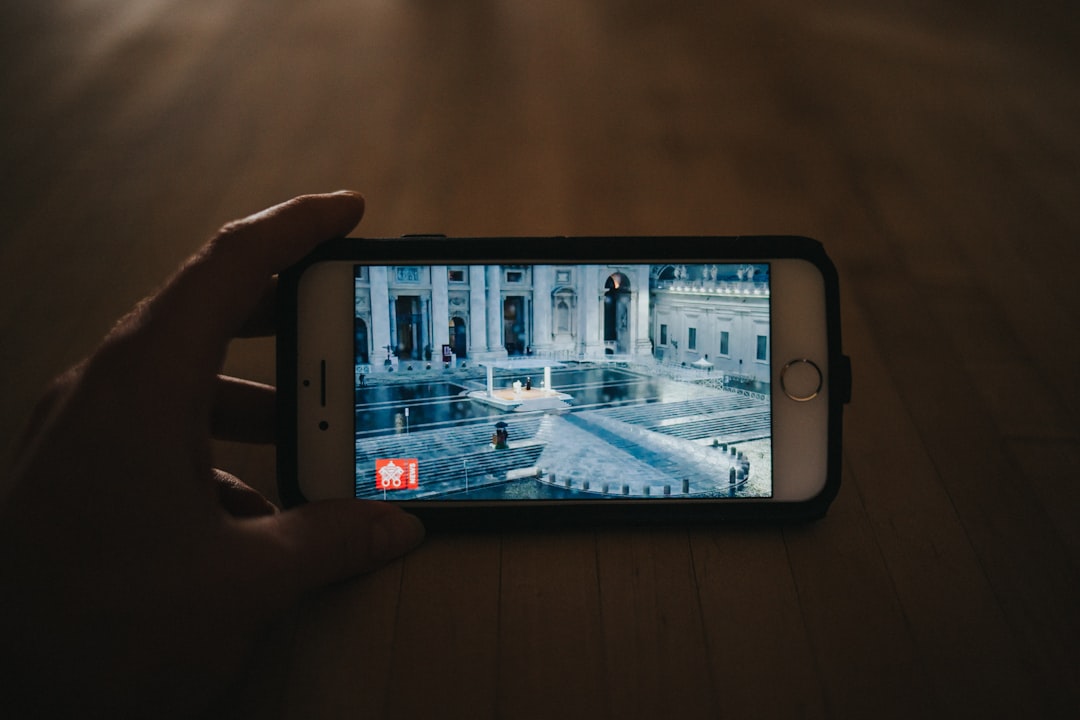
5. Disable Background Apps
Apps running in the background can compete for system resources. On most smartphones, you can view and close background apps by using the multitasking or app-switching feature.
6. Switch to a More Powerful Device
If none of the above work and Canva continues to lag, you might be dealing with a hardware limitation. In such cases, using a newer mobile device with better RAM and processing power can significantly boost performance.
General Tips for Both Platforms
1. Save Your Work Frequently
Lag can sometimes lead to crashes, and you don’t want to lose your work. Canva usually autosaves, but it’s always smart to manually save as you go, especially before making major changes.
2. Avoid Multitasking Within the App
Working on multiple projects or pages at once can drain resources. Focus on one design window to maintain optimal speed and performance.
3. Use Lightweight Elements
Where possible, use lighter images and compressed files. You can use tools like TinyPNG or Compress JPEG before uploading assets to Canva.
4. Contact Canva Support
If you’ve tried everything and Canva is still lagging, there may be a technical issue or server-side problem. Reach out to Canva Support. Providing screenshots and detailed descriptions will help them resolve your issue more quickly.
When to Consider Alternatives
If Canva continues to be problematic despite all your efforts, you might consider using alternative design platforms that are optimized for your system configuration. Tools like Adobe Express, Figma, or even Microsoft Designer might offer a smoother experience depending on your task.

Final Thoughts
Lagging can put a damper on any creative process, but with a bit of troubleshooting, you can usually get Canva running smoothly again. Whether you’re on a PC or mobile device, optimizing your system, managing design complexity, and staying updated can make a world of difference. Don’t let performance issues limit your creativity—apply these fixes and get back to designing with ease!
