Modifying the Windows Registry can provide powerful control over system configuration. While many users are familiar with basic registry edits using Regedit, PowerShell offers a more flexible and scriptable method to apply changes, especially when it comes to registry permissions. This article will walk you through using PowerShell to change registry permissions safely and effectively, turning you into a registry-editing pro.
Why Use PowerShell for Registry Permissions?
The Windows Registry contains important configuration settings. Access control for registry keys, much like file permissions, is crucial in maintaining system security and integrity. Manual changes via Regedit can be tedious and error-prone, especially when done at scale. PowerShell enables you to automate and replicate changes across systems with precision, making it an ideal tool for IT professionals and power users alike.
Understanding Registry Permissions
Just like file permissions in NTFS, registry permissions are governed by Access Control Lists (ACLs). These include:
- Owner – the user or group that owns the registry key
- Access Rights – such as FullControl, ReadKey, SetValue, etc.
- Security Principals – users or groups the permissions apply to
PowerShell, through the .NET framework, lets you manage these permissions via the System.Security.AccessControl namespace.
Tools You Will Need
Before beginning, ensure you are running PowerShell with elevated privileges. Modifying registry permissions often requires administrative access.
The scripts and commands in this article assume use of PowerShell 5.1 or later. On newer Windows systems, this is pre-installed by default.
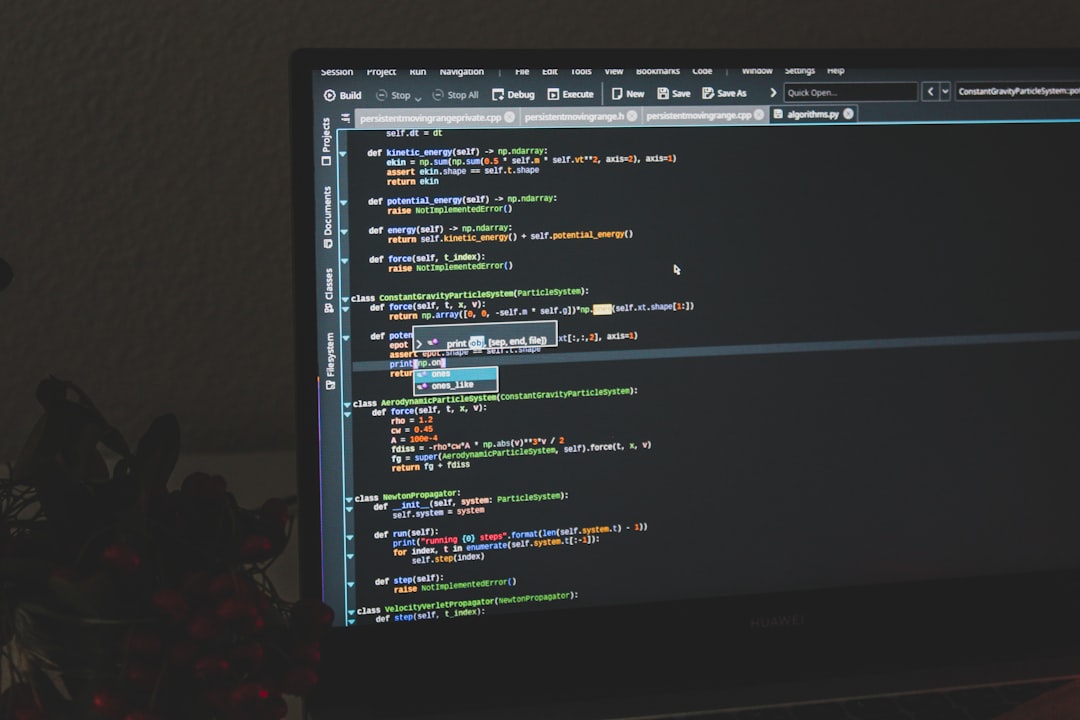
Reading Current Registry Permissions
To inspect permissions on a registry key using PowerShell, you can run the following command:
$regKey = [Microsoft.Win32.Registry]::LocalMachine.OpenSubKey("SOFTWARE\YourKey", "Read")
$acl = $regKey.GetAccessControl()
$acl | Format-List
This command retrieves the ACL for the specified registry key, allowing you to review the current permission entries.
Modifying Permissions with PowerShell
Changing registry permissions involves several methodical steps. Let’s break it down:
- Open the registry key with write access
- Create or retrieve a security object for that key
- Modify or add new access rules
- Apply the updated access control list back to the registry key
Here’s a basic example of how to grant FullControl to a user:
$registryPath = "SOFTWARE\YourKey"
$user = "DOMAIN\User"
$key = [Microsoft.Win32.Registry]::LocalMachine.OpenSubKey($registryPath, "ReadWriteSubTree", [System.Security.AccessControl.RegistryRights]::ChangePermissions)
$acl = $key.GetAccessControl()
$rule = New-Object System.Security.AccessControl.RegistryAccessRule($user, "FullControl", "Allow")
$acl.SetAccessRule($rule)
$key.SetAccessControl($acl)
$key.Close()
Note: Always validate user input when writing production scripts to prevent accidental misconfiguration.
Backing Up Before Editing
Before making any permission changes, it is critical to export the registry key or take a system snapshot. You can use PowerShell to back up the key like this:
reg export "HKLM\SOFTWARE\YourKey" "C:\Backup\YourKey.reg"
This creates a .reg file that you can later re-import if needed.

Common Pitfalls and Precautions
Misconfigured registry permissions can lead to serious system stability and security issues. Keep these best practices in mind:
- Always test scripts in a controlled environment before deploying.
- Do not apply FullControl unless absolutely necessary.
- Avoid modifying keys under sensitive areas unless you fully understand the implications.
Use Cases for Registry Permission Changes
PowerShell registry edits are commonly used by system administrators in scenarios like:
- Unlocking application settings restricted by OEMs
- Preventing unauthorized users from modifying specific registry areas
- Automating consistent permissions across domain-joined devices
Conclusion
Using PowerShell to manage Windows Registry permissions is a powerful but advanced technique. It offers automation, precision, and repeatability that manual editing lacks. With the right safeguards and a methodical approach, you’ll be able to control registry security like a seasoned professional.
Always proceed with caution and take appropriate backups before implementing changes in a production environment. With consistent practice, you’ll be leveraging PowerShell to perform deep system configurations in a secure and efficient manner.
