Encountering the “Autopilot.dll WIL error was reported” message on your Windows device can be frustrating, especially if it occurs during critical work or organization-wide deployments. This error is typically linked with Windows Autopilot, a Microsoft technology designed to simplify the setup and configuration of new devices, especially in enterprise environments. While the message may appear cryptic at first, understanding what it means and how to fix it quickly can minimize downtime and improve IT administration efficiency.
Whether you’re an IT professional or just managing your own device, this guide will walk you through what the error means, its common causes, and how to resolve it effectively. Let’s take it step by step.
What Is the Autopilot.dll WIL Error?
The term Autopilot.dll refers to a dynamic-link library (DLL) file used by Windows Autopilot. WIL stands for “Windows Implementation Library,” which provides internal logging and exception tracking mechanisms for Windows components.
When the message “Autopilot.dll WIL error was reported” appears, it usually indicates that something went wrong during the Autopilot deployment process—either from misconfigured settings, bad hardware-driver interaction, or an issue connecting to Microsoft’s backend services.
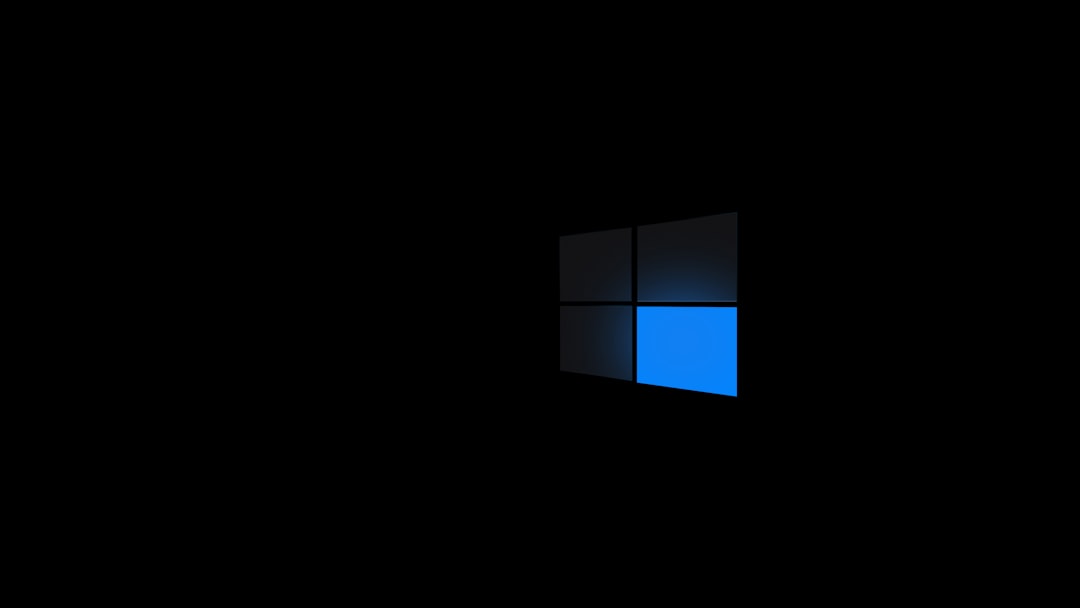
Common Causes of the Autopilot.dll WIL Error
- Corrupted Autopilot Files: The DLL file itself may be missing or damaged.
- Incorrect Deployment Profiles: Mismatched or corrupted deployment profiles in Microsoft Intune or Azure AD.
- Network Connectivity Issues: Failure to communicate with Microsoft’s services during initial setup.
- Driver or Firmware Issues: Incompatible drivers can interfere with the Autopilot process.
- Outdated Windows Version: The device may not be running a supported build of Windows for Autopilot deployment.
How to Fix the Autopilot.dll WIL Error Fast
Depending on the root cause, there are several fast and effective solutions you can try. Here are the most reliable methods:
1. Verify Network Connectivity
Ensure that the device has a stable internet connection during the Autopilot process. Network issues are one of the most common culprits.
- Connect via Ethernet if possible, to avoid Wi-Fi dropouts.
- Disable VPNs or proxies that could be interfering with Microsoft’s services.
2. Re-Register the Device with Windows Autopilot
If the device was improperly registered or profiles have changed, you may need to re-register it:
- Sign into the Microsoft Endpoint Manager Admin Center.
- Navigate to Devices > Enroll Devices > Windows Autopilot Devices.
- Remove the device from the list and re-import it with the correct profile.
3. Reset the Windows Device
Use a fresh start to eliminate corrupted files or outdated setup configurations:
- Go to Settings > System > Recovery.
- Under Reset this PC, select Remove Everything and follow the prompts.
After resetting, ensure the device connects to the internet immediately so Autopilot can complete registration.
4. Update Device and Drivers
Keeping your system fully updated minimizes compatibility issues:
- Run Windows Update to install the latest OS patches.
- Check the manufacturer’s website for updated BIOS and driver versions.

5. Review Event Viewer for Detailed Logs
To better understand the root cause, review Windows logs:
- Press Win + X and select Event Viewer.
- Navigate to Applications and Services Logs > Microsoft > Windows > Provisioning-Diagnostics-Provider.
- Look for error entries related to Autopilot and WIL for more diagnostic information.
6. Contact Microsoft Support if Needed
If all else fails and you’re using Windows Autopilot in an enterprise setting, reach out to Microsoft Support with diagnostic logs. They can provide customized assistance based on your configuration and specific error logs.
Preventing Future Autopilot Errors
When you get this error resolved, it’s important to take steps to prevent it from reoccurring. Here are a few strategies:
- Ensure devices are added correctly into the Autopilot deployment system before shipping to end-users.
- Test Autopilot profiles across different hardware models before wide deployment.
- Use naming conventions and documentation to avoid profile mismatches.
- Regularly audit your Endpoint Manager or Intune configurations.
Conclusion
The Autopilot.dll WIL error might seem daunting at first, but it’s a solvable issue with the right steps. By methodically checking connectivity, verifying device registration, updating drivers, and reviewing logs, you can resolve this error quickly and get your device—or entire fleet of devices—back on track.
Efficiency is key, especially in business environments. Don’t let a deployment glitch slow you down—apply these fixes, and ensure future rollouts go more smoothly.
