Ever tried to play an MP4 video on your computer, only to be greeted with an error? Frustrating, right? Don’t worry, you’re not alone. MP4 is one of the most common video formats out there, but playing it smoothly depends on something called a codec.
In simple words, a codec is like a translator. It helps your computer understand and play video and audio files. Without the right codec, your media player is lost—and so are you.
Whether you’re on Windows 10, Windows 7, or Mac, we’ve got you covered. This fun and simple guide will explain what you need to make MP4s play nice on your machine.
🎬 What is an MP4 Codec?
An MP4 codec is a piece of software that encodes or decodes MP4 video files. MP4 combines video, audio, subtitles, and images. To play it properly, the system needs the right tools.
The most popular codecs used for MP4 include:
- H.264 (also called AVC) – The golden standard for MP4 videos.
- H.265 (or HEVC) – Newer and better compression. Needs more processing power.
- AAC – Often used for audio inside MP4 files.
Most modern systems come with H.264 and AAC support. But not always!
🪟 MP4 Codec for Windows 10 & 7
Windows 10 usually has MP4 support built in. But some versions—especially the basic ones—may not play certain videos. Windows 7 is even more limited.
If you run into problems, don’t panic. Here are some fixes:
- Install a codec pack – Try K-Lite Codec Pack. It’s free and supports almost every format.
- Use a better media player – Windows Media Player struggles with MP4. Try VLC Media Player. It comes with built-in codecs and plays almost anything.
- Update your drivers – Sometimes, video problems come from outdated graphics drivers.

Here’s a fun tip: Try dragging and dropping the MP4 file into Chrome or Edge. Browsers often handle MP4 better than old players.
🍏 MP4 Codec for Mac
Good news for Mac users—MP4 is usually no hassle. macOS supports H.264 and AAC out of the box. Just click and watch in QuickTime Player.
But what if your video won’t play?
- Check the codec used – If it’s using H.265 (HEVC), older Macs might need an update.
- Use VLC Media Player – Just like on Windows, VLC is a hero here too.
- Try HandBrake – This free tool can convert your video into a more friendly format.

🎥 How to Check Which Codec an MP4 Uses
Not all MP4s are created equal. To see what codec your file uses:
- On Windows: Right-click the file → Properties → Details tab.
- On Mac: Open in QuickTime → Press Command + I for info.
- Use VLC: Open the file → Click Tools → Codec Information.
🔧 Best Practices and Quick Fixes
Here are some quick tips to avoid MP4 headaches:
- Keep your media players up to date
- Install VLC – It’s your best friend for media playback
- Convert the file with tools like HandBrake or Any Video Converter
- Enable optional features on Windows like HEVC support (from Microsoft Store)
🤔 Why Your MP4 Still Won’t Play?
Even with the right codec, issues can pop up. Your file might be corrupt. Or maybe the audio is in a weird format. If VLC can’t play it, it’s likely broken.
Try converting the file. If that doesn’t work, find another copy.
Image not found in postmeta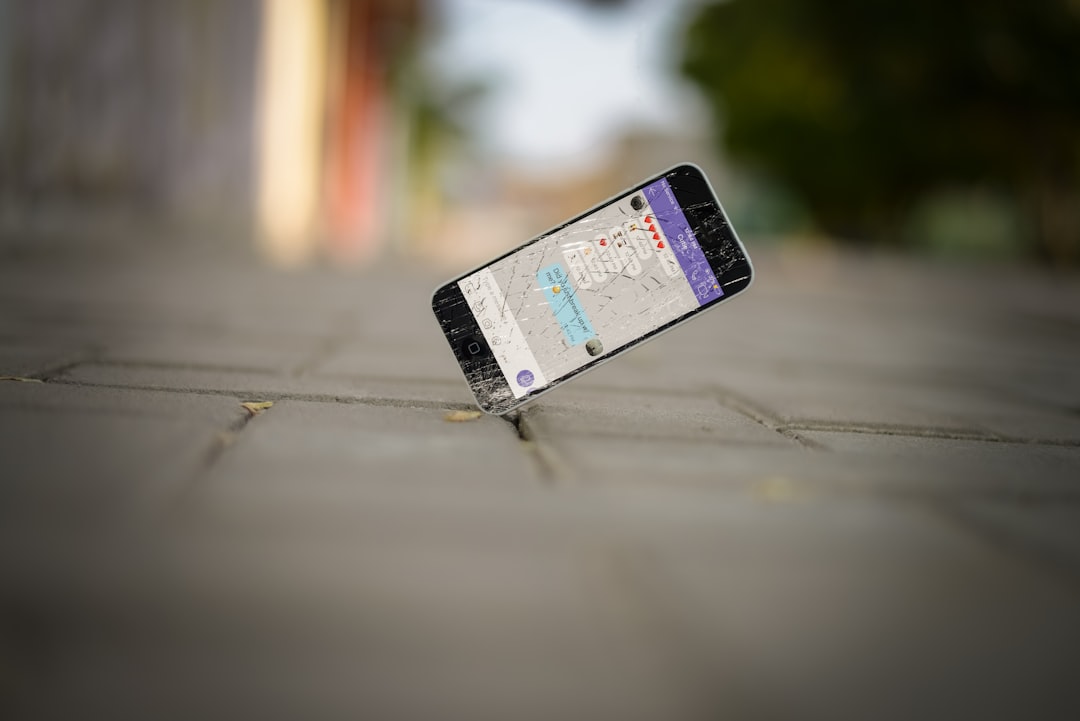
✅ The Bottom Line
MP4s are super common, but only work well with the right codec. Whether you’re on Windows 7, Windows 10, or a shiny Mac, you’ve got options.
VLC Media Player is your secret weapon. Codec packs like K-Lite help too. Don’t be afraid to convert files if needed. And always stay updated.
Remember, videos are meant to be watched, not wrestled with!
