Did you ever make a cool presentation in Google Slides and wonder how to show it to someone who speaks a different language? Good news: It’s super easy to translate your slides!
Whether you’re making a school project, a business deck, or a fun quiz, you can share it around the world. Let’s walk through how to do that — and yes, we’ll make it simple and fun!
Why Translate Google Slides?
Here’s why it’s a great idea:
- Help everyone understand your awesome message.
- Work with international teams easily.
- Create global magic with just a few clicks!
Step-by-Step: Let’s Get Translating!
Ready? Grab your presentation and let’s go!
1. Open Your Presentation
Open your Google Slides presentation like you normally do. Easy, right?
Make sure your slides are done — you don’t want to edit later after translating!
2. Copy All the Text
Now, go through each slide and copy all the text. You can:
- Click and drag to highlight text
- Use Ctrl + C (or Cmd + C on Mac) to copy
Pro tip: Copy into a blank Google Doc or Word file for better organization!

3. Use Google Translate
Now comes the translator magic! Go to Google Translate.
- Paste your copied text into the left box.
- Choose your original language (like English).
- Pick the language you want to translate to on the right side.
Voilà! You’ve got your new language text ready to go!
4. Paste Back into Slides
Now, go back to your Google Slides presentation.
Replace the old text with the translated version. Paste it in the same spot — so your layout stays the same!
This might take a little time, but it’s super satisfying to see your slides come alive in another language.
5. Adjust Fonts and Layout
Some languages are longer or shorter when translated. So, double-check your slides.
- Make sure text boxes aren’t cut off
- Resize if needed
- Use flexible fonts like Arial or Roboto
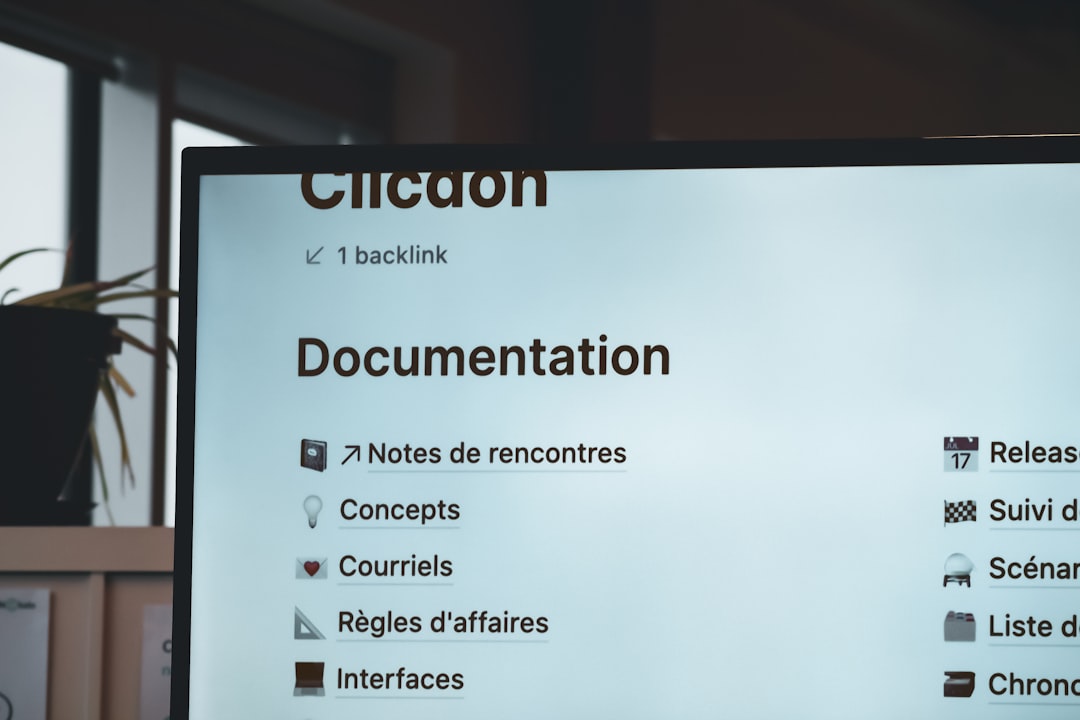
Bonus Tip: Use the Slides Translator Add-on
Too much copying and pasting? Google Slides has a secret helper!
There’s a handy Slides Translator add-on you can use. Here’s how:
- Click Extensions at the top of your Slides screen
- Choose Get add-ons
- Search for Slides Translator
- Click Install and follow the prompts
Once installed, you can highlight a text box and automatically translate it inside your presentation!
Common Mistakes to Avoid
You’re almost a translation pro! But watch out for these easy-to-miss slip-ups:
- Forgetting to check grammar in the translation
- Not adjusting the slide layout
- Leaving some text in the original language by mistake
Always give your final slides a quick review before sharing!
Sharing Your Multilingual Wonder
Now it’s time to show the world!
- Click the Share button to send your slides to friends or coworkers
- Download as a PDF or PowerPoint if needed
- Present live in another language!
You’ll look like a digital genius — and your audience will love you for speaking their language! 🎉
Final Thoughts
Translating Google Slides might sound tricky, but you’ve seen how fun and simple it is!
Whether you use Google Translate, copy and paste, or the Slides Translator tool, you’ve got this!
So go make multilingual magic. 🌍✨
