Accessing your Rackspace Email account is a simple process, but if you’re new to the platform or haven’t logged in for a while, you might need a refresher on how to do it. Rackspace provides a reliable webmail service with a user-friendly interface, making it easy for users to send, receive, and manage their emails efficiently.
How to Log into Your Rackspace Webmail Account
Logging into your Rackspace Email account is straightforward. Follow these steps to access your inbox:
- Open your preferred web browser (Chrome, Firefox, Edge, etc.).
- Go to the Rackspace Email login page by visiting https://apps.rackspace.com/.
- Enter your email address in the designated field.
- Type in your password.
- Click the Log In button to access your email dashboard.
If your credentials are correct, you’ll be directed to your inbox, where you can send and receive emails as needed.

What to Do If You Forget Your Password
Forgetting your password is common, but recovering access to your Rackspace Email is easy. Follow these steps:
- Go to the Rackspace Webmail login page.
- Click on the “Forgot Password?” link.
- Enter your email address and follow the instructions to reset your password.
You’ll receive an email with instructions on how to create a new password. Make sure to set a strong password to keep your account secure.
Using Two-Factor Authentication for Extra Security
For added protection, it’s a good idea to enable two-factor authentication (2FA) on your Rackspace Email account. This adds an extra layer of security by requiring an additional verification step beyond just your password.
How to Enable 2FA
- Log into your Rackspace Email account.
- Go to Account Settings.
- Find and enable the Two-Factor Authentication option.
- Follow the on-screen instructions to set up 2FA using an authentication app or SMS.
Once enabled, you’ll need to enter a verification code from your phone whenever you log in from a new device.
Accessing Rackspace Email on Mobile Devices
If you’re frequently on the go, you can access your Rackspace email from your mobile phone or tablet using a web browser or by configuring your email with popular email clients like Outlook or Apple Mail.
Using a Web Browser
You can simply open your mobile browser and visit https://apps.rackspace.com/, enter your credentials, and start using your email immediately.
Setting Up Rackspace Email on a Mobile App
If you prefer using an email app, you can configure Rackspace Email on your preferred email client. Here’s how:
- Open your email app (Gmail, Outlook, Apple Mail, etc.).
- Go to Settings and add a new email account.
- Enter your Rackspace Email credentials.
- Choose between IMAP or POP3 for account setup (IMAP is recommended).
- Enter Rackspace’s email server settings:
- Incoming Mail Server: secure.emailsrvr.com
- Outgoing Mail Server: secure.emailsrvr.com
- Save the settings and start using your email on your mobile app.
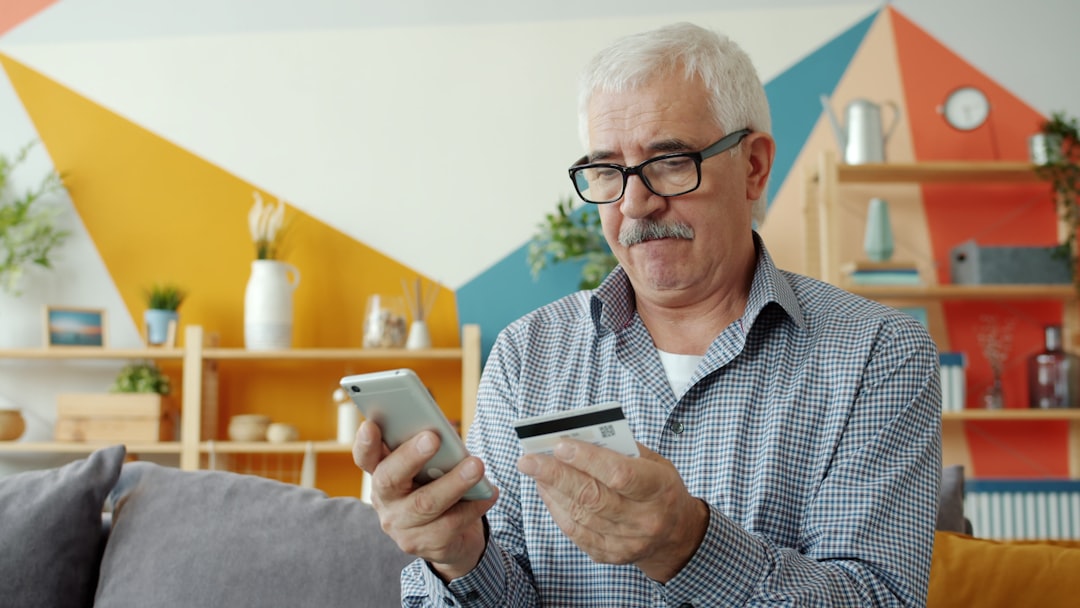
Common Login Issues and Solutions
Sometimes, you may encounter issues while logging into your Rackspace Email account. Here are some common problems and how to fix them:
1. Incorrect Credentials
Double-check that you’ve entered your email address and password correctly. Make sure Caps Lock is off, as passwords are case-sensitive.
2. Browser Issues
Try clearing your browser’s cache and cookies, or switch to a different web browser if you’re having trouble signing in.
3. Account Locked
Too many failed login attempts may temporarily lock your account. If this happens, reset your password or contact Rackspace support for help.
4. Server Issues
Check Rackspace’s service status page to see if there are any ongoing outages.
Final Thoughts
Logging into your Rackspace Email is quick and easy when you know the correct steps. Whether you’re accessing it from a desktop, mobile browser, or an email client, the process is straightforward. If you ever experience issues, simple troubleshooting steps such as resetting your password, checking service status, or clearing your cache can help.
By keeping your account secure with a strong password and enabling two-factor authentication, you can ensure your emails remain safe and accessible anytime you need them.
