Telegram is known for its high-speed messaging and extensive multimedia capabilities, but automatic media downloads can consume storage space and data quickly, especially in active group chats. Whether on mobile or PC, disabling automatic downloads can save you storage, keep your device organized, and even help you manage your data usage. Here’s a step-by-step guide on how to turn off automatic media downloads on Telegram for both mobile and PC.
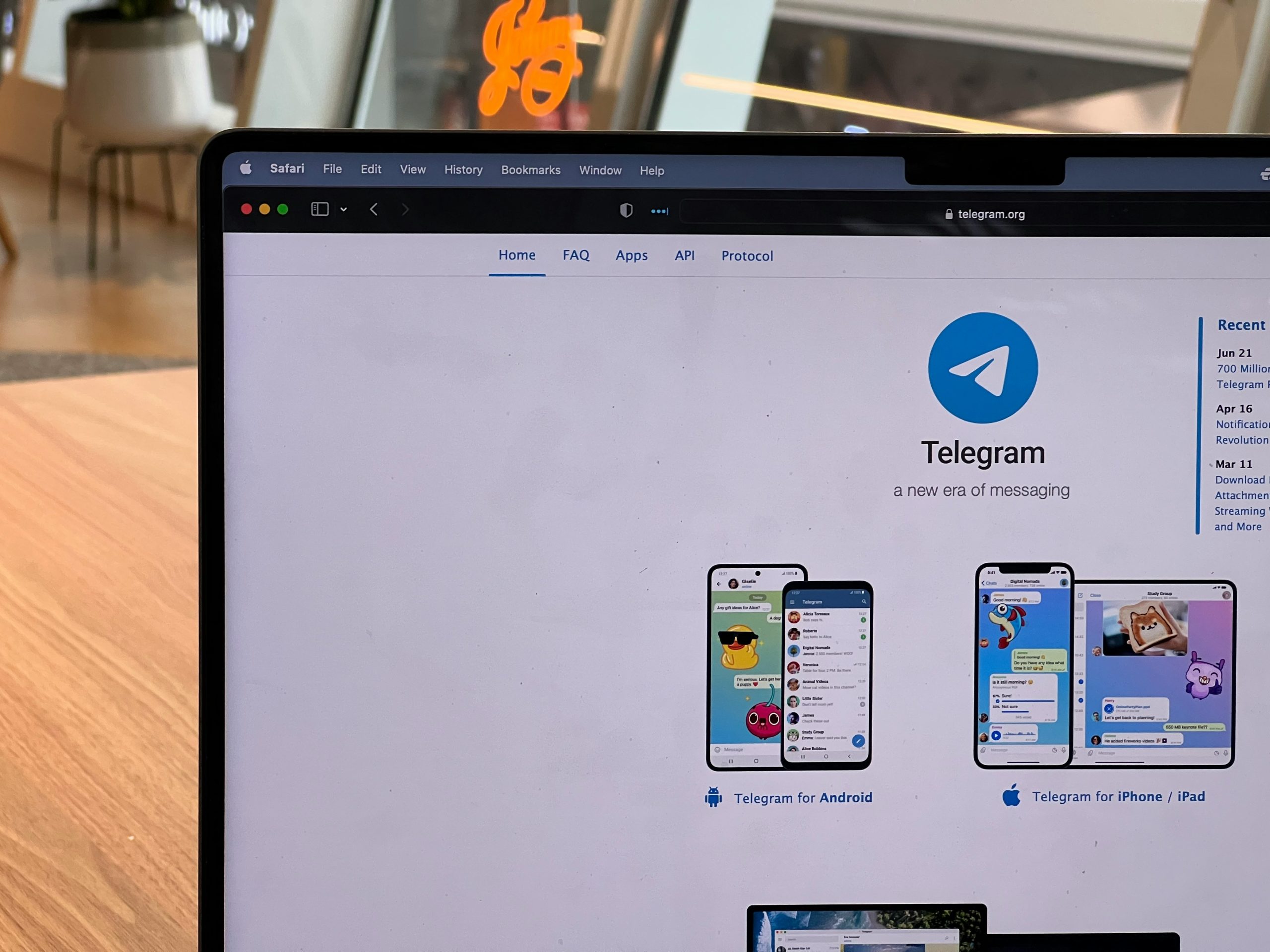
Disabling Automatic Media Download on Telegram for Mobile
On the mobile app, Telegram provides a flexible range of settings to control automatic media downloads. Here’s how to customize it for both Android and iOS devices.
1. Open the Telegram App and Access Settings
– Step 1: Open the Telegram app on your smartphone.
– Step 2: Tap the three-line menu icon at the top-left corner on Android, or go to the Settings tab directly on iOS.
– Step 3: In the menu, select Settings.
2. Navigate to Data and Storage
Once in Settings, you’ll be able to find the options to control your media download preferences:
– Step 1: Tap on Data and Storage in the settings menu. This section is where you can control how media is handled on your device.
3. Turn Off Automatic Download for Mobile and Wi-Fi
You’ll see options for controlling media downloads under two different conditions: When Using Mobile Data and When Connected on Wi-Fi. This allows you to have different download behaviors based on the network you’re using.
– Step 1: Under Data and Storage, look for the section titled Automatic Media Download.
– Step 2: You’ll see options for When Using Mobile Data and When Connected on Wi-Fi. Tap each to customize download settings.
– Step 3: Inside each section, uncheck the boxes for Photos, Videos, Voice Messages, Documents, and other media types you don’t want to download automatically.
– Step 4: Save your changes.
Disabling media download for both Mobile Data and Wi-Fi will ensure that Telegram won’t automatically download media files, saving you data and storage space.
4. Adjust Media Settings for Roaming
When you’re on Data Roaming, it’s often essential to restrict downloads even more tightly to avoid extra charges.
– Step 1: In the Automatic Media Download settings, tap on When Roaming.
– Step 2: Deselect all media types to prevent any files from downloading while you’re on roaming data.
This will stop Telegram from downloading any media while you’re traveling, protecting you from unexpected roaming charges.
5. Adjust Autoplay Settings for Videos and GIFs
While disabling automatic downloads, you might also want to prevent videos and GIFs from autoplaying to further reduce data usage:
– Step 1: Still in the Data and Storage section, scroll to find Autoplay media.
– Step 2: Turn off autoplay for GIFs and Videos.
This will ensure that videos and GIFs don’t automatically start playing, which can also help save data and reduce distractions.
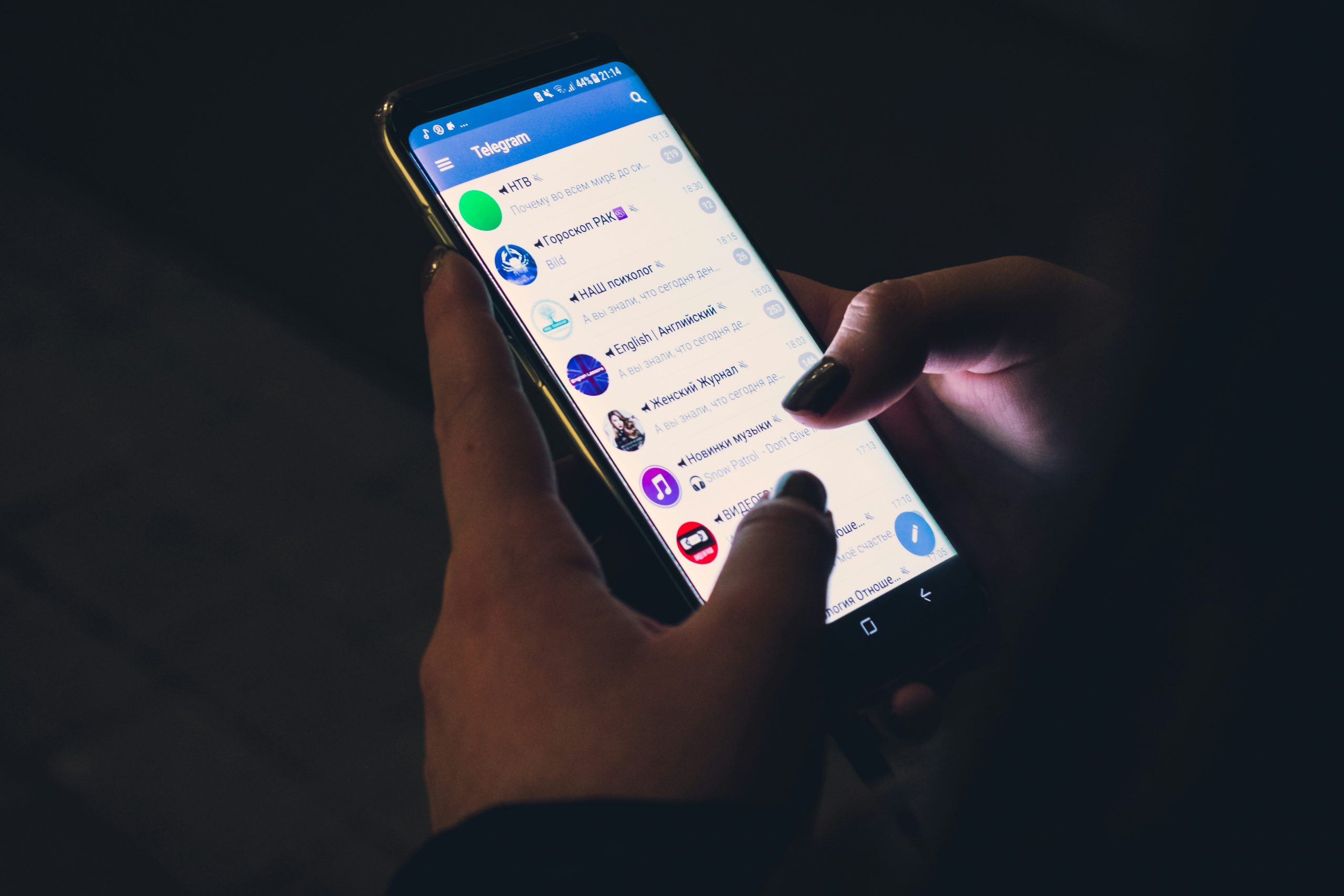
Disabling Automatic Media Download on Telegram for Desktop (PC)
On the Telegram desktop app, you can also control how media is downloaded. The interface is slightly different but still easy to manage.
1. Open Telegram Desktop App and Access Settings
– Step 1: Open the Telegram desktop app on your PC.
– Step 2: Click on the three-line menu icon at the top-left corner to access the menu.
– Step 3: Select Settings from the dropdown list.
2. Navigate to Advanced Settings
The desktop app organizes media download settings under a different label:
– Step 1: Once you’re in Settings, click on Advanced.
– Step 2: Scroll down to find the Automatic media download section.
3. Customize Download Settings for Chat Types
Telegram desktop allows you to customize download settings based on the type of chat (Private Chats, Groups, and Channels).
– Step 1: In the Automatic media download section, you’ll see separate options for Private Chats, Groups, and Channels.
– Step 2: Click on each section and deselect the types of media (like Photos, Videos, Files, etc.) that you don’t want to download automatically.
– Step 3: Once done, close the settings window, and your preferences will be saved.
Benefits of Disabling Automatic Media Download
Disabling automatic media download on Telegram can be highly beneficial, especially if you’re managing limited storage space or data.
– Saves Data: Prevents large files from consuming your mobile data plan.
– Reduces Storage Usage: Avoids your device from becoming cluttered with media files you may not need.
– Speeds Up Telegram Experience: By downloading media only when you choose, the app’s performance can improve, especially in high-traffic group chats.
Managing automatic media download on Telegram is simple and provides great control over your data and storage use on both mobile and desktop. By disabling or customizing these settings, you can make Telegram more efficient, save storage, and reduce data usage without compromising your messaging experience
